Internet or ethernet port leds are off, Wireless leds are off, The push 'n' connect (wps) button blinks amber – NETGEAR N600 Wireless Dual Band Router WNDR3400v2 User Manual
Page 103: Cannot log in to the router
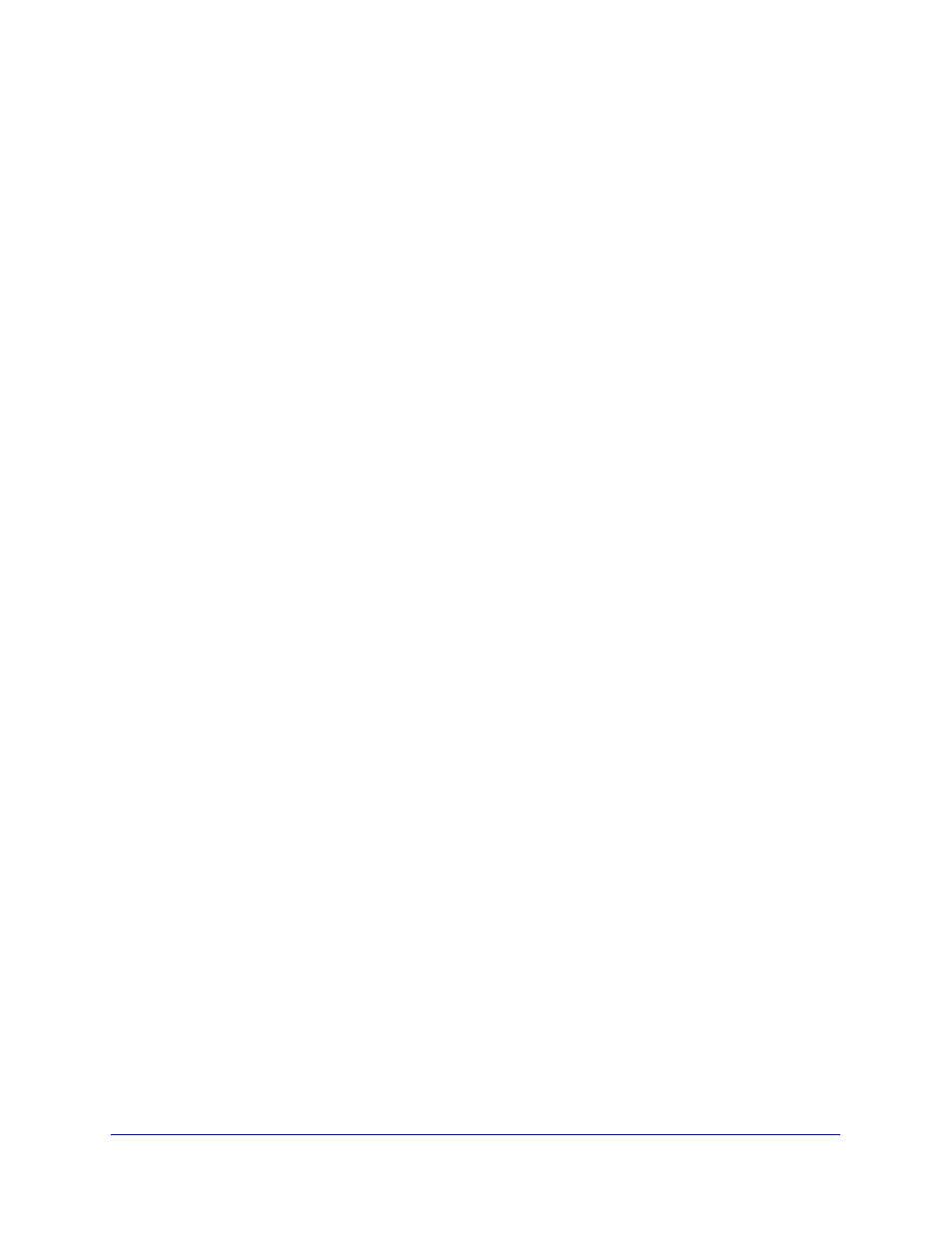
Troubleshooting
103
N600 Wireless Dual Band Router WNDR3400v2
•
Cycle the power to see if the router recovers.
•
Press and hold the Restore Factory Settings button to return the router to its factory
settings. See
If the error persists, you might have a hardware problem and should contact technical
suppo
.netgear.com/support
.
Internet or Ethernet Port LEDs Are Off
If either the Ethernet port LEDs or the Internet LED does not light when the Ethernet
connection is made, check the following:
•
Make sure that the Ethernet cable connections are secure at the router and at the modem
or computer.
•
Make sure that power is turned on to the connected modem or computer.
•
Be sure that you are using the correct cable.
When connecting the router’s Internet port to a cable or DSL modem, use the cable that
was supplied with the cable or DSL modem. This cable can be a standard
straight-through Ethernet cable or an Ethernet crossover cable.
Wireless LEDs Are Off
If the Wireless LEDs stay off, check to see if the Wireless On/Off button on the router has
been pressed. This button turns the wireless radios in the router on and off. The Wireless
LEDs are lit when the wireless radio is turned on.
The Push 'N' Connect (WPS) Button Blinks Amber
If, after using the WPS function, the button blinks amber, check the following:
•
Make sure that you are using the button and not the router’s built-in registrar.
•
Check that PIN verification succeeded for the wireless device that you are adding to the
wireless network.
•
Make sure that you have not pressed the WPS button on the top of the router after
disabling the WPS feature (you logged in to the router and disabled this previously).
•
Check that the router is not in the temporary AP setup locked state (if you are using the
wireless repeater function).
Cannot Log in to the Router
If you are unable to log in to the router from a computer on your local network, check the
following:
•
If you are using an Ethernet-connected computer, check the Ethernet connection
between the computer and the router as described in the previous section.
