Powergear utility, Winflash utility, Other support cd items – Asus A4D User Manual
Page 8: Browse this cd] link, Technical support form] text file, Aflash2] folder, Powergear, Probe2, Touchpad, Winflash
Attention! The text in this document has been recognized automatically. To view the original document, you can use the "Original mode".
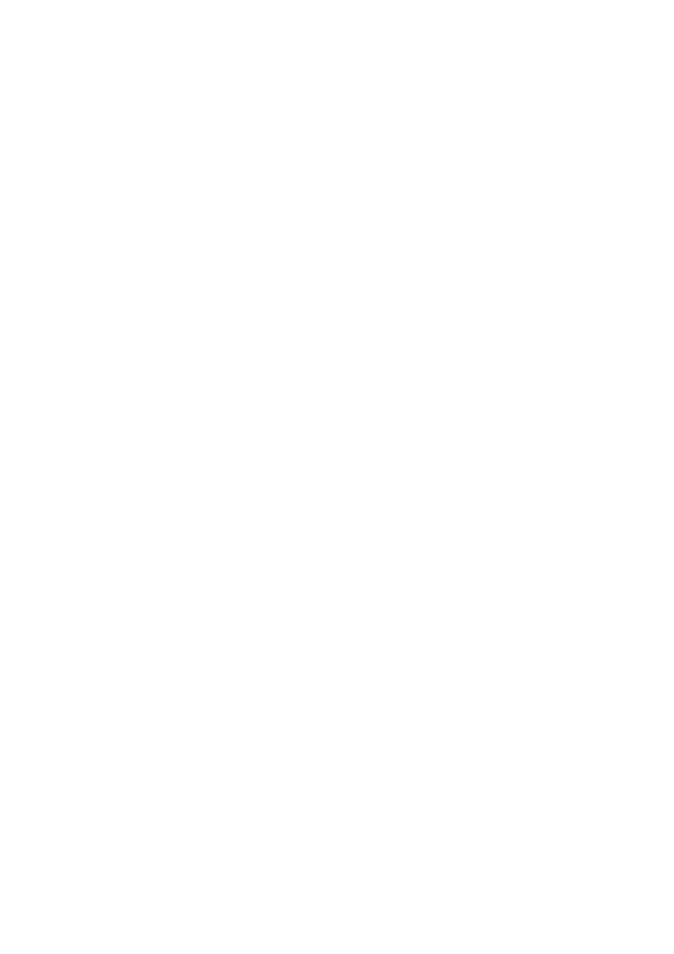
PowerGear
Utility
PowerGear is a custom utility designed for this Notebook PC that allows you to use predefined or user
defined values for multi-selectable power saving modes or “gears”. You can “shift” between the “gears”
using the taskbar icon or the keys above the keyboard.
Probe2
Utility
Installs
Probe2 utility to monitor the Notebook PC’s CPU temperature and other resources. This is an optional
software to help you better manage your Notebook PC’s resources.
TouchPad
“Synaptics PS/2 TouchPad” Utility
Shown under Windows “
Mice and other pointing devices.” Installs “Synaptics® TouchPad” utility. The
Notebook PC already supports built-in or externally connected keyboard and PS/2 mouse devices. However,
the provided device driver will provide enhancements and features to the TouchPad to increase the functionality
of the TouchPad. For detailed information, see the Software Reference in the next section. To access help,
right-click the TouchPad icon on the taskbar and select Help.
WinFlash
Utility
Installs a BIOS update utility for Windows so that you can conveniently update your Notebook PC’s BIOS
without having to restart your Notebook PC in DOS mode.
GameFace
Utility (on selected models)
Installs
GameFace utility. GameFace lets you talk to and see your friend on the remote computer (video
conferencing) even when you are playing a full-screen game. Requires “ASUS Enhanced Display Driver.”
Other Support CD items
[Read Me]
Text File
Gives you notes concerning this support CD or the Notebook PC.
[Browse this CD]
Link
Shows you the contents of this support CD using Windows Explorer.
[Technical Support Form]
Text File
Opens up a Technical Support Request Form so that you will understand what kind of information is needed
if you run into problems and require technical assistance.
[AFLASH2]
Folder
This utility allows you to upgrade your Notebook PC’s BIOS in DOS mode. You enter DOS mode by
booting to a DOS system on a floppy disk, CD, or USB drive instead of entering the Windows operating
system. AFLASH2.EXE can be found in the Aflash folder of the support CD.
8
