Direct printing with a pictbridge enabled printer, Transferring and printing pictures – Kodak EASYSHARE C 503 User Manual
Page 18
Attention! The text in this document has been recognized automatically. To view the original document, you can use the "Original mode".
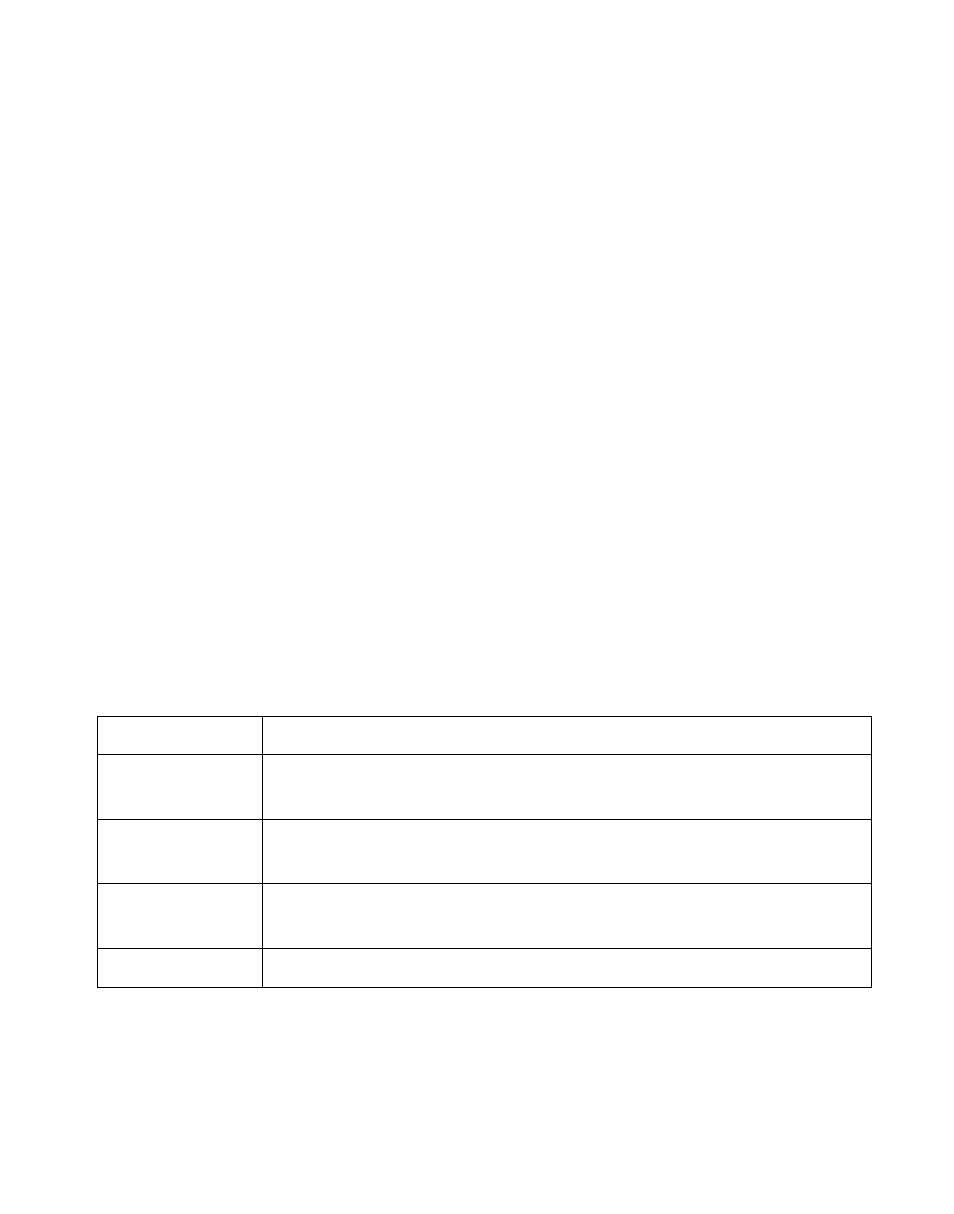
Transferring and printing pictures
Direct printing with a PictBridge enabled printer
Your camera is compatible with PictBridge technology, so you can print directly to
PictBridge enabled printers. You need:
■ Camera with fully charged batteries ■ PictBridge enabled printer
■ USB cable (may be sold separately)
Connecting the camera to a PictBridge enabled printer
1 Turn off the camera and printer.
2 Connect the appropriate USB cable from the camera to the printer. (See your
printer user guide or visit or
Printing from a PictBridge enabled printer
1 Turn on the printer. Turn on the camera.
The PictBridge logo is displayed, followed by the current picture and menu. (If no
pictures are found, a message Is displayed.) If the menu Interface turns off, press any
button to redisplay It.
2 Press to choose a printing option, then press the OK button.
Current Picture
Press <
Tagged Pictures
If your printer is capable, print pictures that you tagged for printing and
choose a print size.
Index Print
Print thumbnails of all pictures. This option regulres one or more sheets
of paper. If the printer Is capable, choose a print size.
All Pictures
Print all pictures In Internal memory, on a card, or In Favorites. Choose
the number of copies.
Image Storage
Access Internal memory, a card, or Favorites.
NOTE: During direct printing, pictures are not permanently transferred or saved to the computer or printer.
WWW. kodak, com/go/support
13
