Auto punch in and out – Tascam DA-88 User Manual
Page 16
Attention! The text in this document has been recognized automatically. To view the original document, you can use the "Original mode".
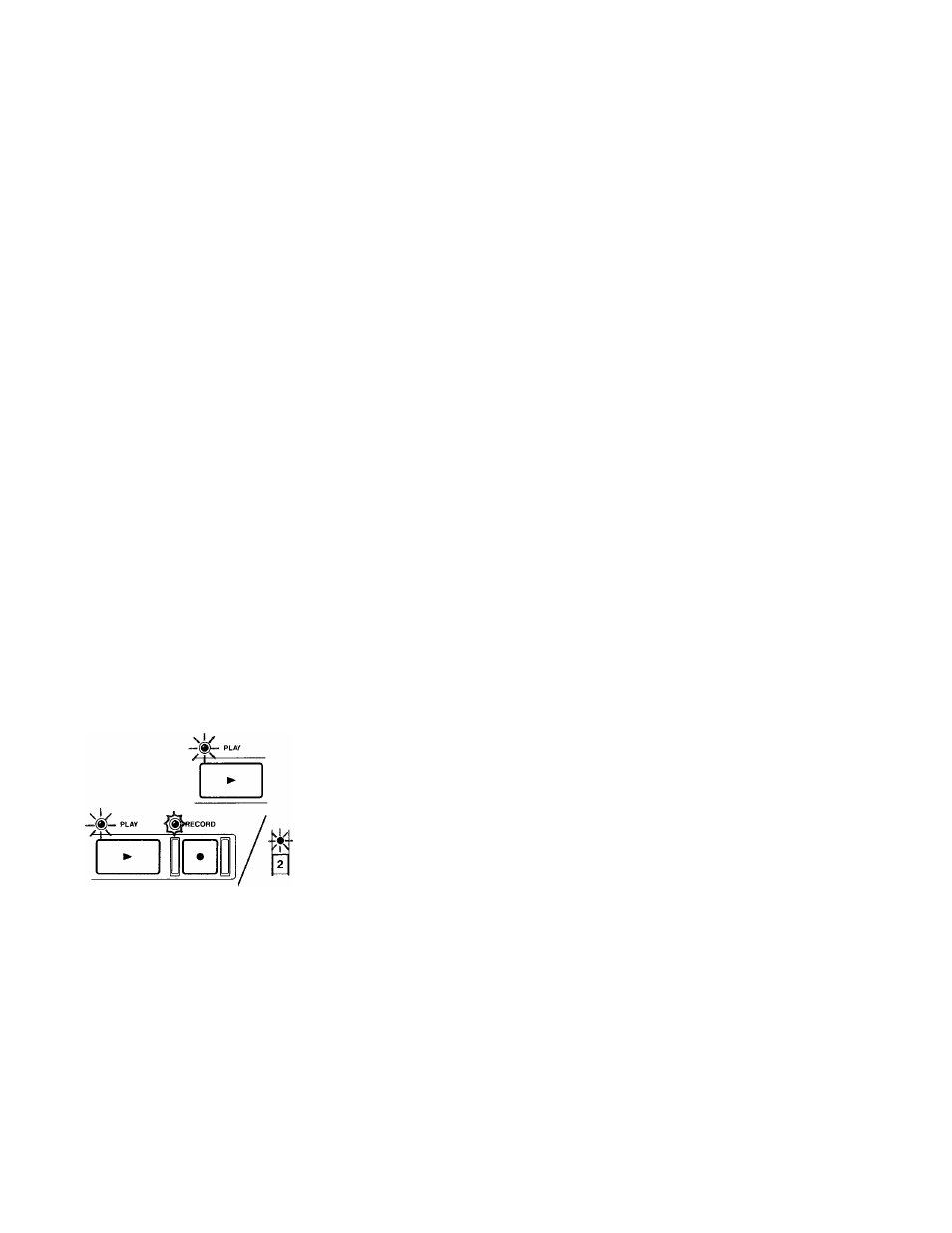
POfJCH-ifJ CSMSERÌl FIECOeOINQ
□ Auto Punch In And Out
d
□
PLAy
First check to see that the source is connected to the correct input jack. If you're
punching into a track just recorded, there is no need of repatching.
REHEARSAL FOR AUTO PUNCH IN AND OUT
During rehearsal, what you hear in the monitor mix and read on the level meters
will be the same as during recording, but any signal won't be recorded on tape. So
you can rehearse your punch-in as many times as you need without destroying the
original take at all.
Initial Setting of Punch In and Out Points
1. Locate the tape to a point lower than the point where you want the track to
punch into record.
2. Put the punch-in track into Ready mode by pressing its
REC FUNCTION
switch.
3. Press the
INSERT
switch to let its LED light.
4. Press the
RHSL
switch. Its LED will start blinking.
TT You cannot operate RHSL if REPEAT is activated.
5. Press
PLAY
to let the tape start playing.
6.
When the expected punch-in point is reached, hit
RECORD
(or press the
optional RC-30P footswitch). This point on the tape is stored into memory.
You will continue to hear the tape. The monitor does not switch to Source
(Input) because you are still in rehearsal setting mode.
7. When the expected punch-out point is reached, hit
PLAY
(or press the RC-30P
footswitch). This point on the tape is stored into memory. The RHSL LED
which was blinking will turn on solid.
8. After 3 seconds of postroll, the tape will automatically rewind, stopping at a
point 5 seconds lower than the punch-in point you have specified in step 6.
9. Press
PLAY
to check the punch in and out points for accuracy.
When the punch-in point is reached the monitor will switch to Source, and
will switch back to Tape at the punch-out point. After 3 seconds of postroll,
the tape will rewind, stopping at the preroll start point.
16
