Configuration – Cisco WUSB300N User Manual
Page 11
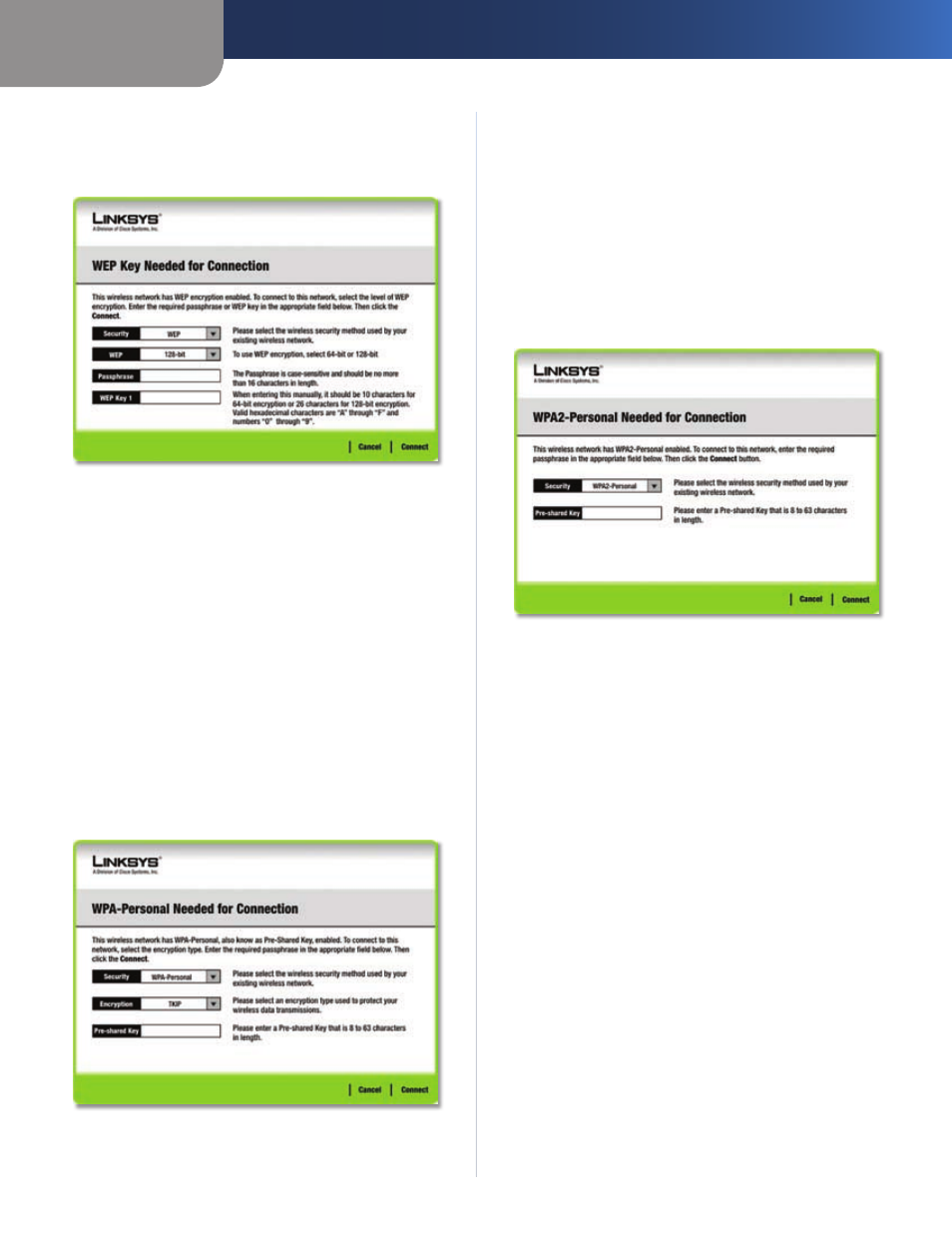
Chapter 3
Configuration
10
Wireless-N USB Network Adapter
WEP (Wired Equivalent Privacy)
If you have WEP enabled, this screen appears. Select 64-Bit
or 128-Bit. Then enter a passphrase or WEP key.
WEP Security
Passphrase
Enter a passphrase in the Passphrase field,
so a WEP key is automatically generated. The passphrase
is case sensitive and must be 31 or fewer alphanumeric
characters. It must match the passphrase of your other
wireless network devices and is compatible with Linksys
wireless products only. (For non-Linksys wireless products,
enter the WEP key manually.)
WEP Key
The WEP key must match the WEP key of your
wireless network. For 64-Bit encryption, enter exactly 10
hexadecimal characters (“0” to “9” and “A” to “F”.) For 128-Bit
encryption, enter exactly 26 hexadecimal characters.
Click Connect and proceed to Step 3.
WPA Personal (Wi-Fi Protected Access)
If your network has WPA Personal enabled, this screen
appears.
WPA Personal Security
Encryption
Select the type of algorithm you want to use,
TKIP or AES, from the Encryption drop-down menu.
Pre-shared Key
Enter a Pre-shared Key of 8-63 characters
in the Pre-shared Key field.
Click Connect and proceed to Step 3.
WPA2 Personal
If the network has WPA2-Personal wireless security
enabled, then you will see the WPA2-Personal Needed
for Connection screen. Enter the network’s Passphrase or
pre-shared key in the Passphrase field. To connect to the
network, click Connect. To cancel the connection, click
Cancel.
WPA2 Personal Security
Passphrase
Enter a Passphrase, also called a pre-shared
key, of 8-63 characters in the Passphrase field. The longer
and more complex your Passphrase is, the more secure
your network will be.
Click Connect and proceed to Step 3.
After the profile installs, the
3.
Congratulations screen
appears. Click Connect to Network to implement
the new settings immediately and return to the Link
Information screen. Click Return to Profiles Screen
to keep the current settings active and return to the
Profiles screen.
