Fig. 2 — thermostat front panel buttons, Set time and date, Setting or changing heating and cooling set points – Carrier EDGE PRO 33CS User Manual
Page 2: Holding temperature set points, Programming schedules, Table 1 — schedule factory settings
Attention! The text in this document has been recognized automatically. To view the original document, you can use the "Original mode".
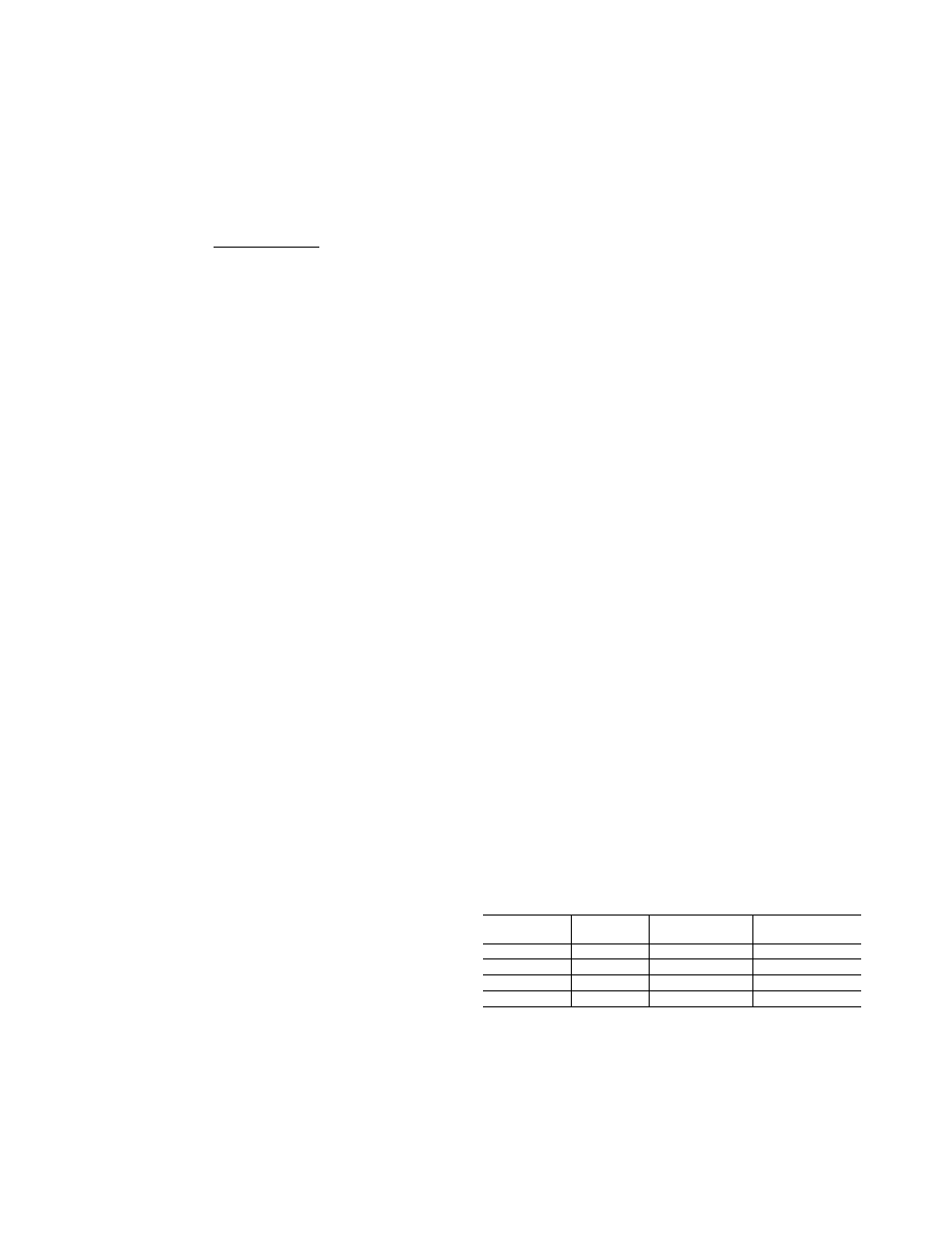
schedule
occupied
mode
► follow schedule
► hold
► holiday
check UV light
check hum pod
check filter
auto
off
on
► heal
%
► cool
FC
► Em heat
I 11 i
A
press done
3 sec to
actual temp
cancel alert
...clock ...calendar ...daily schedule ...holiday settings
Mo
--------------
0^-------------------
^T||
'Ul-J auxiliary
^ , .l ►occ outside temp
heat on
^^
start
at
returnon
heat
cool
► Th
^
temporary hold for set at:
set at:
Su dehumidify M D heat Yon’cool on
done
scft keys
Fig. 2 — Thermostat Front Panel Buttons
UP BUTTON — This button is used to increment the current
ly chosen value (temperature, clock, calendar, etc.).
DOWN BUTTON — This button is used to decrement the
currently chosen value (temperature, clock, calendar, etc.).
“SOFT” BUTTON — There are 6 soft buttons (or keys). The
soft buttons are used to select the onscreen indicator directly
above that specific button. These indicators can change based
on the actions of the user.
Set Time and Date
— The user must set the time and
date before the thermostat’s programming features can be used.
Perform the following procedure:
1. Open the themiostat front panel door.
2. Press the set button. The screen will show the word
“clock” on the left of the display and the time will be
shown on the bottom. Press the set button again.
3. To set the correct hour, press the soft button underneath
the hour indicator, and then press the up or down buttons
to adjust the value.
4. To set the correct minutes, press the soft button under
neath the minutes indicator, and then press the up or
down buttons to adjust the value.
5. To set the correct date, press the set button until the screen
displays the word “calendar” and the date is shown on the
bottom of the screen.
6. To set the correct month, press the soft button underneath
the letter M (month), and then press the up or down but
tons to adjust the value.
7. To set the correct day of the month, press the soft button
underneath the letter D (day), and then press the up or
down buttons to adjust the value.
8. To set the correct year, press the soft button underneath
the letter Y (year), and then press the up or down buttons
to adjust the value.
9. Press the done button to finish.
10.
Close the thermostat door.
Setting or Changing Heating and Cooling Set
Points
— The Edge® Pro thermostat is installed with preset
heating and cooling temperature settings. The user can use
these settings or change them. The user can also temporarily
change the temperature from the programmed set points.
To temporarily hold the temperature for two hours, perform
the following. Open the front thermostat door. An arrow will be
displayed next to the words “off,” “heat,” or “cool” in the upper
right corner on the screen, depending on the mode the system is
in. If it is the first time the thermostat is being used, the “heat”
indicator will be displayed. The preprogrammed heating or
cooling temperatures are displayed in a box at the bottom of the
screen. Change the displayed temperature set point by pressing
the up or down buttons until the desired setting is reached.
To change other temperature set points, press the mode but
ton. The arrow will move to the next mode and the screen will
show the related temperature set point in a box. Then press the
up or down buttons to change the displayed set point.
When there are arrow indicators next to both of the heat and
cool indicators, the heating and cooling set points are both dis
played at the bottom of the screen. The user can change either
one by pressing the soft button underneath the set point to be
changed. Press the up or down buttons to adjust the tempera
ture. Repeat the process for the other set points if necessary.
Press the done button when finished.
The thermostat will hold these changes for two hours or un
til the next programmed cycle begins. The words “temporary
hold” will be displayed while this is in effect. To change the
amount of time that the temperature is on hold, press the soft
button under the hold hours or minutes indicators. Then press
the up or down buttons to adjust the time hold time. Close the
door when done.
Holding Temperature Set Points
— The user can
override the programmed temperature settings and hold the
temperature at a specific setting without the temperature
changing during the next programmed period. To override the
temperatures, perform the following:
1. Open the door.
2. Press the schedule button. The arrow will move to the
hold indicator.
3. The screen will display the set point temperature. To
change the set point temperature, press the up or down
buttons. The temperature will stay at the new setting until
it is released from the hold.
4. To change the heating set point when the cooling set
points are displayed (and vice versa), press the mode but
ton until the arrow moves to the desired mode. Press the
up or down buttons to change the set point.
5. To return the temperature to the preset level for that time
period, press the schedule button until the arrow moves to
the following schedule indicator.
6. Close the door.
Programming Schedules
— Unlike many other
thermostats, the Edge Pro thermostat gives the user the option
of programming every day of the week differently The ther
mostat is preprogrammed at the factory with the same settings
for all seven days. See Table 1.
Table 1 — Schedule Factory Settings
PERIOD
START
TIME
HEAT SET
POINT
COOL SET
POINT
Occ
6 AM
68
78
Occ2
8 AM
68
78
Occ3
3 PM
68
78
Unocc
6 PM
60
85
To set up a different schedule where all the days are the
same, perform the following:
1. Open the thermostat door.
2. Press the set button until the screen displays “daily sched
ule” in the center of the screen. The list of the days of the
week are displayed on the left. The arrows next to each
day indicate that all seven days will be programmed the
same way.
