Playing a movie, User registration, 155). to play back movies – Casio EX-ZR200 EN User Manual
Page 155
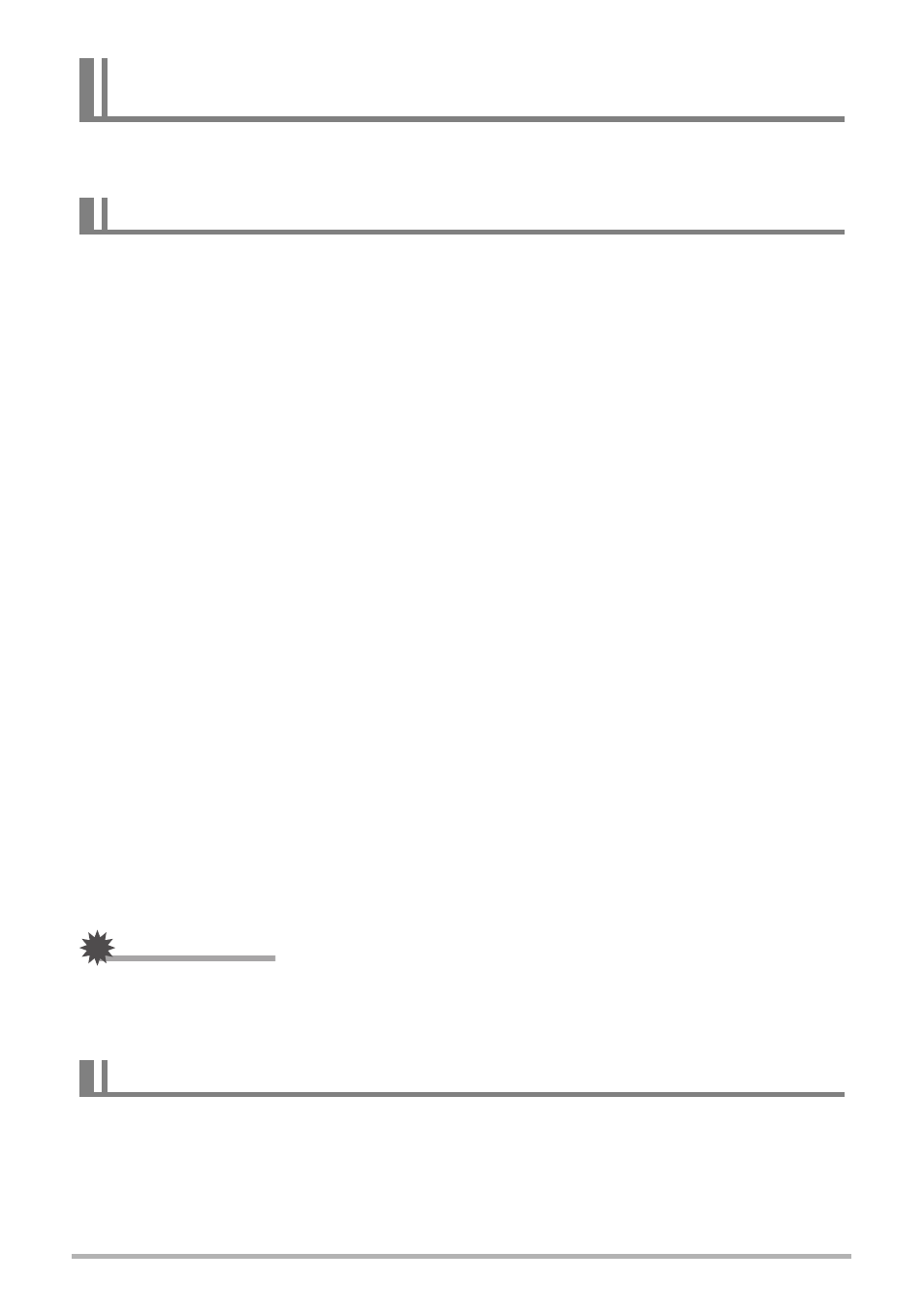
155
Using the Camera with a Computer
If you are running Mac OS X, you can manage snapshots using iPhoto, which comes
bundled with some Macintosh products.
You can use QuickTime, which comes bundled with your operating system, to play
back movies on a Macintosh. To play back a movie, first copy it to your Macintosh
and then double-click the movie file.
.
Minimum Computer System Requirements for Movie Playback
The minimum system requirements described below are necessary to play back
movies recorded with this camera on a computer.
• The above are recommended system environments. Configuring one of these
environments does not guarantee proper operation.
• Certain settings and other installed software may interfere with proper playback of
movies.
.
Movie Playback Precautions
Proper movie playback may not be possible on some Macintosh models. If you
experience problems, try the following.
– Try recording movies with a quality setting of “STD”.
– Upgrade to the latest version of QuickTime.
– Shut down other applications that are running.
Even if proper playback is not possible on your Macintosh, you can use the AV cable
(option) to connect to the video input terminal of a TV or Macintosh and play back
movies that way.
IMPORTANT!
• Be sure to move the movie data to the hard disk of your Macintosh before trying to
play it. Proper movie playback may not be possible for data accessed over a
network, from a memory card, etc.
Internet registration only is supported. Visit the following CASIO website to register:
http://world.casio.com/qv/register/
Transferring Images Automatically and Managing Them on
Your Macintosh
Playing a Movie
Operating System : Image Quality “FHD”:
Mac OS X 10.4.11 or higher
Image Quality “STD” or “HS”:
Mac OS X 10.3.9 or higher
Required Software: QuickTime 7 or higher
User Registration
