Remote control storage – Ram Trucks 2015 Cargo Van Commercial - Owner Manual User Manual
Page 386
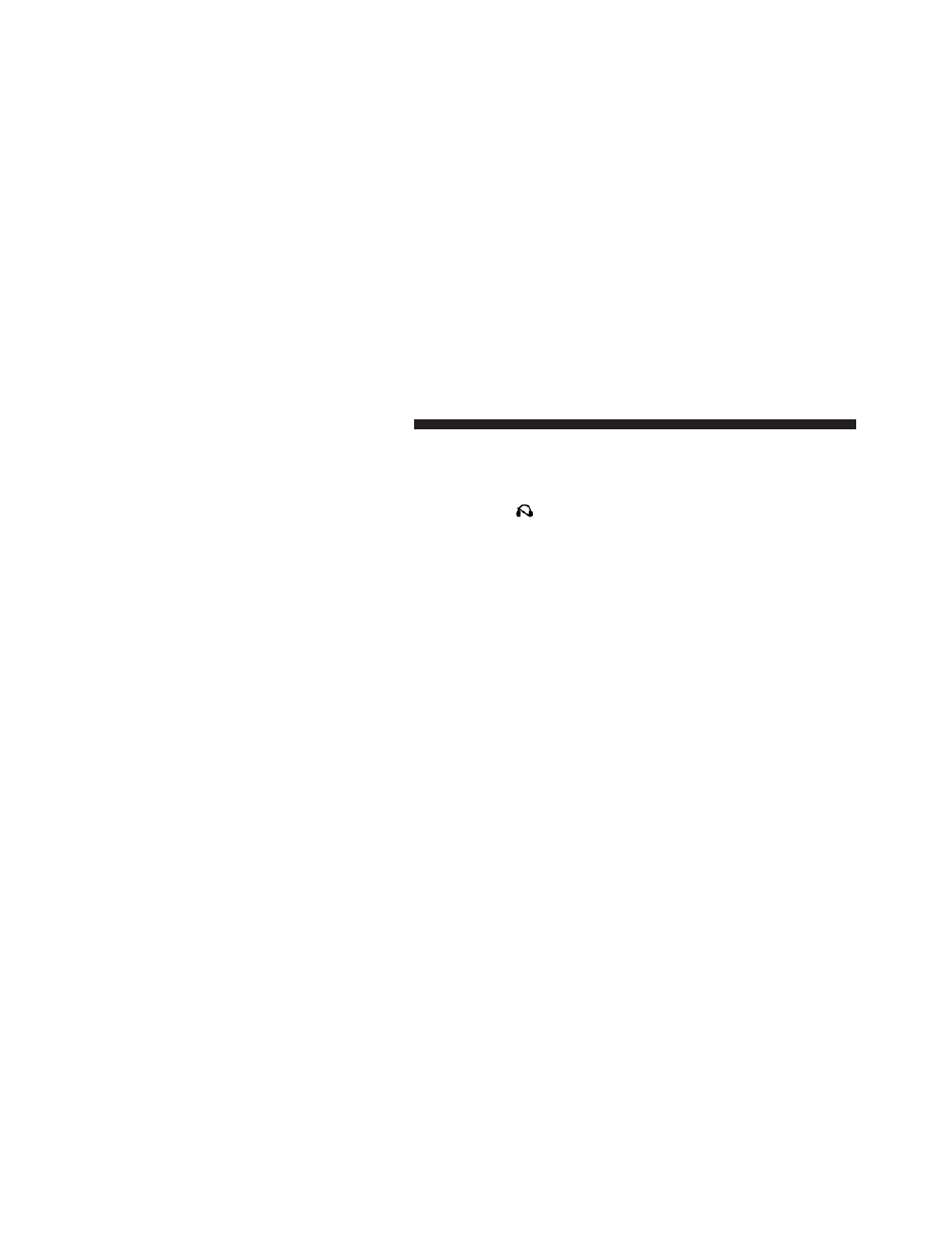
(if equipped) and the VES™ mode is selected and the
disc is stopped, push the SETUP button to access the
Blu-ray™ Setup menu.
7. ᭤᭤ – Push and release to jump to the next available
audio track or video chapter. Push and hold to fast
forward through the current audio track or video
chapter.
8. ᭤ / ሻ (Play/Pause) – Begin/resume or pause disc play.
9. Four Colored Buttons – Push to access Blu-ray™ Disc
features.
10. POPUP/MENU – Push to access the Blu-ray™ main
menu when in Blu-ray™ or DVD mode. Push to start
Scan or start Random track functions in CD or HDD
modes.
11. KEYPAD – Push to navigate chapters or titles.
12. ▪ (Stop) – Stops disc play.
13. ᭣᭣ – Push and release to jump to the previous audio
track or video chapter. Push and hold to fast rewind
through the current audio track or video chapter.
14.
– Mutes headphone audio.
15. BACK – Push to exit out of menus or return to source
selection screen.
16. ᭢ – Push to navigate menus.
17. OK – Push to select the highlighted option in a menu.
18. ᭣ – Push to navigate menus.
19. ᭡ – Push to navigate menus.
Remote Control Storage
The video screen(s) come with a built in storage compart-
ment for the remote control which is accessible when the
screen is opened. To remove the remote, use your index
finger to pull and rotate the remote towards you. Do not
384 UNDERSTANDING YOUR INSTRUMENT PANEL
