Play video games – Ram Trucks 2015 Cargo Van Commercial - Owner Manual User Manual
Page 366
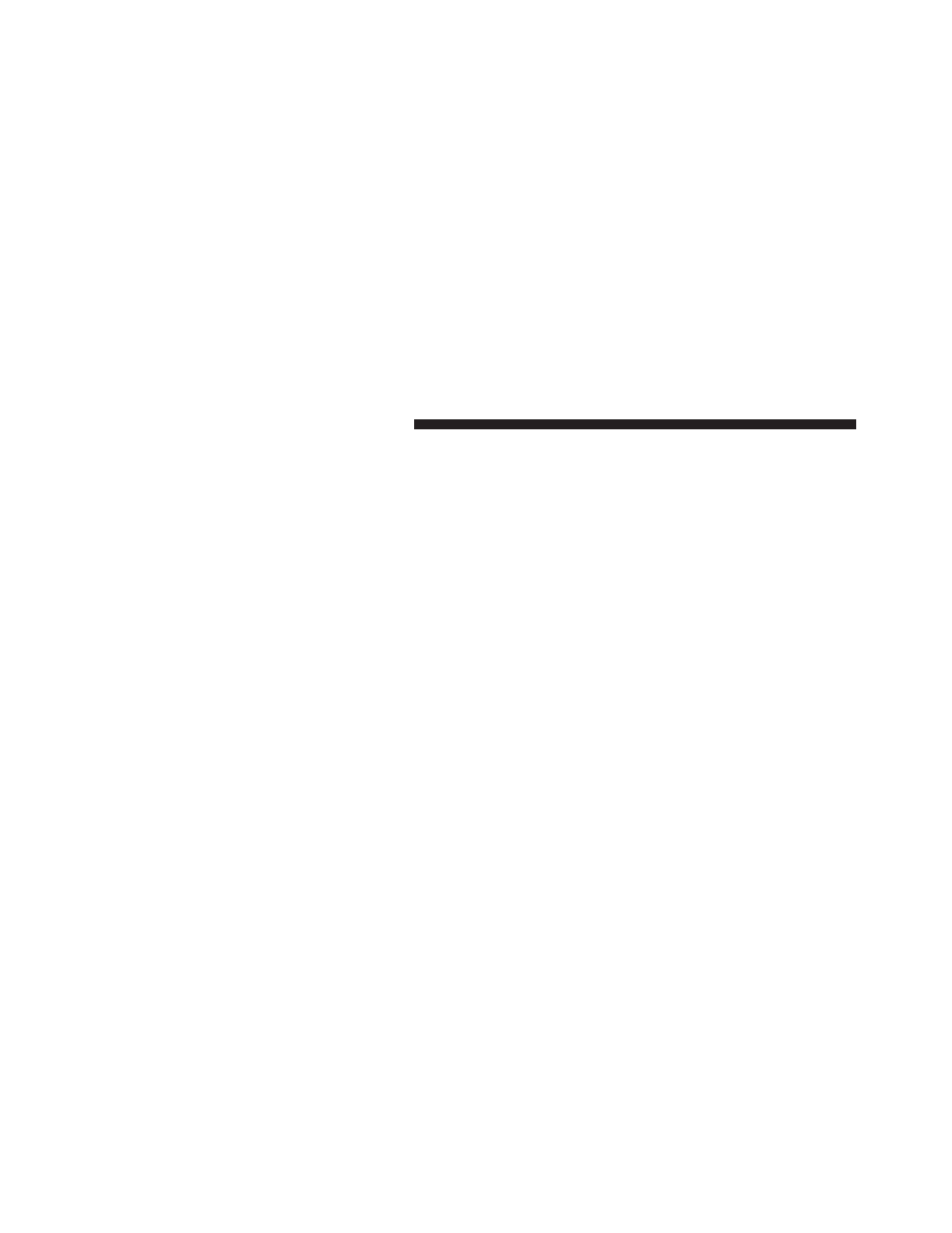
If playback does not begin automatically after the disc is
inserted into Blu-ray™ VES™ disc Player follow these
steps:
Using The Touchscreen Radio
• Push the MENU button on the faceplate, then press the
Rear VES™ button on the touchscreen. If a chapter list
appears on the right side of the screen, press the hide
list button on the touchscreen to display the Rear
VES™ control screen.
• Press the 1 button on the touchscreen to select an audio
channel, then press the VES™ Disc button on the
touchscreen in the media column.
Using The Remote Control
• Select an audio channel (Channel 1 for 2nd row screen
and Channel 2 for 3rd row screen), then push the
source key and select VES™ Disc from the menu.
• Push popup/menu key to navigate disc menu and
options.
NOTE:
• Due to the size of the content on a Blu-ray™ Disc, the
disc may not start playing immediately.
• Not all Blu-ray™, CD or DVD discs will automatically
restart from where you left off at when turned off.
Some discs will restart from the beginning, others will
restart from where you left off at, and some will ask
you if you would like to continue or start from the
beginning.
Play Video Games
Connect the video game console to the Auxiliary RCA
input jacks or HDMI port, located on the left side behind
the second row seat.
364 UNDERSTANDING YOUR INSTRUMENT PANEL
