Radio operations, 9english, Setting the clock – Clarion DB166 User Manual
Page 9: Illumination dimmer function, Basic operations, Listening to the radio, Seek tuning, Manual tuning, Recalling a preset station
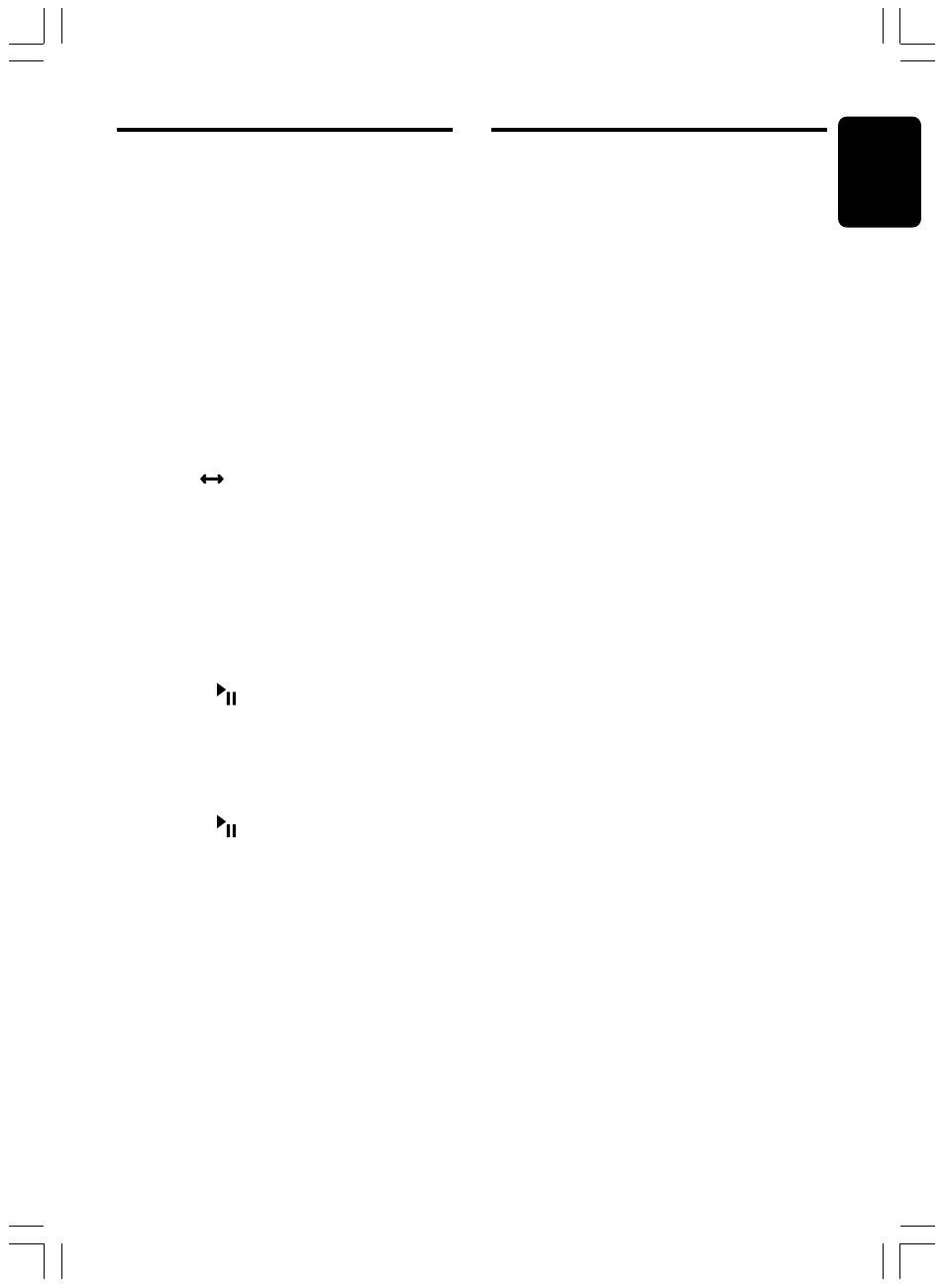
280-8351-00
DB166
9
English
You can turn on or off this function.
If the button operation is performed with the
screen saver function on, the operation display
corresponding to the button operation is shown
for about 30 seconds and the display returns to
the screen saver display.
∗ The factory default setting is on.
1. Press and hold the [D] button for 1 second or
longer to switch to the adjustment selection
display.
2. Press the [
å] or [∂] button to select
“SCRN SVR”.
3. Turn the [ROTARY] knob to select the
setting. Each time you turn the [ROTARY]
knob, the setting changes in the following
order:
SS OFF
SS ON
4. Press the [D] button to return to the previous
mode.
Setting the Clock
1. Press and hold the [D] button for 1 second or
longer to switch to the adjustment selection
display.
2. Press the [
å] or [∂] button to select
“CLOCK
3. Press the [
] button.
4. Press the [
å] or [∂] button to select the
hour or the minute.
5. Turn the [ROTARY] knob to set the correct
time.
∗ The clock is displayed in 12-hour format.
6. Press the [
] button to store the time into
memory.
7. Press the [D] button to return to the previous
mode.
Note:
• If you select another operation mode while you
are setting the clock, the clock setting operation
will be canceled.
• If you remove the vehicle's battery for a check or
repair, the clock will be reset, so you must set it
again.
Illumination dimmer function
When the illumination line of this unit is
connected with the car-side illumination signal
line, the display illumination of this unit dims in
connection with turning on the car-side
illumination.
Basic Operations
Radio Operations
Listening to the radio
1. Press the [SRC] button and select the radio
mode. The frequency appears in the display.
2. Press the [BND] button and select the radio
band. Each time the button is pressed, the
radio reception band changes in the following
order:
F1 (FM1)
➜ F2 (FM2) ➜ F3 (FM3) ➜ AM ➜ F1
(FM1)...
3. Press the [
å] or [∂] button to tune in the
desired station.
Seek tuning
1. Press the [BND] button and select the
desired band.
∗ If “MANU” is lit in the display, press and hold
the [BND] button for 1 second or longer.
“MANU” in the display goes off and seek
tuning is now available.
2. Press the [
å] or [∂] button to
automatically seek a station.
When the [
∂] button is pressed, the station is
sought in the direction of higher frequencies; if
the [
å] button is pressed, the station is
sought in the direction of lower frequencies.
Manual tuning
1. Press the [BND] button and select the
desired band.
∗ If “MANU” is not lit in the display, press and
hold the [BND] button for 1 second or longer.
“MANU” is lit in the display and manual tuning
is now available.
2. Press the [
å] or [∂] button to manually
tune in a station.
Recalling a preset station
A total of 24 preset positions (6-FM1, 6-FM2, 6-
FM3, 6-AM) exist to store individual radio
stations in memory. Pressing the corresponding
[DIRECT] button recalls the stored radio
frequency automatically.
1. Press the [BND] button and select the
desired band.
2. Press the corresponding [DIRECT] button to
recall the stored station.
∗ Press and hold one of the [DIRECT] buttons
for 2 seconds or longer to store that station
into preset memory.
