Curtis DPB702A User Manual
Page 12
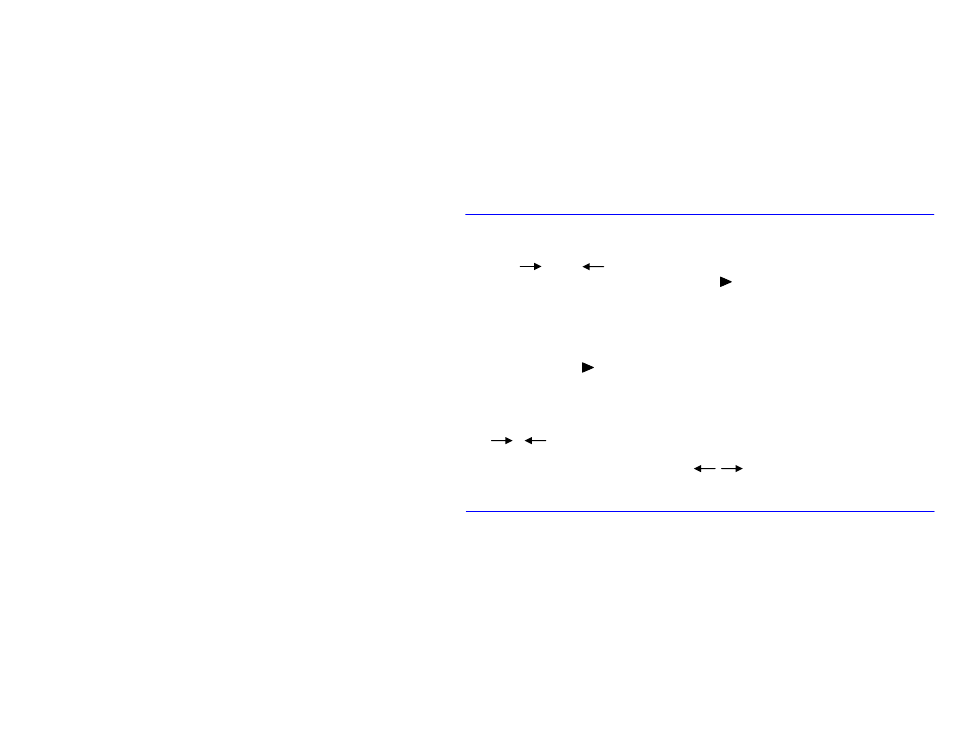
8
MAIN MENU
y
Choose the item you want by using the buttons LEFT (), RIGHT (), UP () and DOWN () by the remote control.
y
Or Press (left), (right), A (down), B (up) to choose the item and by the buttons on the back of photo frame.
y
Enter the selected option by pushing the ENTER button or press to confirm selection.
PHOTO
The photo option supplies the function of browsing photos and pictures that are in the JPEG format. Please refer to Photo Setting
in the Setup section to set a certain mode of displaying your pictures.
When you press the ENTER or button to enter this function, the DPF will scan the connected removable device
automatically for the accessible files. It will display the pictures as slides after finding them if the Photo Auto-Play is set to On. Or
else, if it is set to Off, it will enter into the Browse mode (Thumbnail/File Manager), then you can choose either of two to display
the pictures. If no removable device or accessible file is found, it will remain in the main menu.
Press Next/Previous or A/B button to select next/previous photo.
Press / button on the photo frame or LEFT/RIGHT button on the remote to rotate left/right by 90 degrees; press
up/down to flip the photo horizontally/vertically.
Press
2
to enter the file manager/thumbnail mode and B, A, , or UP,DOWN,LEFT,RIGHT to move up, down, left
and right, respectively.
