Triner Scale PC DataLog User Manual
Page 6
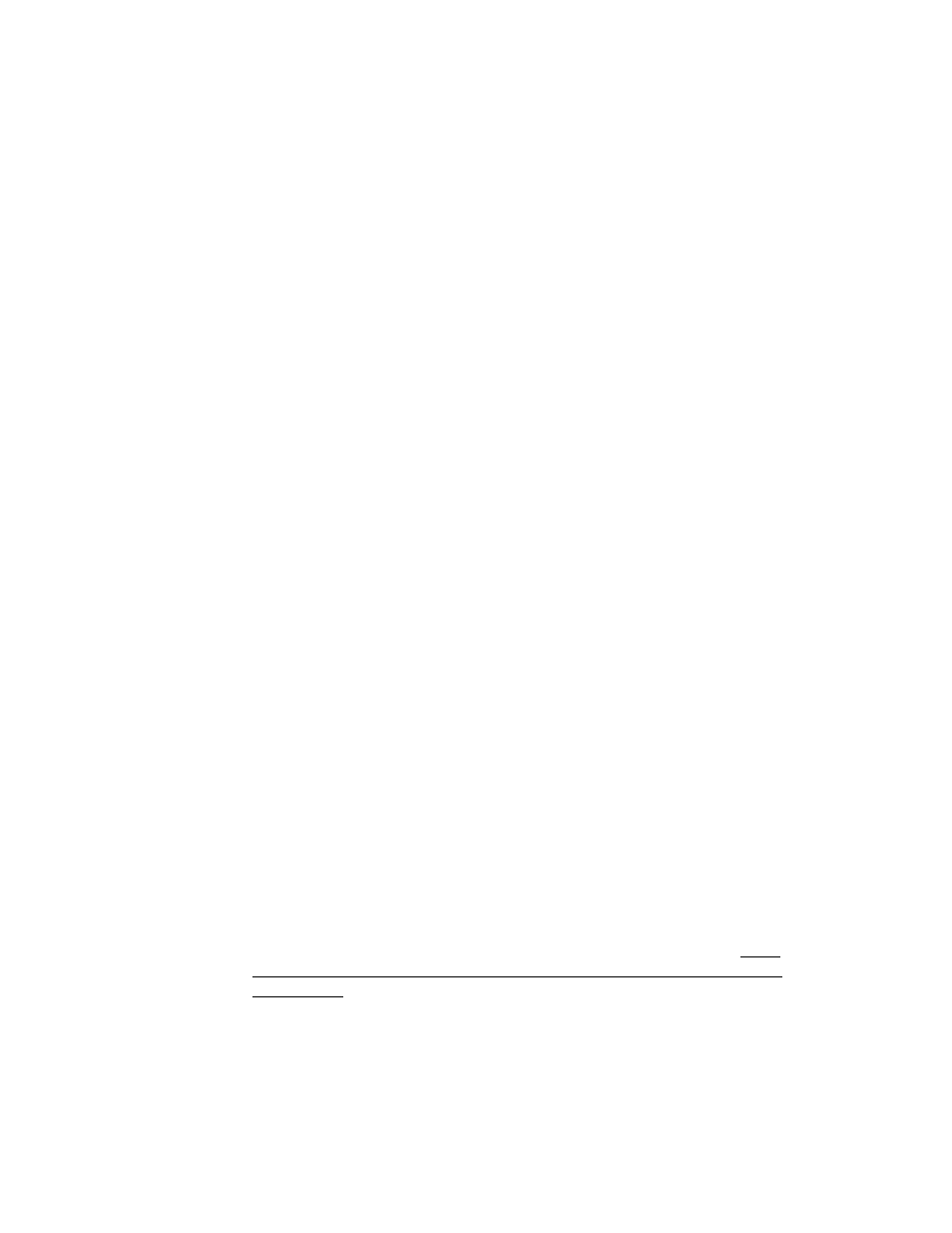
Page 1-3
The digital indicator must be connected to the computer’s RS-232 Serial Adapter
Port using the supplied interface cable.
1.5.1. Connecting TS-700 MS To The Computer
When connecting the TS-700 MS to the PC, use the cable included with your
software package.
1. With the power off, connect the male end of the cable to the female port
on the digital indicator.
2. Connect the female end of the cable to the male RS-232 Serial Adapter
Port on the computer.
3. Tighten the thumb screws on both ends of the cable to secure the
connection.
1.5.2. Connecting TS-700 WB To The Computer
When connecting the TS-700 WB to the PC, use the cable included with your
software package.
1. With the power off, connect the circular end of the cable to the three-pin
port on the digital indicator. Tighten the round collar to secure the
connection.
2. Connect the female end of the cable to the male RS-232 Serial Adapter
Port on the computer.
3. Tighten the thumb screws to secure the connection.
1.5.3. Connecting TS-700 SS To The Computer
When connecting the TS-700 SS to the PC, use the cable included with your
software package. The cable has three labeled leads on one end. The three
leads need to be connected to the wiring block mounted inside the digital
indicator enclosure.
1. Make sure the power cord is disconnected from the indicator and that the
unit is turned off.
2. To gain access to the inside of the indicator, remove the screws that
secure the back panel to the indicator enclosure.
3. Carefully open the back panel to gain access to the main board. Note:
There may be wires attached to the battery so be careful not to pull on
these wires.
4. Loosen the cable fitting nut and feed the RS-232 cable through as shown
in figure 1.
5. Using a small flat head screwdriver loosen the three screws on the wiring
block.
6. Match the labeled wires to the corresponding terminal as shown in figure
1.
