Room eq setup, Professional surround sound tuning kit crestron – Crestron electronic Surround Sound Tuning Kit User Manual
Page 14
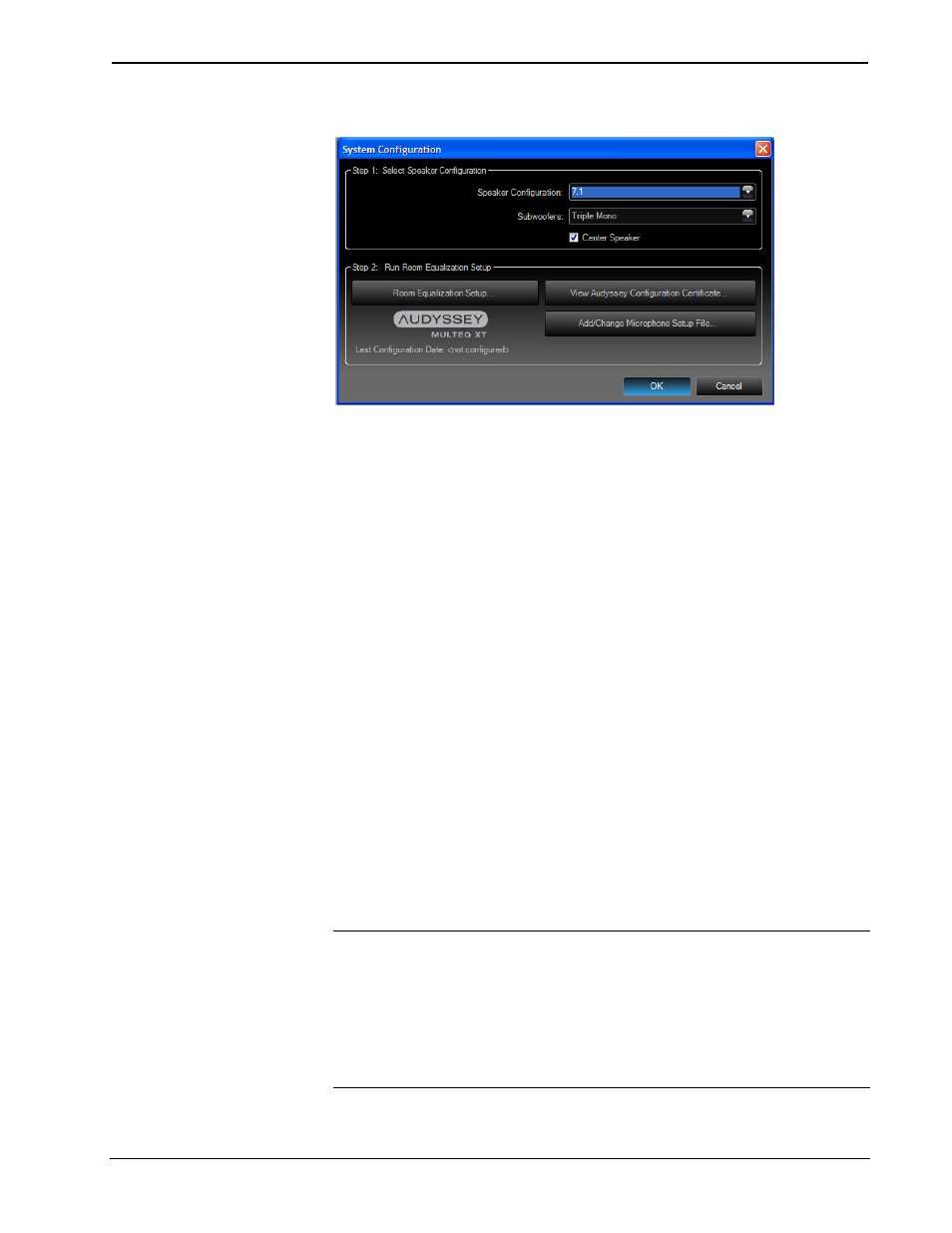
Professional Surround Sound Tuning Kit
Crestron
PROCISE Tools “System Configuration” Window
If you have not already installed the special file for the microphone that came with
your Professional Surround Sound Tuning Kit, insert the CD that came with your kit
and click Add/Change Mic Setup File. The application will present a standard
“Browse” window where you can navigate to your CD drive and select the special
file for the microphone that came with your Professional Surround Sound Tuning
Kit. This should be “Audyssey Mic #####.apm” (where ##### represents the
microphone serial number).
Room EQ setup
When the Pro Sound Tools or PROCISE Tools application is launched, it will
provide a window for selecting the current system configuration (for example, 5.1,
6.1, 7.1 plus additional rooms, etc.). When a center speaker or subwoofer is not used,
un-check the Front Center Speaker and/or Subwoofer checkboxes as appropriate, in
order to enable “phantom” center and “phantom” subwoofer. The phantom setting
will route center and/or subwoofer information to the main speakers.
Any subwoofer low-pass filter should be defeated or set to the THX setting
(sometimes called “LFE input”). If the subwoofer low-pass filter cannot be defeated,
set it to its maximum frequency. Any subwoofer gain settings should be set to their
nominal position or at 12 o’clock on a conventional level control. Also, if the
subwoofer has any sort of auto standby or sleep mode that turns the power to the
subwoofer off after it does not receive any signal for some period of time, please
disable this mode. This will ensure that the subwoofer is always on, which is
important when taking measurements. The subwoofer may be set back to auto after
measuring is complete.
Click Room Equalization Setup… to begin the process.
NOTE: If you have not already done so, the application will prompt you to install
the special file for the microphone that came with your Professional Surround Sound
Tuning Kit.
NOTE: The Master Volume control and Active Input Source drop down list will
function until the process gets to the “Job Information” screen, at which point the use
of these is disabled until the filters are transferred (refer to “Save Results” which
starts on page 13).
6
• Professional Surround Sound Tuning Kit
Operations Guide – DOC. 6565C
