TechniSat DiGYBOXX HD CX User Manual
Page 77
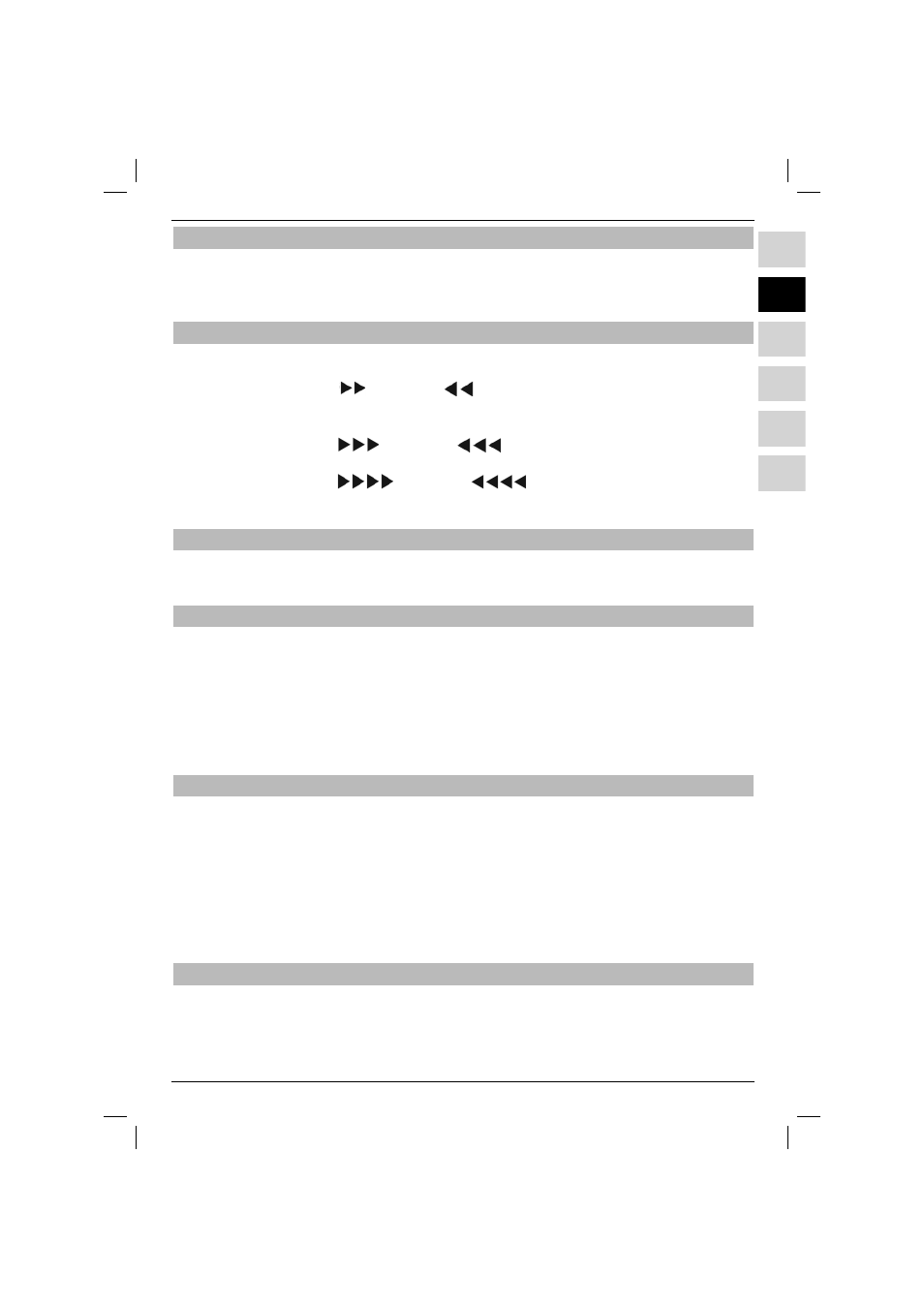
77
PL
EN
ES
SL
SR
HU
PL
EN
HU
ES
SL
SR
7.21.1 Pause/Still image
> To stop fi lm playback (still image), press the Pause/Play or Still button during playback.
The “Pause uII” message will be displayed.
> Pressing the button again starts playback from the point where the fi lm was stopped.
7.21.2 Fast forward or rewind
To move the fi lm to a certain moment, the device off ers the functions of fast forward and rewind.
> Press Fast forward or Rewind during fi lm playback.
The message “Fast forward
” or “Rewind
” will appear.
Recording will be played at the 4 x rate in a chosen direction.
> Press Fast forward or Rewind again to increase the rate to 16 x.
The message “Fast forward
” or “Rewind
” will appear.
> Press Fast forward or Rewind again to increase the rate to 64 x.
The message “Fast forward
” or “Rewind
” will appear.
> When the searched fragment is found, press Pause/Play to return to normal playback mode.
7.21.3 Ending playback
> Press Stop to stop playback.
Playback is stopped and the receiver returns to fi lm navigator.
8 DVR mode
The receiver with DVR function (DVR = Digital Video Recorder – cyfrowy rejestrator wideo) is equip-
ped with a socket for USB devices. These devices may be used as storage carriers.
In order to record anything, use the USB device as the storage carrier.
Size of the recording depends on the storage capacity of the carrier and size of the
broadcasted material.
Besides the audio and video data, the audio channels, teletext and subtitles are registered (if broadca-
sted). They can be called up during playback.
8.1 Data carrier management
Before recording on any of the mentioned carriers, format this carrier in the
TechniSat or FAT32 fi le system.
> In order to do this, open main menu using the Menu button.
> Using the up/down arrows select the line called Manage data carriers and push OK button.
The Manage data carriers menu will be opened with the automatically selected line.
> push the OK button in order to open the list of connected carriers.
> Using the up/down arrows select the carrier which will be
formatted in selected fi le system and then push the OK button.
8.1.1 Checking reading speed
You can check the reading speed for the selected carrier. This test allows you to specify which
reading speed is appropriate for DVR recordings. However, this test gives you no information about
the carrier’s recording speed, so the carrier may not be appropriate for DVR recording despite
the positive result of the recording speed test. For the purposes of this test, the function called DVR
usability is available.
