Tv installation – rear panel connection diagrams – SunBriteTV SB-5517HD User Manual
Page 12
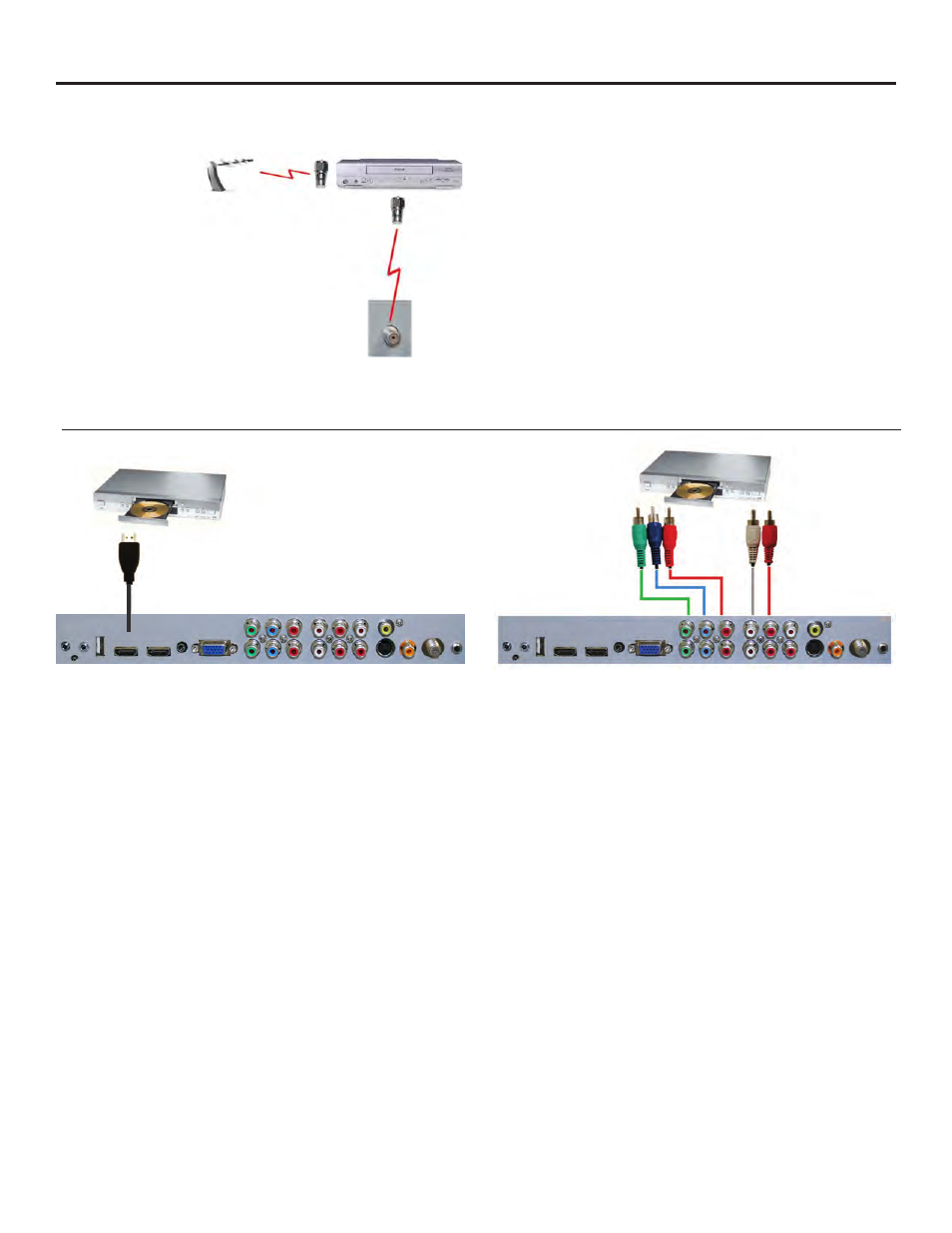
Page 12
TV Installation – Rear Panel Connection Diagrams
CONNECTING TO AN ANTENNA--(Continued)
Connecting to Cable or Antenna through VCR
1. Make sure the power of the TV is turned off.
2. Make sure there is an antenna or cable
connection to the VCR already.
3. Use a Coaxial RF cable and connect from your
VCR’s Antenna Out or Output to TV to the ATSC/
NTSC port of your TV.
4. Turn on the TV.
5. Select TV (Air) for antenna or TV (Cable) for
digital cable from either your remote control’s
source button or source button on the TV.
6. Use the On-Screen Display to scan for channels.
Please Note :
1. Some VCRs must be turned On before its output will have
a signal to the TV. Please consult your VCR manual for further
reference.
2. Not all broadcasts are in High Definition (HD). Please refer to
your local broadcasting stations for more information.
3. This model’s tuner is designed for HDTV therefore it requires a
stronger signal than normal TVs. If you cannot achieve that signal
level with your antenna or cable, the TV might lose picture or
sound.
4. This TV will turn off automatically if there’s no signal present
for more than 15 minutes.
1. Make sure the power of the TV and your DVD player is
turned off.
2. Connect a HDMI cable to the HDMI port of your DVD
player and the other end to the HDMI port off the back of
your TV.
3. Turn on the TV and your DVD player.
4. Use the remote control’s source button or the source
button on the TV to switch to HDMI.
1. Make sure the power of TV and your DVD player is turned off.
2. With a Component Cable, connect the green connector to the
DVD player and Component 1’s green connector port on the TV.
3. Connect the blue color connector to your DVD player and
Component 1’s blue connector port on the TV.
4. Connect the red color connector to both your DVD player and
Component 1’s red connector port on the TV.
5. With an RCA Audio Cable, connect the white color connector to
both your DVD player and Component 1’s white connector port
on the TV.
6. Connect the red color connector to both your DVD player and
7. Component 1’s red connector port on the TV.
8. Turn on the TV and your DVD player. Use the remote control’s
source button or the source button on the TV to switch to YPbPr1.
Please Note :
1. If Component 1 is already occupied, please use Component 2 as
your connection port and switch to source YPbPr2.
2. Refer to the DVD player’s manual to make sure the DVD player is
configured to output correctly to the TV.
3. This TV will turn off automatically if there’s no signal present for
more than 15 minutes.
Connecting with HDMI (Best)
Connecting with
Component
(Better)
Please Note :
1. Refer to the DVD player’s manual to make sure the DVD
player is configured to output correctly to the TV.
2. This TV does not decode Bit stream digital audio, so make
sure the DVD is setup for PCM digital audio through
HDMI.
3. If HDMI 1 is occupied, use HDMI 2 as your connection
port.
CONNECTING TO A DVD PLAYER
