Driver installation – StarTech.com PCI2S4851050 User Manual
Page 7
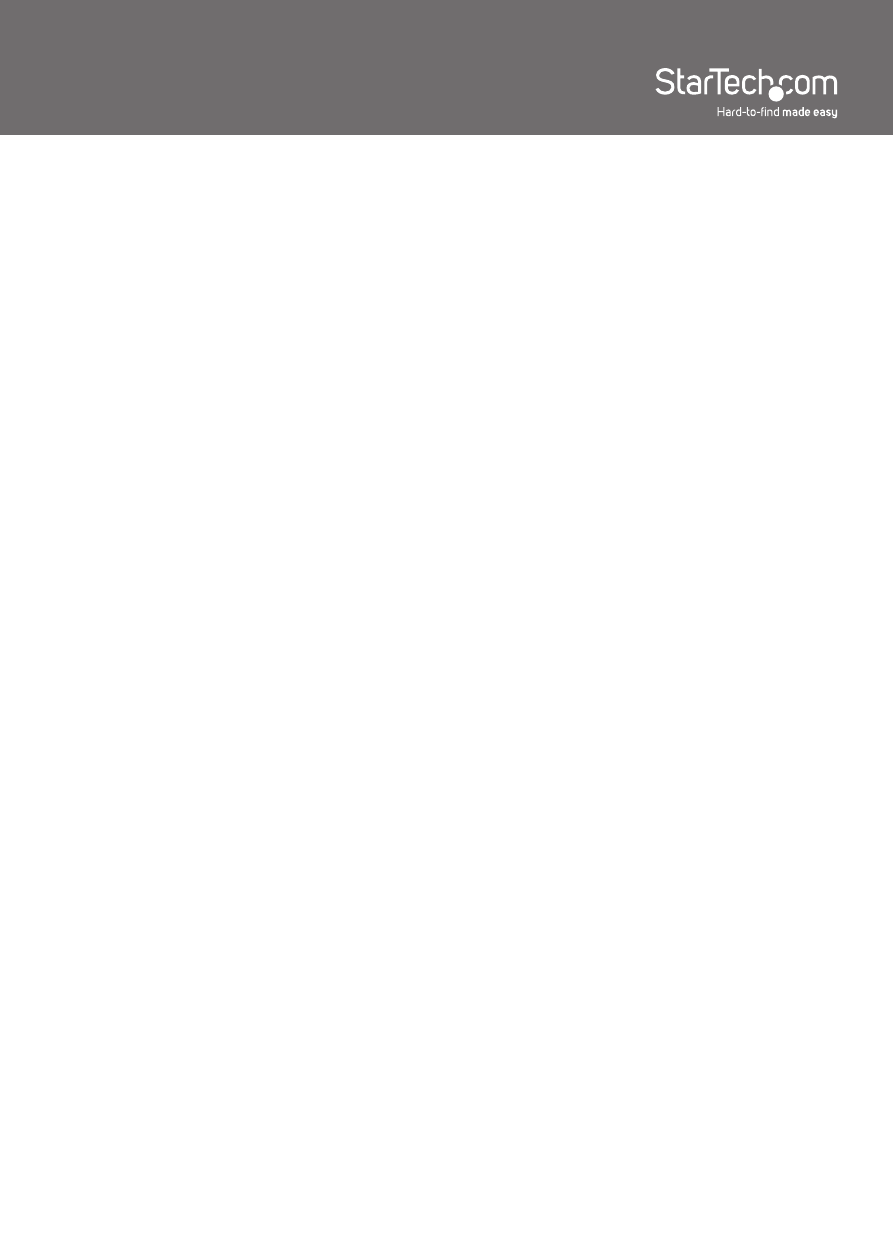
4
Driver Installation
Windows 2000/XP/Server 2003
1. When the Found New Hardware wizard appears on the screen, insert
the Driver CD into your CD/DVD drive. If you are prompted to connect to
Windows Update, please select the “No, not this time” option and click Next.
2. Select the option to Install from a list (advanced) and then click the Next
button.
3. On the next page, select the option for “Don’t Search”, and on the next
page, click the button “Have Disk”. You may be required to choose a
hardware type before getting the Have Disk option, so just select the very
top item in the list.
4. Click on the “Browse” button in the pop up window, and from the browse
window, go to the folder for your operating system version.
5. Look for the file called SBMP.inf. Select that file and then click the Open
button and then just click the OK or Next button on each window until the
Update Wizard finishes.
6. Follow the same procedure again for any other found hardware prompts,
except use the file SBSERIAL.inf.
Windows Vista/7/Server 2008 R2
1. When the Found New Hardware window appears on the screen, select the
option to browse the computer and insert the Driver CD that came with the
card, into your CD/DVD drive.
2. On the next page, select the option on the bottom to pick from a list of
devices.
3. There should be a Have Disk button on the next page, so click on it, then
click the browse button.
4. In the browse window, go to the folder for your operating system version.
5. In the driver folder, select the file SBMP.INF and then click the Open button,
then OK, and then we can click Next to proceed with the install.
6. Follow the same procedure again for any other found hardware prompts,
except use the file SBSERIAL.inf.
