Operations common to each mode, English, Selecting a track – Clarion XMD3 User Manual
Page 14: Fast-forward/fast-backward, Top function, Scan play, Repeat play, Random play, Entering titles, Clearing titles
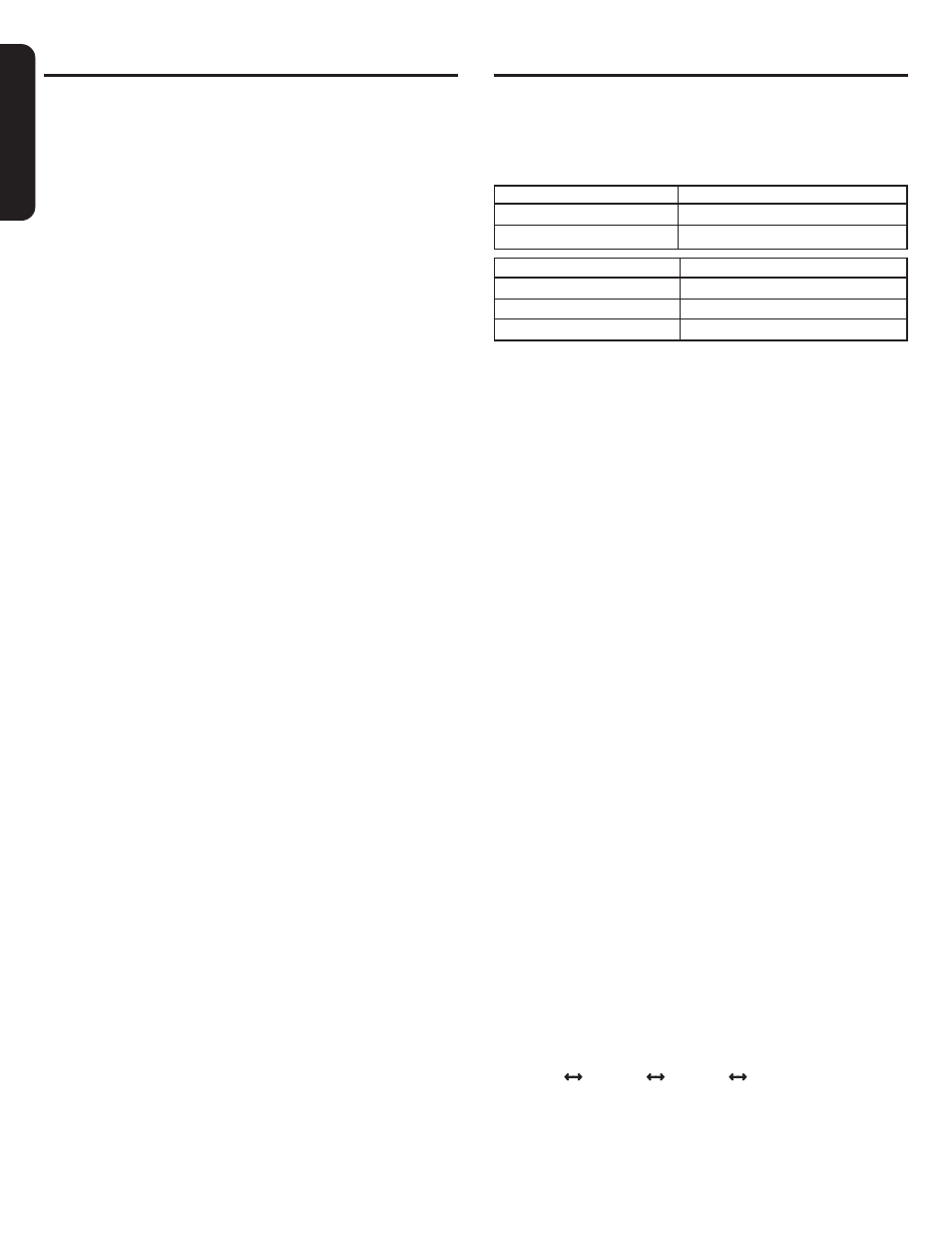
English
14
XMD3
CD Operations
Selecting a track
● Track-up
1. Press the [
d ] button to move ahead to the beginning of the
next track.
2. Each time you press the [
d ] button, the track advances
ahead to the beginning of the next track.
● Track-down
1. Press the [
a ] button to move back to the beginning of the
current track.
2. Press the [
a ] button twice to move to the beginning of the
previous track.
Fast-forward/fast-backward
● Fast-forward
Press and hold the [
d ] button for 1 second or longer.
● Fast-backward
Press and hold the [
a ] button for 1 second or longer.
Top function
The top function resets the CD player to the first track of the disc.
Press the [ BAND ] button to play the first track (track No. 1) on the
disc.
Scan play
The scan play locates and plays the first 10 seconds of each track
on a disc automatically. This function continues on the disc until it
is cancelled.
∗ The scan play is useful when you want to select a desired track.
1. Press the [ SCN ] button to start scan play. “SCN” lights in the
display.
2. To cancel the scan play, press the [ SCN ] button again. “SCN”
goes off from the display and the current track continues to play.
Repeat play
The repeat play continuously plays the current track. This function
continues automatically until it is cancelled.
1. Press the [ RPT ] button. “RPT” lights in the display and the
current track is repeated.
2. To cancel the repeat play, press the [ RPT ] button again. “RPT”
goes off from the display and normal play resumes.
Random play
The random play selects and plays individual tracks on a disc in no
particular order. This function continues automatically until it is
cancelled.
1. Press the [ RDM ] button. “RDM” lights in the display, an
individual track is selected randomly and play begins.
2. To cancel the random play, press the [ RDM ] button again.
“RDM” goes off from the display and normal play resumes.
Entering titles
Titles up to 8 characters long can be stored in memory and
displayed for CD, CD changer and TV stations. The number of titles
that can be entered for each mode are as follows.
Operations Common to Each Mode
Mode
Number of titles
CD mode
50 titles
TV mode
20 titles
CD changer mode
Number of titles
DCZ628 connected
100 titles
CDC655Tz connected
100 titles
CDC1255z connected
50 titles
1. Press the [ PWR ] button to select the mode you want to enter a
title (CD, CD changer or TV).
2. Select and play a CD in the CD changer or tune in to a TV
station for which you want to enter the title.
3. Press the [ D ] button and display the sub.
4. Press the [ T ] button. The cursor position flashes.
5. Press the [
a ] or [ d ] button to move the cursor.
6. Press the [ D ] button to select a character. Each time you press
the [ D ] button, the character changes in the following order:
Numbers
➜ Symbols ➜ Capital letters ➜ Numbers...
7. Press the [
w ] or [ z ] button to select the desired character.
Press the [
a ] button moves the cursor to the next character;
Press the [
d ] button moves the cursor to the previous
character.
8. Repeat steps 5 to 7 to enter up to 8 characters for the title.
9. Press and hold the [
s ] button for 2 seconds or longer to
store the title into memory and cancel title input mode.
Clearing titles
1. Select and play a CD in the CD changer or tune in to a TV
station for which you want to clear the title.
2. Press the [ D ] button and display the sub.
3. Press the [ T ] button. Titles appears in the display and the
display switches to the title input display.
4. Press the [ BAND ] button.
5. Press and hold the [
s ] button for 2 seconds or longer to
clear the title and cancel title input mode.
Setting the low pass filter
This function allows you to set the low-pass filter for sub-woofer
output.
∗ The factory default setting is “REAR”.
1. Press and hold the [ T ] button for 1 second or longer to switch
to the adjustment selection display.
2. Press the [
a ] or [ d ] button and select “SW LPF”.
3. Press the [
w ] or [ z ] button to setting changes as following
order:
“REAR”
“LPF 50”
“LPF 80”
“LPF 120”
4. Press the [ T ] button to return to the previous mode.
