Network connection, Led displays – StarTech.com IES5100 User Manual
Page 6
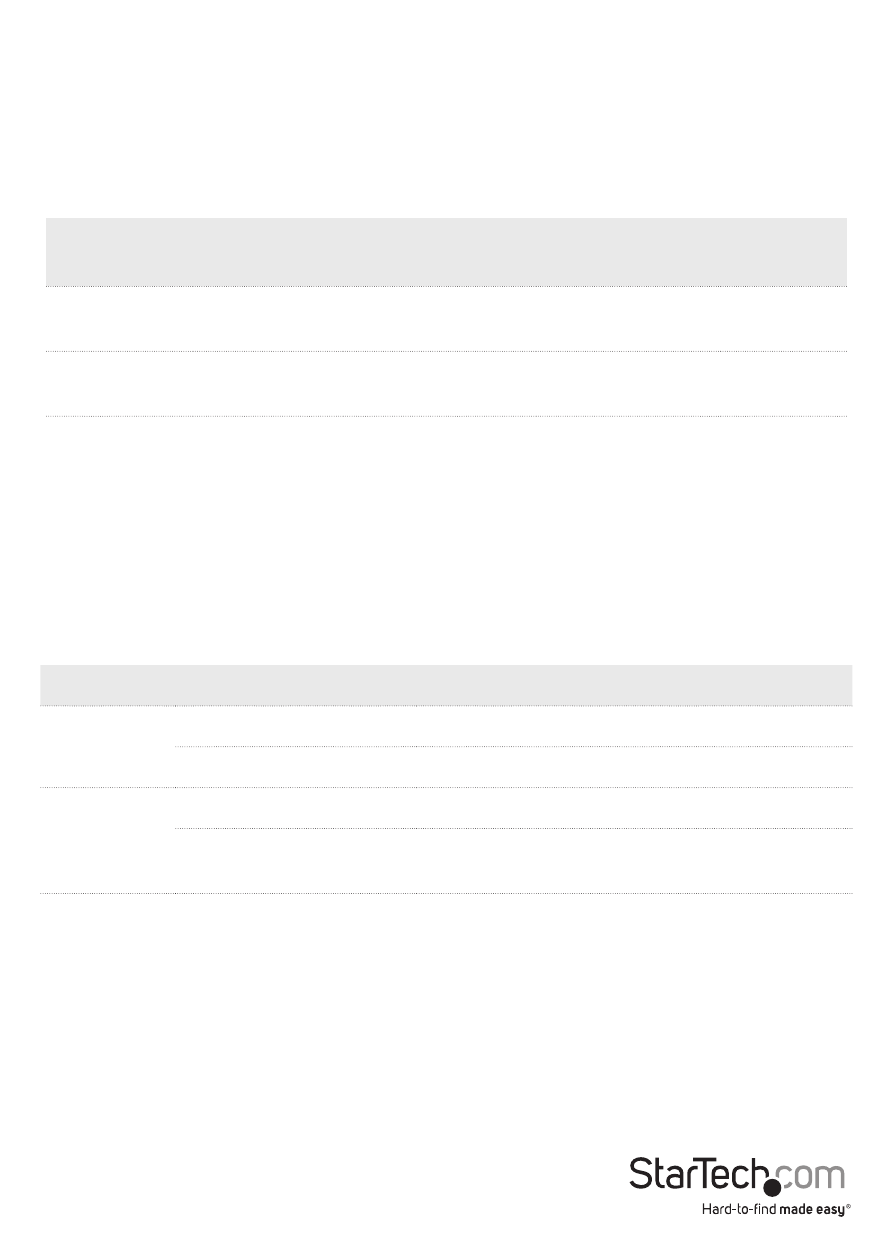
Instruction Manual
3
Network Connection
1. Ensure that both the IES5100 and any devices that are to be connected to it are
powered off.
2. Prepare the necessary cabling for each device that is to be attached to the IES5100.
Use the following chart as reference for cabling types:
Speed
Connector
Port Speed
(Half/ Full Duplex)
Cable Type
Max.
Distance
10Base-T
RJ45
10/20 Mbps
2-pair UTP/STP
Cat. 3, 4, 5
100 m
100Base-TX
RJ45
100/200 Mbps
2-pair UTP/STP
Cat. 5
100 m
3. Connect the cable to both the IES5100 and attached devices and turn them on.
4. Check to ensure that both devices are transmitting and receiving data by checking
their LED displays. (See next section for details)
LED Displays
The IES5100 has LED indicators for each of the RJ45 ports on the switch to show the
status of each connections.
LED
State
Indication
LNK/ACT
Steady
Valid network connection established
Flashing
Transmitting or receiving data
100
Steady
Port is transferring at 100Mbps
Off
Port is transferring at 10Mbps or is not
transferring
