Installation, Operation, Smart phone / tablet stand – StarTech.com ST4300U3C1B User Manual
Page 6
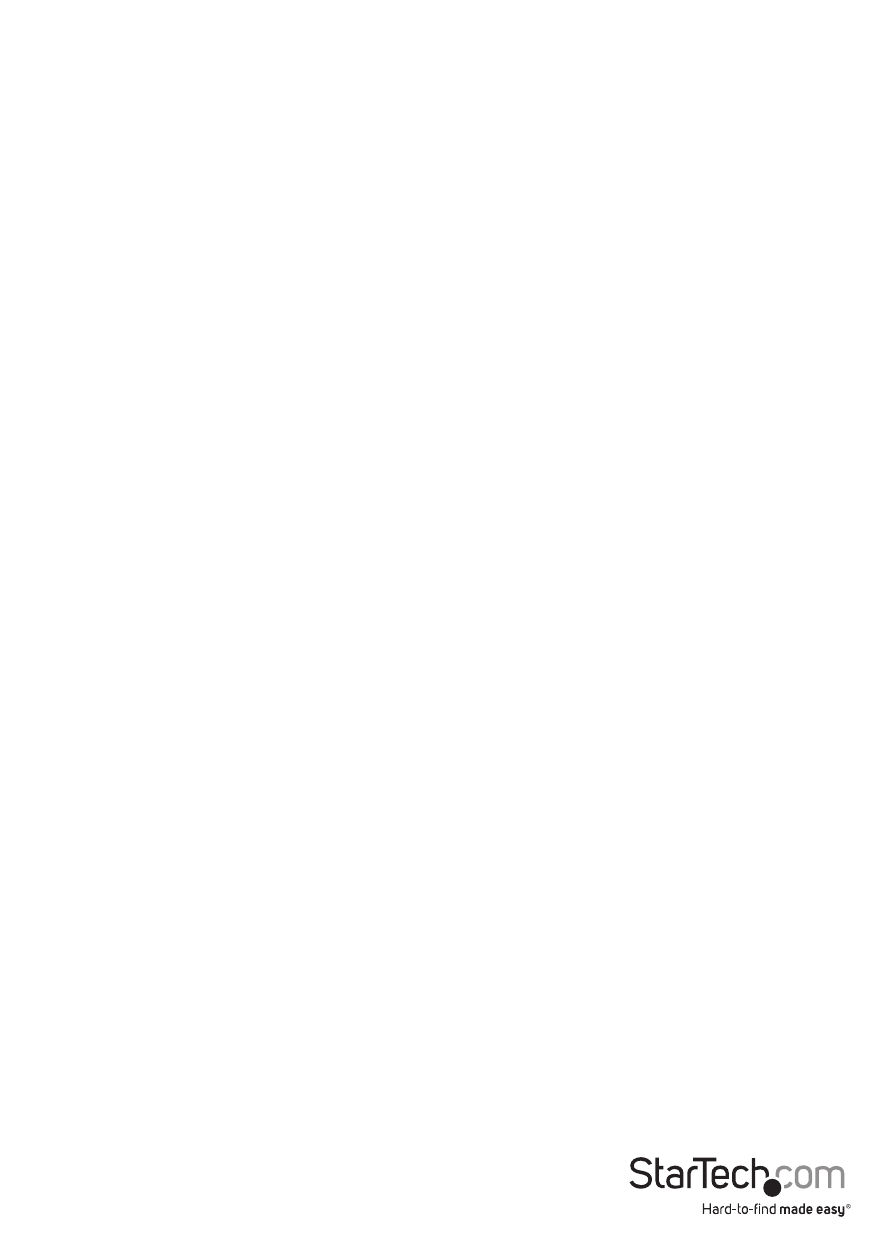
Instruction Manual
3
Installation
The hub is packaged in its collapsed form, with the silver stand folded under the hub. It
is recommended the stand be unfolded and raised prior to connecting the power and
your USB devices. If you intend to use the stand, please follow the section below titled
Smart Phone / Tablet Stand to unfold and raise the stand prior to connecting power.
1. Connect the included power adapter to the device, then to an AC outlet – the Power
LED should be lit green.
2. Connect the included Micro USB A-B cable into the hub’s Micro USB 3.0 Port, and
then to an available USB Port on your PC.
Note: If connected to a USB 2.0 host port, the hub will only operate at USB 2.0
speeds.
3. The operating system should detect the hub immediately and automatically
install it.
4. Connect your USB peripherals to the USB 3.0 Data Hub Ports, or to the USB 2.0 Data/
Fast Charge Port.
5. The Data/Fast Charge Port can be used as a standard USB 2.0 Data port, OR as a
Fast Charge Port for charging mobile devices. Press the Mode button on the hub to
toggle between Data or Charge operation.
Note: The Fast Charge LED will light Blue when Fast Charge mode is selected. The
hub provides up 2.1A while in charging mode, and will only provide low voltage
charging while in standard mode.
Operation
Smart Phone / Tablet Stand
The 3 Port USB 3.0 Charging Hub is equipped with a Smart Phone or Tablet cradle/
stand. The stand serves as a holder for your mobile device, conveniently allowing you
to connect, charge, and cradle your device.
1. With the hub resting on a surface, gently lift the front corners of the hub slightly.
2. While slightly elevated, simultaneously apply a small amount of pressure to the
corners of the cradle.
