Operation, Windows – StarTech.com TBDOCKHDPBC Manual User Manual
Page 8
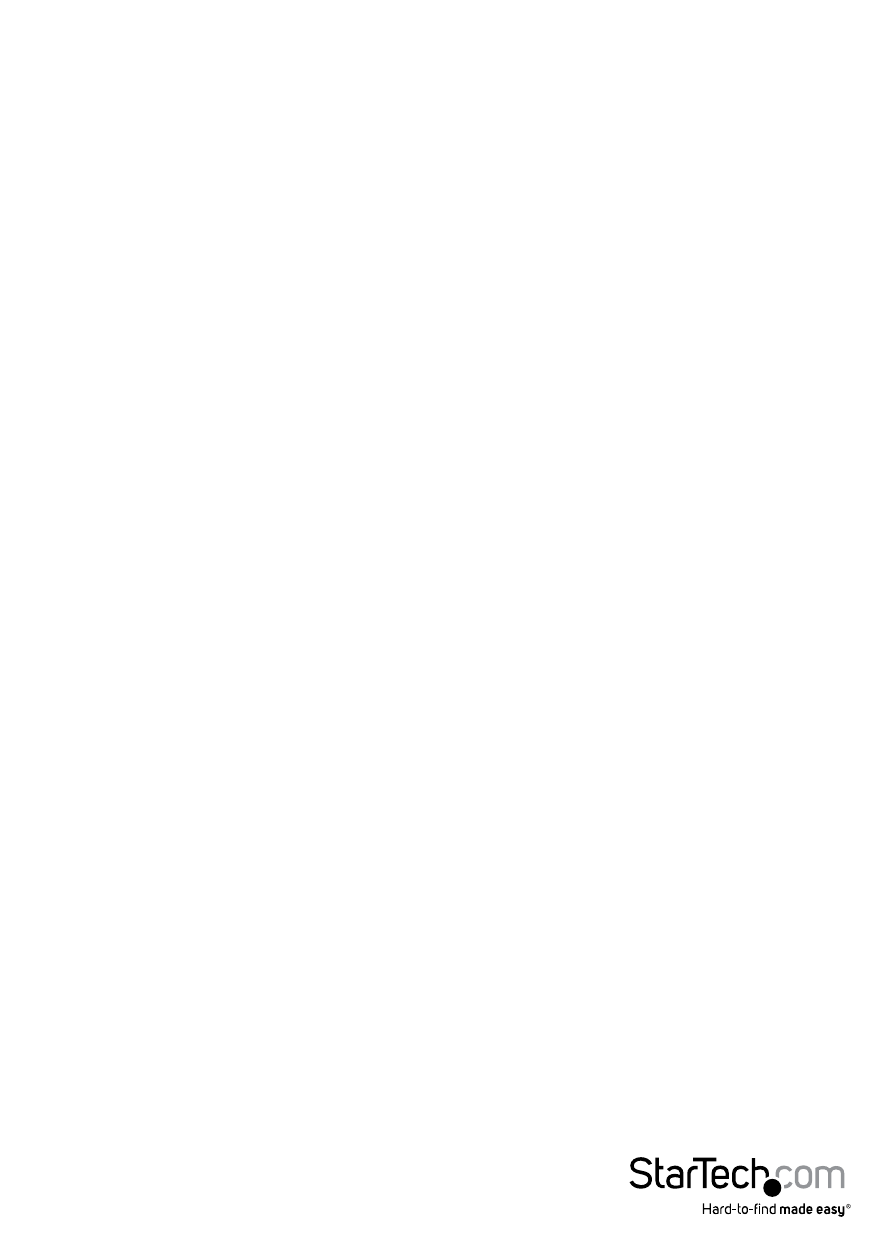
Instruction Manual
5
Ethernet
1. Browse to the \Windows\ethernet folder on the disc and choose either the 32bit or
64bit folder, depending on your operating system.
2. Double-click the ProWINxx.exe application.
3. Follow the on-screen instructions to complete the installation.
USB
1. Browse to the \Windows\usb\3.5.100.0a folder on the disc.
2. Double-click the FLUSB3.0-3.5.100.0.exe application.
3. Follow the on-screen instructions to complete the installation.
Mac OS
Ethernet
Note: Website drivers are designed for Mac OS 10.8.3 to 10.8.5. For OS 10.9 Mavericks
users, the drivers will be automatically installed through your operating system. Please
ensure your operating system is updated to the latest package.
If the drivers have not automatically installed in Mac OS 10.9 please contact
StarTech.com technical support (www.startech.com/support) for further installation
instructions.
1. Browse to www.startech.com/TBDOCKHDPBC
2. Click on the Drivers & Downloads Tab and download the “Intel_I210.zip” driver
3. Extract the driver package
4. Browse to the extracted \Intel_I210\Mac 10.8\ethernet folder
5. Double-click the I210_ML_131002.pkg application
6. Follow any on-screen instructions to complete the installation
Operation
Windows
Display Settings
Configuring the image being displayed by the monitor(s) that are connected to the
Thunderbolt Docking Station can be done in one of two ways:
Note: The default resolution setting in Extend mode is: 1920 x 1080p * 32-bit.
a) Right-click on a blank area of the desktop, select Screen Resolution.
