Led indicators, Disconnecting the hard drive – StarTech.com UNIDOCKU33 User Manual
Page 9
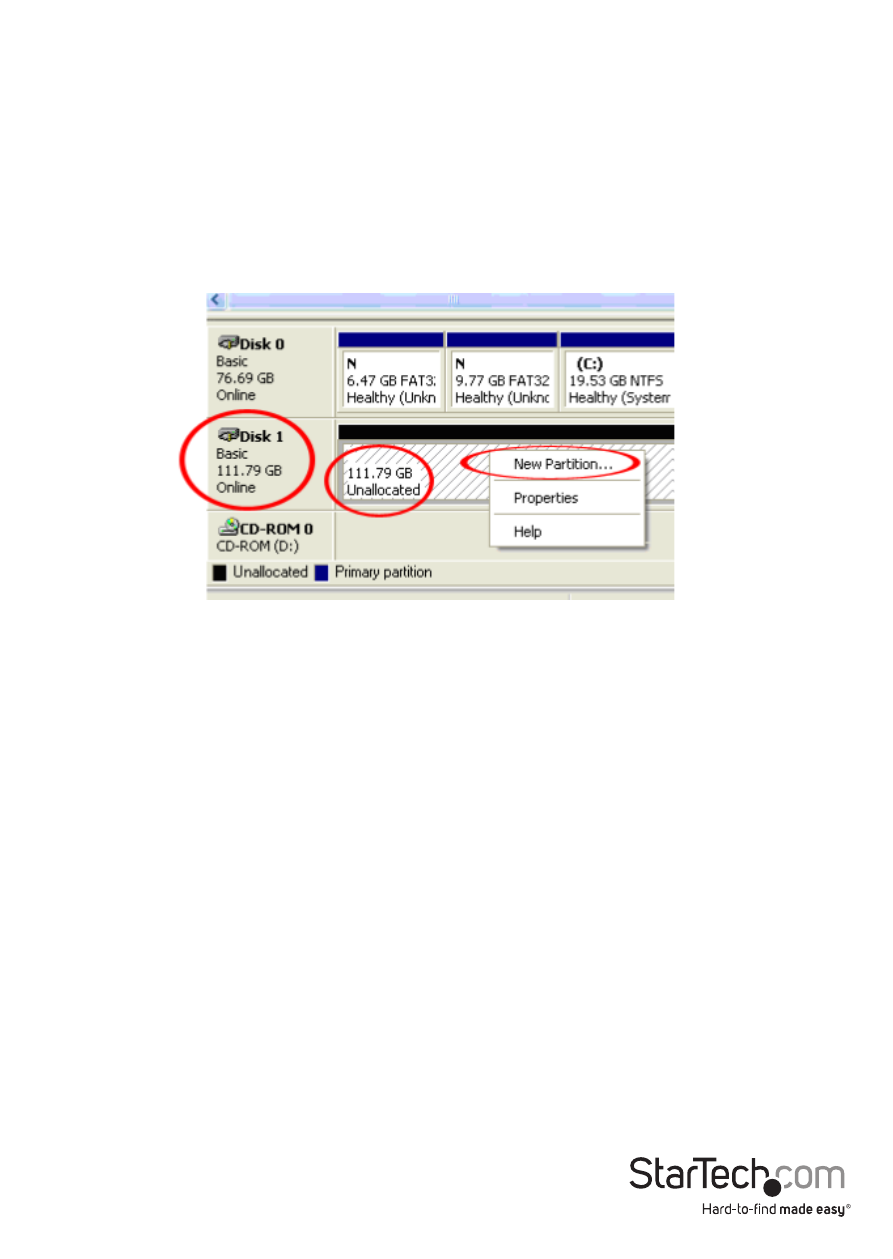
Instruction Manual
6
2. A dialog window will automatically appear, asking you to initialize the drive.
Depending on the version of Windows, it will give you the option of either creating
an “MBR” or “GPT” disk.
Note: GPT (GUID partition) is required for drives larger that 2TB but is not compatible
with some older operating systems, while MBR is supported by newer and older
operating systems.
3. Once initialized, locate the Disk that says it is “Unallocated” (check the listed hard
drive capacity to confirm it’s the correct hard drive) and then right-click in the
section that says “Unallocated” and select “New Partition”.
4. Follow the on screen prompts to initialize the drive in the format of your choice.
LED Indicators
The docking station offers a power LED indicator (blue) and an activity LED indicator
(red) for each drive. When the drive is powered on, the Blue LED Power indicator
will illuminate. While the hard drive is being accessed, the Red LED will flash. Do not
remove your drive from the docking station while the Red LED is flashing, as it could
damage to your drive, resulting in data loss.
Disconnecting the Hard Drive
Windows
1. Select the “Safely remove Hardware and Eject Media” icon, located in the task bar.
2. Select the storage device from the list that appears.
3. Wait for the message indicating that it is now safe to remove the device.
Note: Removing the connected drive prior to receiving notification that it is safe to
do so, could result in losing or corrupting data stored on the drive. Once the Safe
to Remove Hardware message appears, please remove the drive from the docking
station. (See Drive Removal.)
