Drive removal, Drive initialization – StarTech.com SDOCKU33EBV User Manual
Page 7
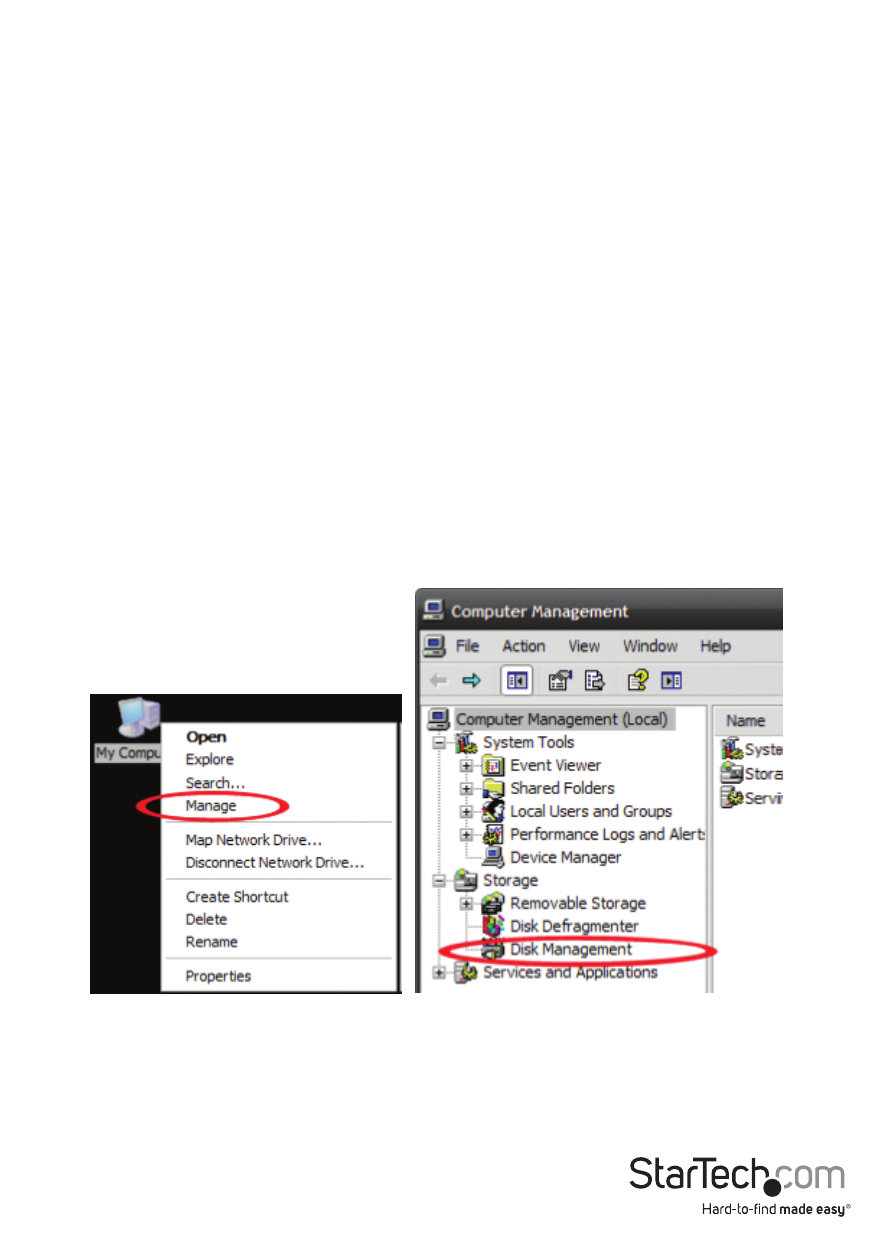
Instruction Manual
4
Drive Removal
WARNING:
Ensure your hard drive has been disconnected from your computer operating system
prior to attempting drive removal. Failure to properly disconnect your drive may result
in lost data or drive damage. (See Disconnecting the Hard Drive in Docking Station
Operation for further instructions.)
1. Turn off the docking station by pressing the power switch to the off position.
2. Carefully grasp the drive and lift it upwards until the bottom of the drive has
completely risen above the hard drive slot.
3. Safely and carefully store your drive in a secure location. (See your hard drive
manual for proper storage instructions.)
Drive Initialization
Prior to using your installed drive, it will need to be initialized and formatted to the
operating system requirements in order for your computer system to recognize it.
1. From the main Windows desktop, right-click on “My Computer” (“Computer” in
Vista/ 7 / 8/ 8.1), then select Manage. In the new Computer Management window,
select Disk Management from the left window panel.
2. A dialog window will automatically appear, asking you to initialize the drive.
Depending on the version of Windows, it will give you the option of either creating an
“MBR” or “GPT” disk.
