Installation, Driver installation – StarTech.com HSB225SATBK User Manual
Page 6
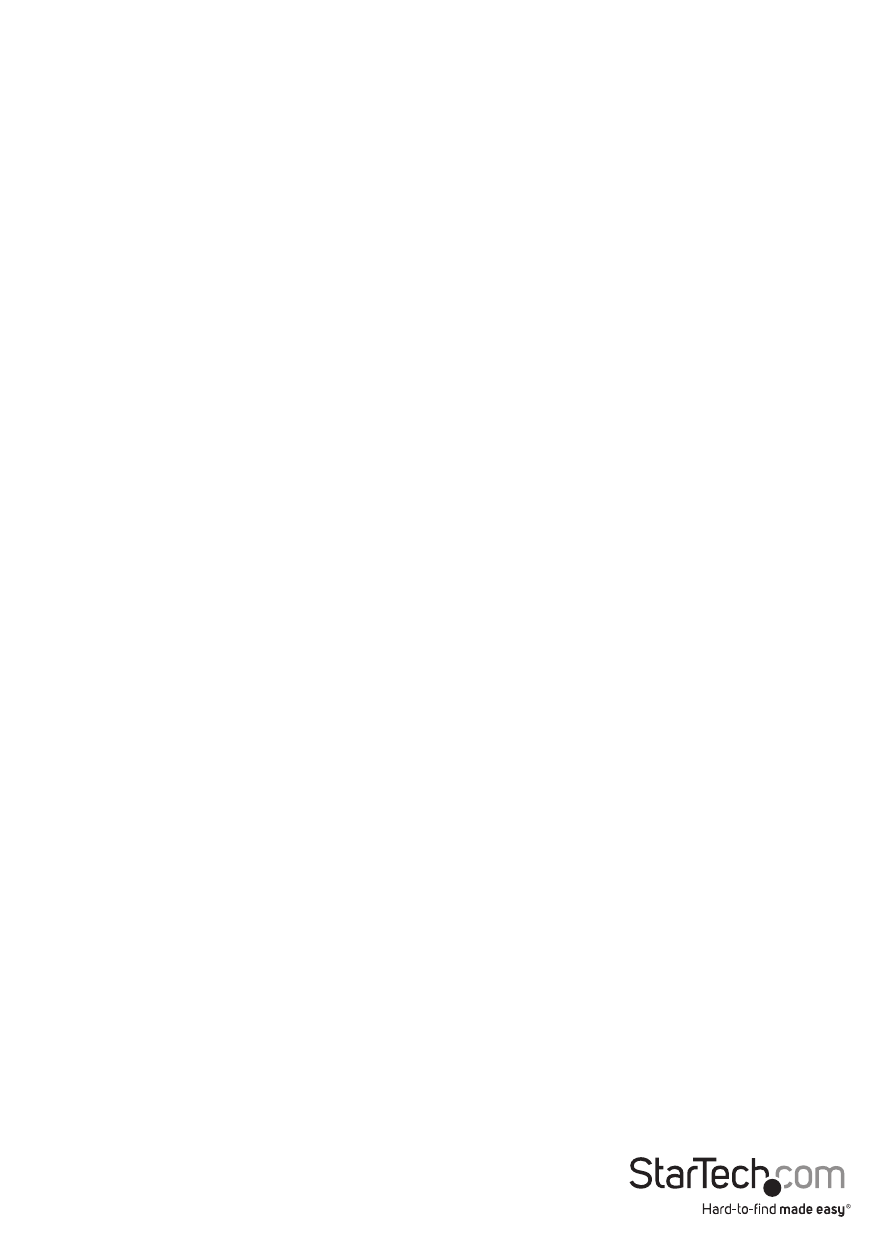
Instruction Manual
3
Installation
WARNING! Hard drives and storage enclosures require careful handling, especially
when being transported. If you are not careful with your hard disk, lost data may
result. Always handle your hard drive and storage device with caution. Be sure that
you are properly grounded by wearing an anti-static strap when handling computer
components or discharge yourself of any static electricity build-up by touching a large
grounded metal surface (such as the computer case) for several seconds.
1. Make sure the computer system is powered off and unplugged from the power
source before attempting any hardware installation.
2. Locate an available external 3.5” front drive bay on the computer case and install
the Mobile Rack appropriately. See the documentation for your computer case for
specific installation details. Mounting screws are included, if necessary.
3. Connect two 7-pin SATA cables (included) from the back of the Mobile Rack to the
SATA ports on the computer motherboard or SATA controller card.
4. Connect the 15-pin SATA power cable from the computer power supply to the
Mobile Rack.
5. Pull forward on the metal tabs/hinge on the front of the Mobile Rack to open the
drive bay doors. Insert a 2.5” SATA hard drive into the drive bay (label facing up) and
close the door behind it, making sure it latches properly.
OPTIONAL: Use the included keys to lock the front door to prevent accidental/
unauthorized access to the hard drive(s). Turn the lock counter-clockwise to lock, and
clockwise to unlock.
6. Reconnect the computer to the power source and power up the computer.
The hard drive(s) will be treated as if connected directly to the SATA controller/
motherboard.
Driver Installation
No driver installation is required. The Mobile Rack acts as a pass-through device.
