How to use – StarTech.com S358BU33ERM User Manual
Page 13
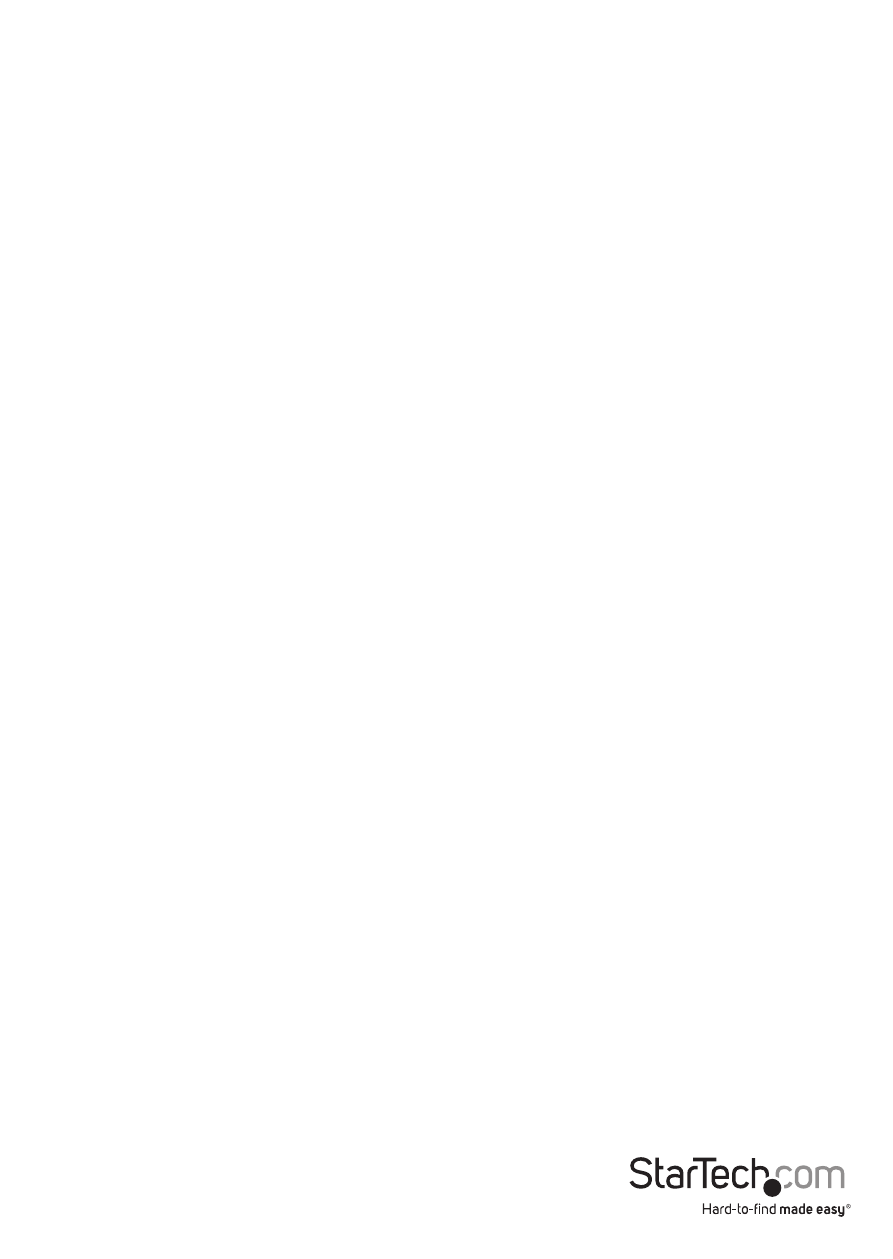
Instruction Manual
10
7. Connect the S355BU33ERM/S358BU33ERM to your computer system using
the included USB 3.0 cable or the eSATA cable depending on your desired host
connection.
Once the enclosure has been attached to a computer, and powered on, your computer
system will automatically recognize the drive(s) and it will be accessible as though it
were installed in the system internally.
Note: If your computer fails to automatically recognize your drive it is likely your
drive has not been initialized or formatted correctly. (See Drive Initialization below for
further instructions.)
1. Select the “Safely remove Hardware and Eject Media” icon, located in the task bar.
2. Select the Mass Storage Device from the list that appears.
3. Wait for the message indicating that it is now safe to remove the device.
Note: Removing the connected drive prior to receiving notification that it is safe to
do so, could result in losing or corrupting data stored on the drive. Once the Safe
to Remove Hardware message appears, please disconnect the enclosure from the
computer by removing the USB connection.
The hard drive enclosure offers LED indicators for each drive, so you can monitor drive
activity. The LED will flash while the hard drive is being accessed. Do not remove the
enclosure from the host computer while the LED is flashing, as it could damage the
drive or the enclosure, resulting in data loss.
Windows
Drive Activity LEDs
Connecting the Hard Drive
LED Indicators
Disconnecting the Hard Drive
How to Use
USB / eSATA LED
The USB / eSATA LED indicates that your host interface (USB or eSATA) is connected
and communicating with the enclosure.
HDD Ready LED
The HDD Ready LED indicates that one or more drives are currently installed in the
enclosure.
