Audio, Compatibility, Setup & equipment – StarTech.com SV565LANDUA User Manual
Page 14
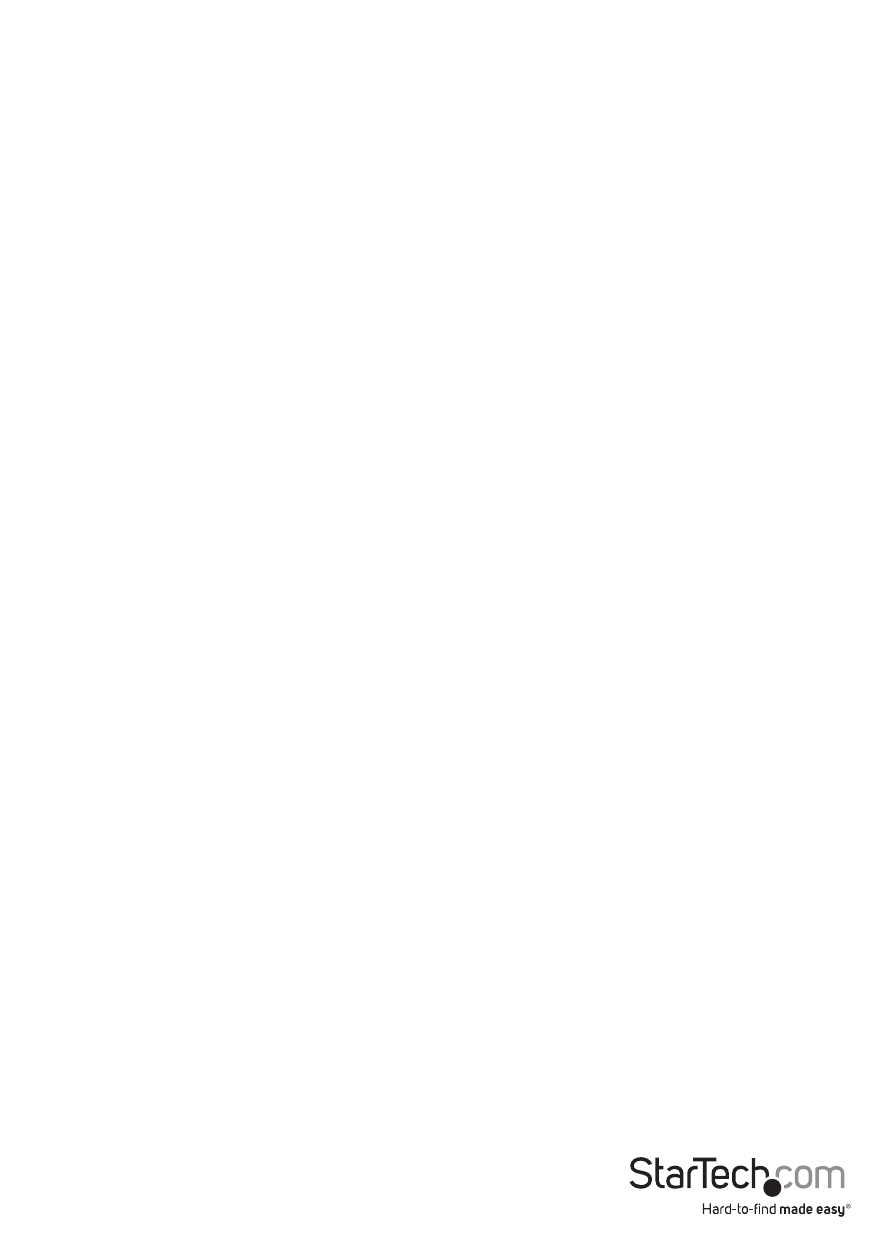
Instruction Manual
11
Audio
The audio component of the extender uses a built-in USB Audio Device to transmit
audio from the Host computer to the Remote unit. The Host computer system should
detect and automatically install the audio adapter once the USB cable is connected,
usually setting it as the default audio adapter for the system. Check in the Audio
Properties of the operating system (i.e. “Sound and Audio Devices” in Control Panel for
Windows XP or “Sound” in System Preferences for Mac OS X) to verify the installation
and status of the USB audio adapter. If the audio component of the extender will not
be used, then you may wish to set the default audio device back to the onboard audio.
Compatibility
The product is compatible with many graphic cards, Operating Systems, and monitors.
There is no guarantee that all devices are compatible with the product, as there are
a number of different configurations that may impact the operation of the KVM Extender.
The product complies with USB 1.1 and USB 2.0 specifications governing the design
of USB devices. There is no guarantee that all USB devices are compatible with the
product, as there are a number of different configurations that may impact the
operation of USB devices over extended distances.
Setup & Equipment
The following devices are recommended to be used in the system.
Monitors
• Acer •ASUS •BENQ •Dell •HP •Samsung •Viewsonic
Discrete Graphics Cards
• ATI Radeon HD 2000 Series and Above • ATI FireGL/FirePro Series
• Intel GMA 950 and GMA HD • Matrox P-Series
• NVIDIA Geforce 6000 Series and Above • NVIDIA Geforce Mobility 9000
• NVIDIA ION • NVIDIA Quadro Series
Resolutions
• 1680 x 1050 (16:10) • 1440 x 900 (16:10) • 1360 x 768 (16:9) • 1366 x 768 (16:9)
• 1280 x 1024 (5:4) • 1280 x 800 (16:10) • 1280 x 768 (5:3) • 1280 x 720 (16:9)
• 1024 x 768 (4:3) • 800 x 600 (4:3) • 640 x 480 (4:3)
