Operation, Front panel, Hotkey control – StarTech.com SV231DPDDUA User Manual
Page 8
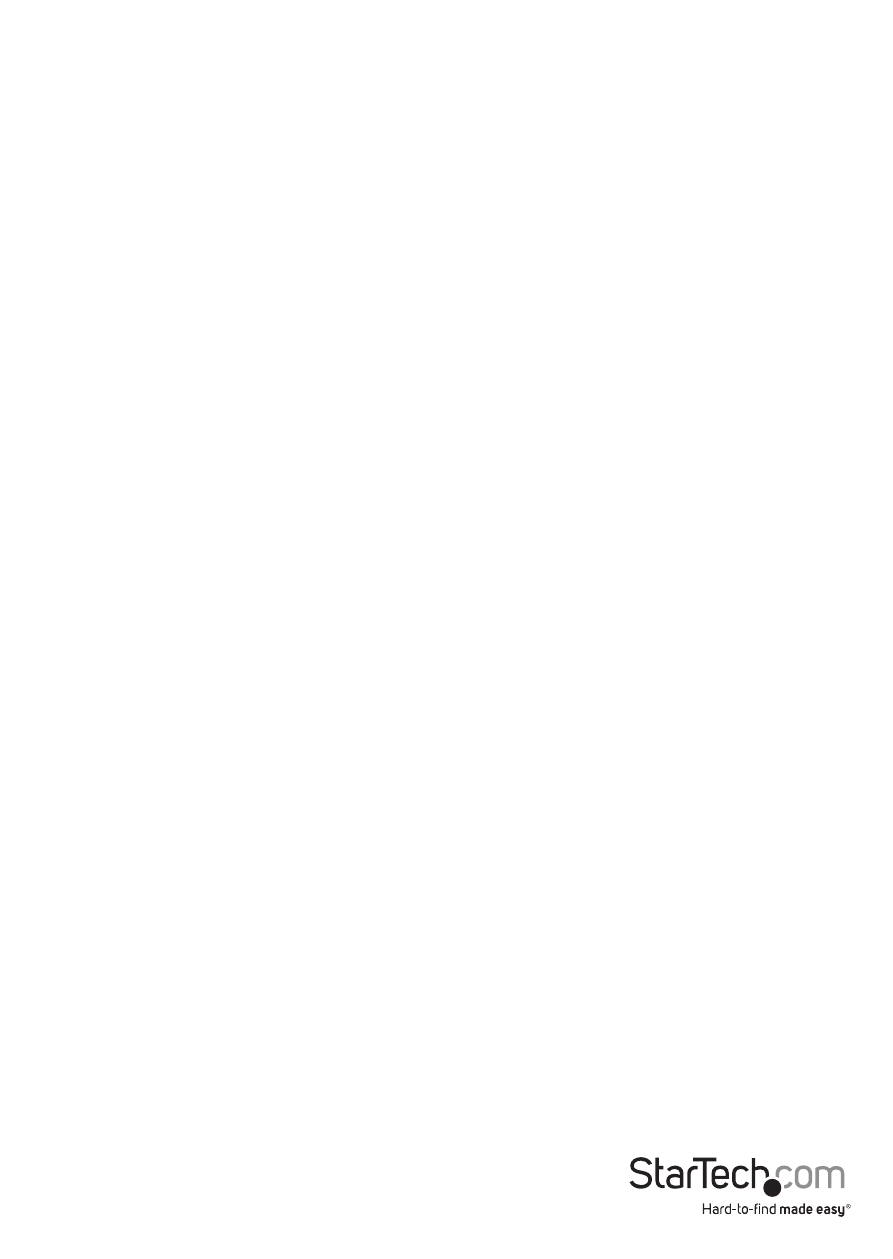
Instruction Manual
5
Operation
Front Panel
Port Selection/Link LED
The LED turns green when the connected computer is powered-on. The corresponding
LED will also illuminate red when that PC port is currently selected.
Port Selection Button
Each push of the Selection Button on the front of the KVM switch will immediately
switch between the two ports on the KVM switch.
AutoScan
The system automatically scans through the power-on computers in sequence with a
fixed interval (see Scan Time below).
Scan Time
Four options are available for users to set the Scan Time duration, it Includes 3, 8, 15
and 30 seconds.
Note: Scan Time is set to 3 seconds by default.
HotKey Control
A Hotkey command is a short keyboard sequence for selecting a computer, activating
computer scan, etc. A hotkey sequence starts with two left
(successively within 0.2 seconds) followed by one or two more keystrokes. A built-in
tone generator creates a high-pitch beep for correct hotkey command; otherwise, one
low-pitch beep is generated for errors and the bad key sequence will not be forwarded
to the selected computer.
NOTE: Press and hold Left
followed by pressing left
To select a computer:
Left
(Example: Selects the computer at port 1.)
Left
(Example: Selects the computer at port 2.)
NOTE: Do not use the keypad on the right-side of the keyboard.
