Console connection, Computer connection – StarTech.com SV231DVIUAHR User Manual
Page 7
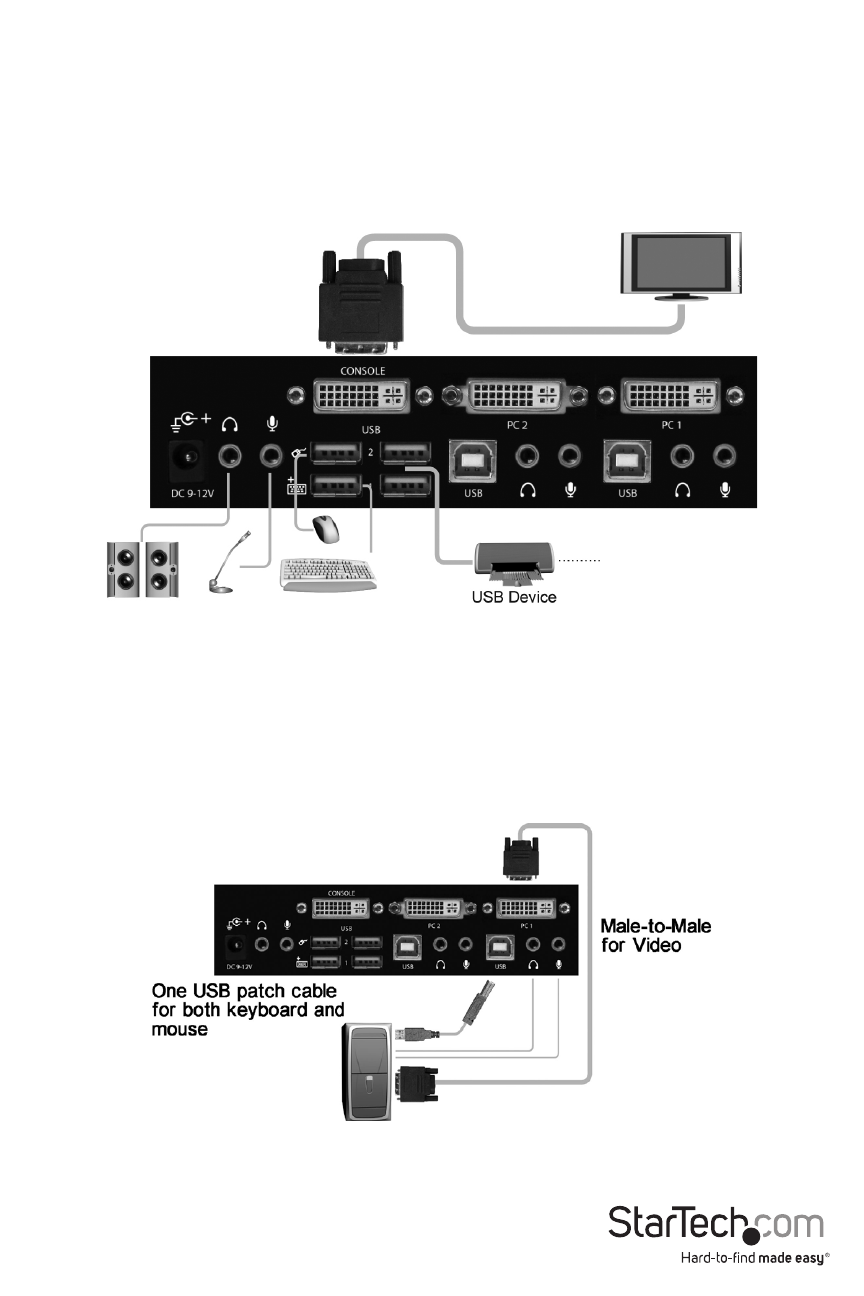
Instruction Manual
4
Console Connection
Before installation, ensure that all devices and computers to be connected to the KVM switch are
powered off.
1. Connect a DVI-capable monitor to the Console’s DVI port.
2. Plug a USB keyboard and a USB mouse to any two of the Console’s USB ports as shown below.
Computer Connection
1. Use a male-to-male cable to connect from a computer’s DVI port to the KVM switch’s DVI port
of PC side, as shown below.
2. Use a USB A-B Cable to connect from the KVM switch’s USB port (B connector, square
connector) to the USB port on the corresponding computer (A connector, flat connector), as
shown below.
See also other documents in the category StarTech.com Computer Accessories:
- MATRIX SV1654DX4I (72 pages)
- SV231UADVI (10 pages)
- SV431UADVI (12 pages)
- ENTERPRISE CLASS SV3253DXI (74 pages)
- STARVIEW SV830 (27 pages)
- DS254 (1 page)
- SV215MICUSBA (14 pages)
- SV215MICUSBA (13 pages)
- KVM SWITCHBOX VGA DS15H954 (1 page)
- SV221DVI (8 pages)
- StarView SV231 (14 pages)
- SV431DDUSB (12 pages)
- SV831SUN (16 pages)
- StarView SV431H (12 pages)
- DS154 (2 pages)
- ST4200MINI (8 pages)
- StarView SV231USB (15 pages)
- SV221DD (8 pages)
- ST4202USB (11 pages)
- DS15H54 (1 page)
- STARVIEW SV431DVIUAHR (16 pages)
- MSTDP123DP (10 pages)
- MSTMDP123DP (10 pages)
- DP2DVID2 (2 pages)
- DP2DVIS (2 pages)
- MDP2HDVGA (1 page)
- MDP2DPDVHD (2 pages)
- MDP2DVID (1 page)
- SLMPT2VGA (2 pages)
- SLMPT2HD (2 pages)
- DP2HDMIUSBA (2 pages)
- MDP2HDMIUSBA (2 pages)
- DP2DVID (2 pages)
- NOTECONS01 (18 pages)
- NOTECONS02 Quick Start (1 page)
- NOTECONS02 Manual (25 pages)
- SV231DD2DUA (14 pages)
- SV231DVIUDDM (10 pages)
- SV431DVIUDDM (12 pages)
- SV231USBDDM (12 pages)
- SV831DVIU (13 pages)
- SV231USB (13 pages)
- SV231DDVDUA (16 pages)
- SV431DUSBU (20 pages)
- SV831DUSBUK (17 pages)
