StarTech.com SV831DVIU User Manual
Page 7
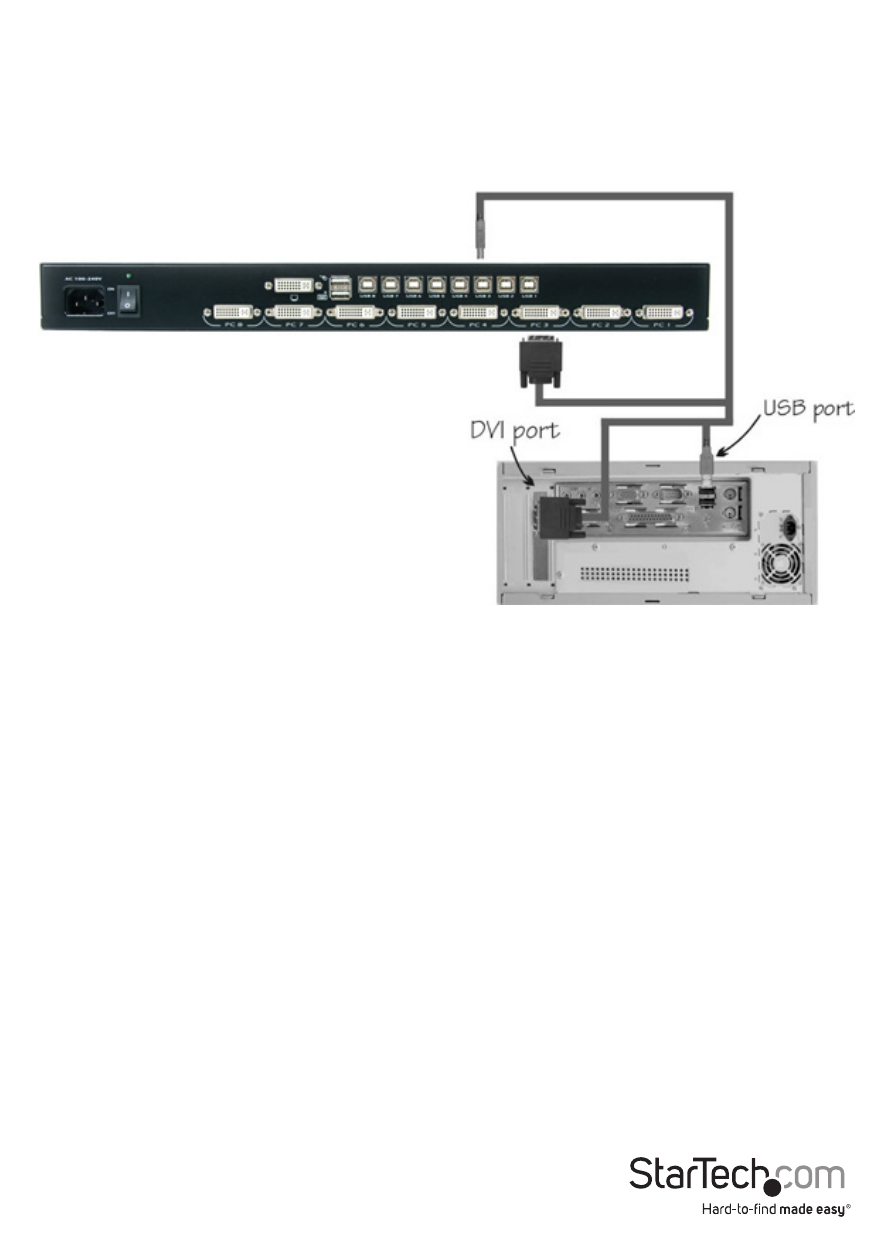
Instruction Manual
4
Connecting Computer to the KVM Switch
To connect a computer to the KVM switch, use the appropriate DVI/USB KVM cable (or
separate cables) to connect from one of the PC ports located on the rear panel of the
KVM switch to the USB and DVI video ports on the computer.
1. Use a male-to-male DVI video cable to connect the DVI connector on the computer’s
video card, to one of the KVM’s PC ports (i.e. PC1).
2. Use a USB type A-B Cable to connect the KVM’s USB port (type B, square connector)
for the PC port used in Step 1, and the USB port on the computer (type A, flat
connector).
3. Repeat for Steps 1 and 2 for each PC port on the KVM switch, or each computer you
wish to use on the KVM.
4. Connect the power cord from the KVM to an AC power outlet.
5. Turn the monitor on first, followed by the KVM switch via the power switch on the
rear panel.
6. Power up the first computer/device and wait for it to fully boot and test keyboard/
mouse functionality.
7. Once operation has been successfully confirmed, switch to the next port and power
up that computer/device and confirm.
