StarTech.com CAB1631D1U User Manual
Page 9
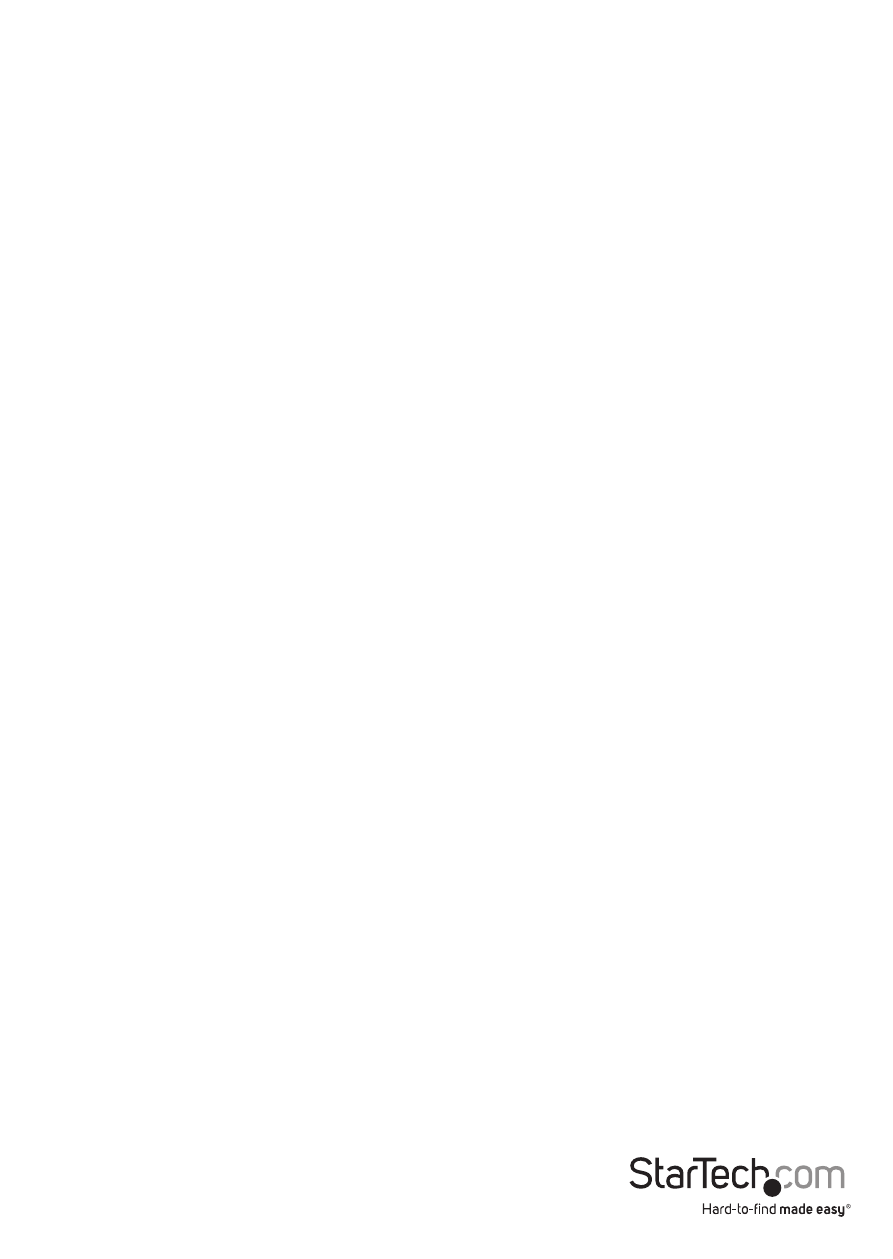
Instruction Manual
6
Function Key
Locks a device (a computer or a Slave) from unauthorized access. To lock a device, use
the
4 characters (A to Z, 0 to 9, dash) followed by
enabled device is marked with a lock beside its channel number. To permanently
disable the security function from a locked device, highlight it, press
the password.
If you want to access the locked device temporarily, simply highlight it and
press
automatically re-locked once you switch to another device. During Scan mode, OSD
skips the security-enabled device.
If you forget the password, the only way to permanently erase all passwords is to press
and hold pushbuttons 1 and 2, then press and hold pushbuttons 7 and 8. Release 7
and 8 then release 1 and 2.
Function Key
More functions are available by hitting
functions described below. Most of them are marked with a triangle indicating
there are options to choose from. Using the
the function and press
the screen. To select an option, use the
Auto Scan
In this mode, the KVM automatically switches from one power-on computer to
the next sequentially in a fixed interval. During Auto Scan mode, the OSD displays
the name of the selected computer. When Auto Scan detects any keyboard or
mouse activity, it suspends the scanning until activity stops; it then resumes with
the next computer in sequence. To abort Auto Scan mode, press the left
twice, or press any front button. Scan Type and Scan Rate set the scan pattern.
Scan Type (
be eye mark selected. Scan Rate (
when a computer is selected before selecting the next one.
Manual Scan
Scans through power-on computers using keyboard control. Scan Type (
More\Scan Type) determines if scanned computers must also be eye mark
selected. Press the up arrow key to select the previous computer and the down
arrow key to select the next computer. Press any other key to abort the Manual
Scan Mode.
