Osd operations – StarTech.com CABCONS1716I User Manual
Page 39
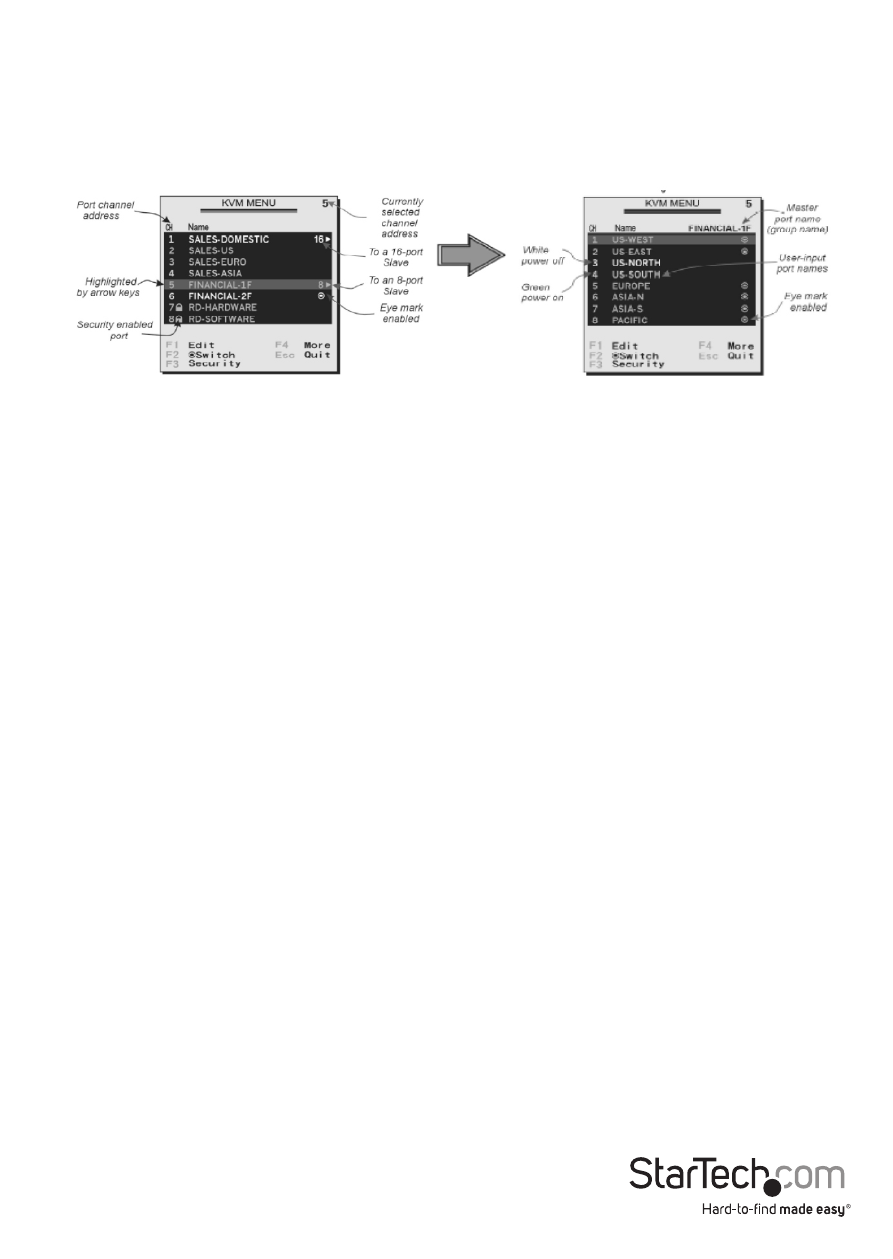
Instruction Manual
35
OSD Operations
By hitting the left
if it is enabled (an OSD option). Or, by hitting the left
seconds, you will see a KVM MENU screen (below) showing a list of the computers with
corresponding channel addresses, names and status.
• The port number (or channel address) of the currently selected computer is
displayed in red in the top right of the screen.
• The device name is green if the device has power and is ready for selection or white
if it has no power. The OSD menu automatically updates the color when it
is activated
• Use the
key to select it.
• Press
• A triangle mark on the right side of the screen indicates the port is cascaded to a
Slave KVM; the number at the left of the triangle mark shows the number of ports
the Slave has.With that port highlighted, press
listing the computers connected to that Slave. The name of the Slave KVM will be
shown at the upper right corner of the OSD menu.
• An eye mark on the right side of the screen indicates that the computer has been
selected to be monitored in Scan mode.You can switch this mark on and off using
function key
• Press
• The computer name is shown on the screen.
