Introduction, Hardware installation, Packaging contents – StarTech.com VS221HD2VGA User Manual
Page 5: System requirements
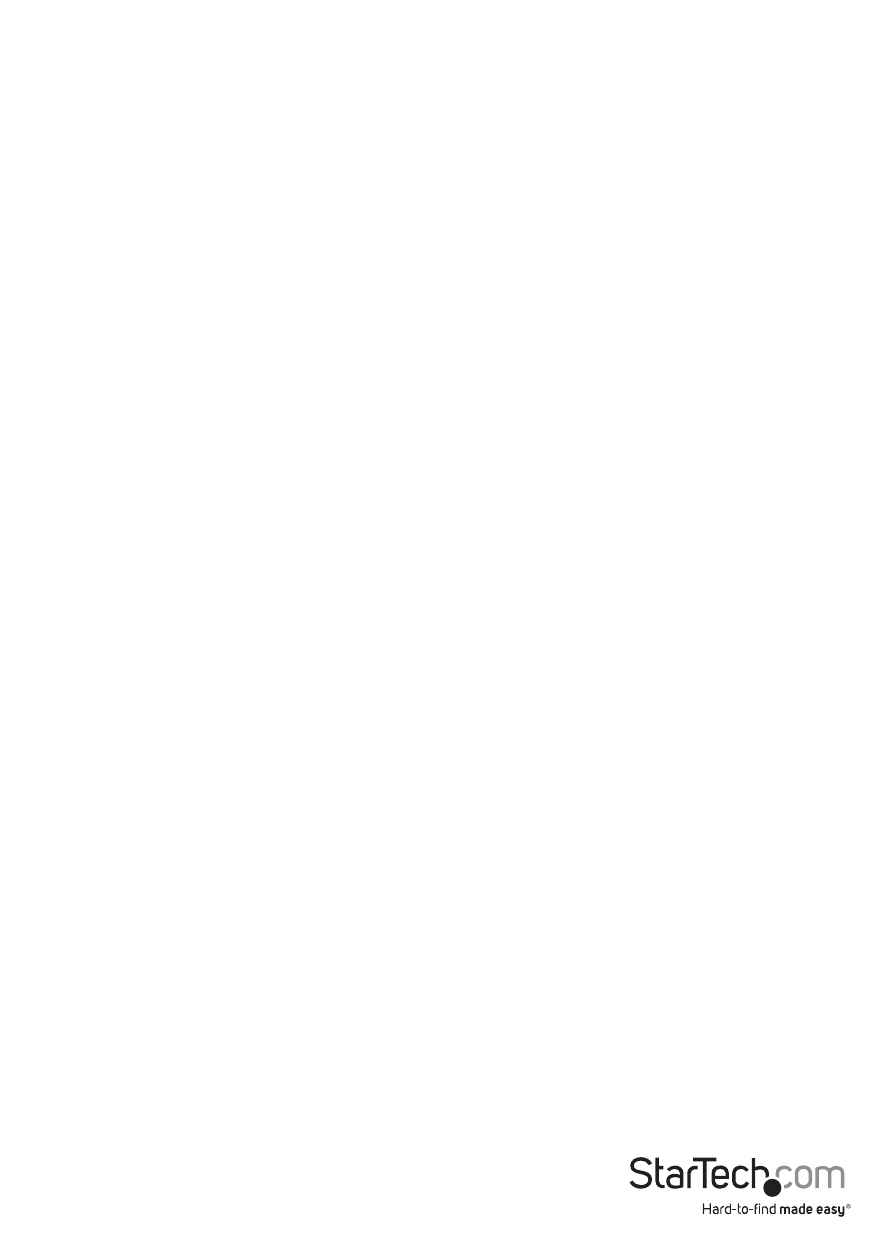
Instruction Manual
2
Introduction
Packaging Contents
• VGA+HDMI to VGA Converter Switch (VS221HD2VGA)
• Mounting Bracket Set
• Universal Power Adapter (NA/EU/UK)
• Instruction Manual
Note: The VS221HD2VGA will not display digitally encrypted
content from your HDMI-enabled Video Source Device.
System Requirements
• HDMI-enabled Source Device w/ HDMI Cable (i.e. computer)
• VGA-enabled Source Device w/ VGA Cable (i.e. computer)
• VGA-enabled Display Device w/ VGA Cable (i.e. monitor, projector)
• 2x 3.5mm audio cable (Optional for audio support)
Hardware Installation
1. Using an HDMI cable (not included), connect your HDMI-enabled Video Source
Device to the HDMI Audio/Video Input#1 Port on the VS221HD2VGA.
2. Using a VGA cable (not included), connect your VGA-enabled Video Source Device
to the VGA Audio/Video Input#2 Port on the VS221HD2VGA.
3. (Optional) If your VGA-enabled Video Source Device includes an audio output,
connect the audio source output on the device to the 3.5mm Audio Input#2 Port
on the VS221HD2VGA using a 3.5mm Audio Cable (not included).
4. Using a VGA cable (not included), connect your VGA-enabled Display Device to the
VS221HD2VGA.
5. (Optional) If your VGA-enabled Display Device supports audio, connect a 3.5mm
audio cable (not included) from the VS221HD2VGA to the Audio input port on your
Display Device.
Note: You can alternatively use a separate audio output device such as PC speakers,
or a Home Theatre system.
6. Using the included Power Adapter, connect the Power Adapter Port on the
VS221HD2VGA to an available power outlet.
7. Turn on the VGA-enabled Display Device, followed by each of the HDMI & VGA-
enabled Video Source Devices (HDMI/VGA).
