Installation – StarTech.com ST122PROAGB User Manual
Page 5
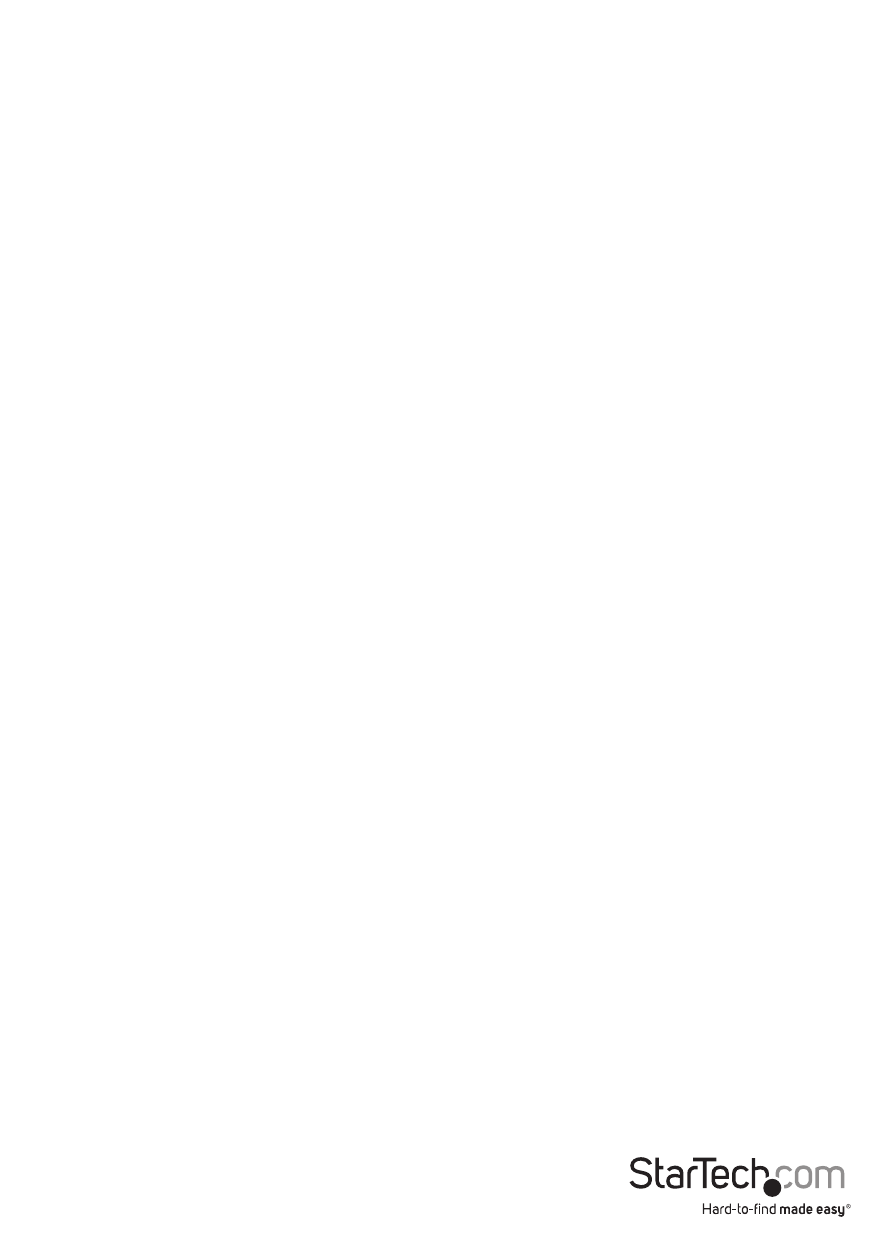
Instruction Manual
2
Installation
This section will guide you through the installation of your video splitter. Please read
through the instructions carefully and complete each step in the order listed.
Note: If you are connecting the switch to a DDC monitor, the other monitors you
connect to the switch must be of the same resolution as the DDC monitor. The DDC
monitor must be plugged into Video Out port number 1.
1. Make sure that your computer and monitors are turned off.
2. Using an HD-15 video cable, connect your computer’s Video Out port to the Video In
port on the back of the switch.
3. Using a 3.5” audio cable, connect your computer’s Audio Out port to the Audio In
port on the back of the switch.
4. Plug your monitors (using either the built-in cables connected to your monitors or the
extension cables to your monitors) into the Video Out ports on the back of the switch.
5. Plug your speakers/headphones (using either the speakers/headphones themselves
or the extension cables connected to them) into the Audio Out ports on the back of
the switch.
6. Plug the power adapter into the AC power port on the back of the switch. Plug the
other end of the adapter into an available power source. The green Power LED on
the front will now be lit.
Cascade Configuration
Connect an HD-15 male-male cable between a Video Out port of the primary splitter
(the splitter connected to the computer) and the Video In port on the cascaded splitter.
Do the same with the audio ports.
Note: Adding too many layers of splitters may cause a decline in video and audio quality.
