Installation, Hardware installation, Driver installation – StarTech.com DVI2HDMIA User Manual
Page 5: Supported video resolutions, Hardware installation driver installation
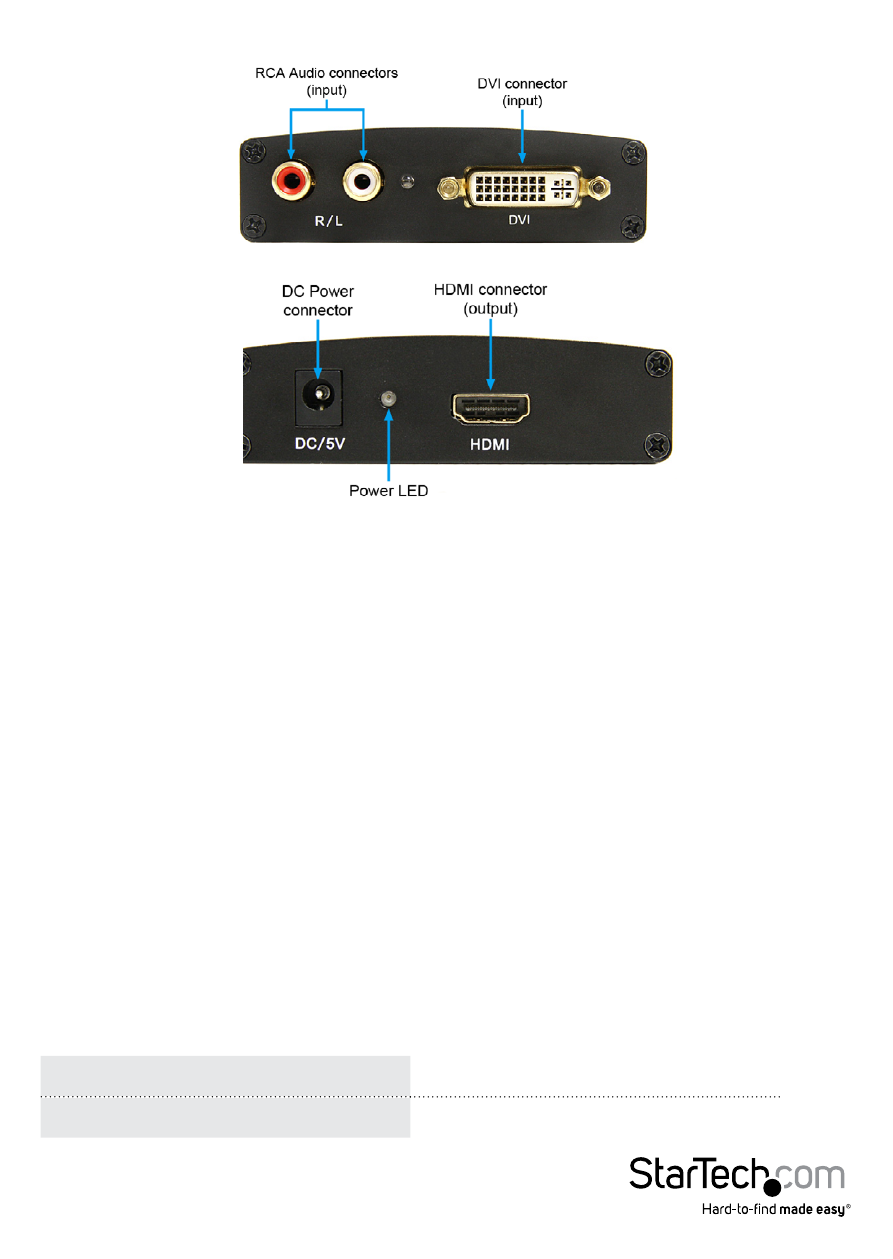
Instruction Manual
2
Side View 1
Side View 2
Installation
Hardware Installation
1. Ensure all devices are powered off, before starting.
2. Connect the included power adapter to the video adapter. The Power LED next to
the connector should light up solid.
3. Connect a standard male/male DVI cable from the video source (i.e. computer, DVR/
PVR, etc.) to the DVI input on the video converter.
4. Connect a standard male/male HDMI cable from the video converter to the display
device (i.e. monitor, projector, HDTV, etc.).
5. OPTIONAL: Connect the analog stereo audio output from the video source (or
alternate audio source) to the stereo RCA audio input on the video converter.
6. Power on the display device first, follow by the video source.
Driver Installation
No driver or software installation is required.
Supported Video Resolutions
Interlaced
480i, 576i, 1080i (50 / 60Hz)
Progressive
480p, 576p, 720p, 1080p (50 / 60Hz)
