Installation, Hardware installation, Driver installation – StarTech.com VID2HDCON User Manual
Page 7
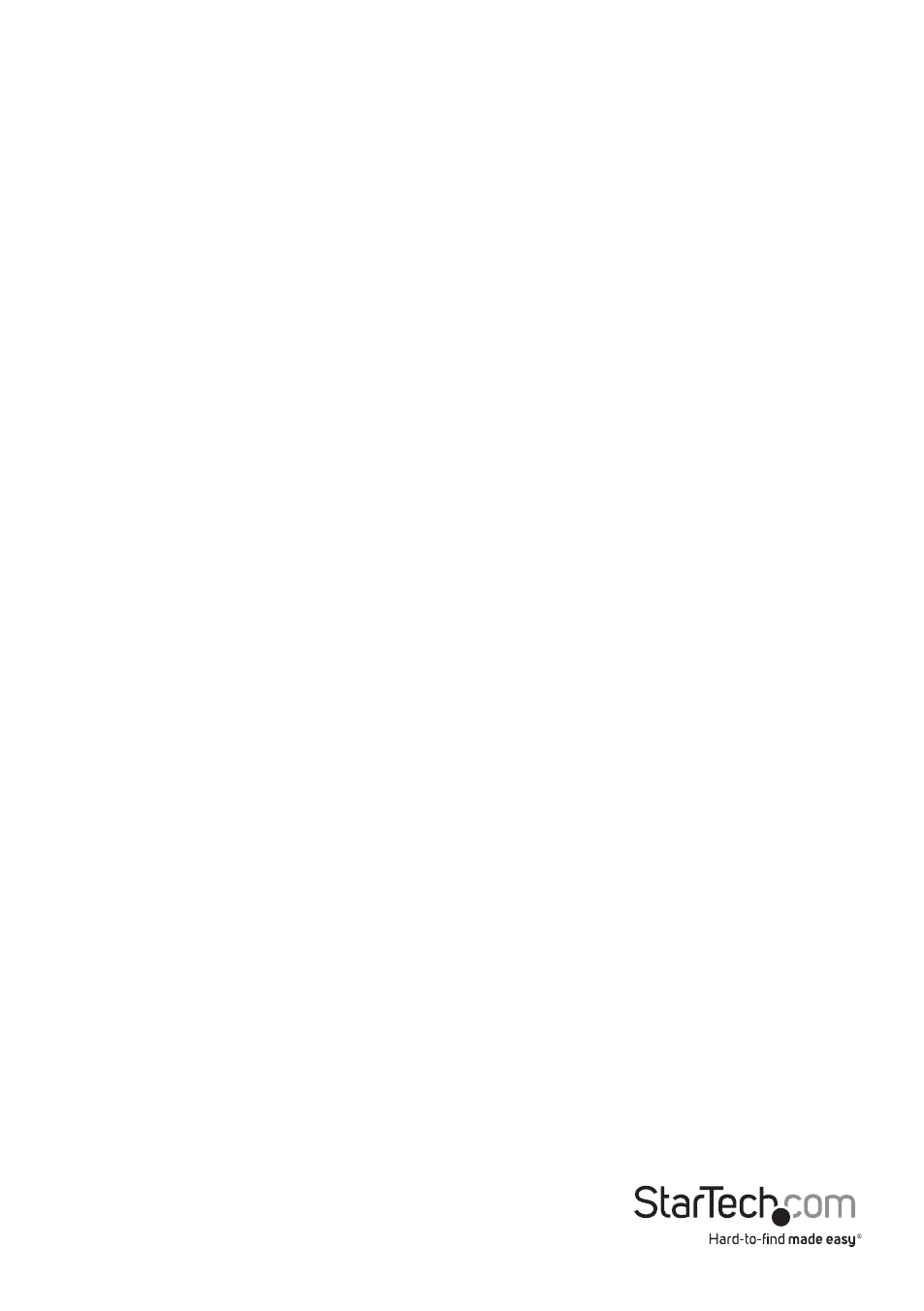
Instruction Manual
4
Installation
Hardware Installation
1.
Make sure all devices and components are powered off.
2.
Connect the video source to the input side of the video converter using
either an S-Video or composite RCA cable (both sold separately).
3.
For audio, connect a 3.5mm Audio mini-jack cable into the “Audio In”
connector on the converter. Audio will be combined and output through
HDMI.
4.
Plug the power adapter into the video converter. The Input indicator LED will
light up steady.
5.
If not already set to the correct input, press the Input selector button to
change the input source. The LED will light up green for composite and red
for S-Video.
6.
Connect the display to the converter using a male/male HDMI cable (sold
separately).
7.
Set the Output Signal Mode selector switch along the side of the video
converter to the type of display you are using: “HD” for a TV and “PC” for a
monitor.
8.
Select the output resolution using the slide switch next to the HDMI output
connector. Make sure to select an output resolution that is supported by the
display device.
9.
Power on the display device.
10.
Power on the video source.
Driver Installation
The video converter is an external pure hardware converter, so no driver or
software installation is required.
