Installation, Hardware installation – StarTech.com ST121UTPHDEU User Manual
Page 6
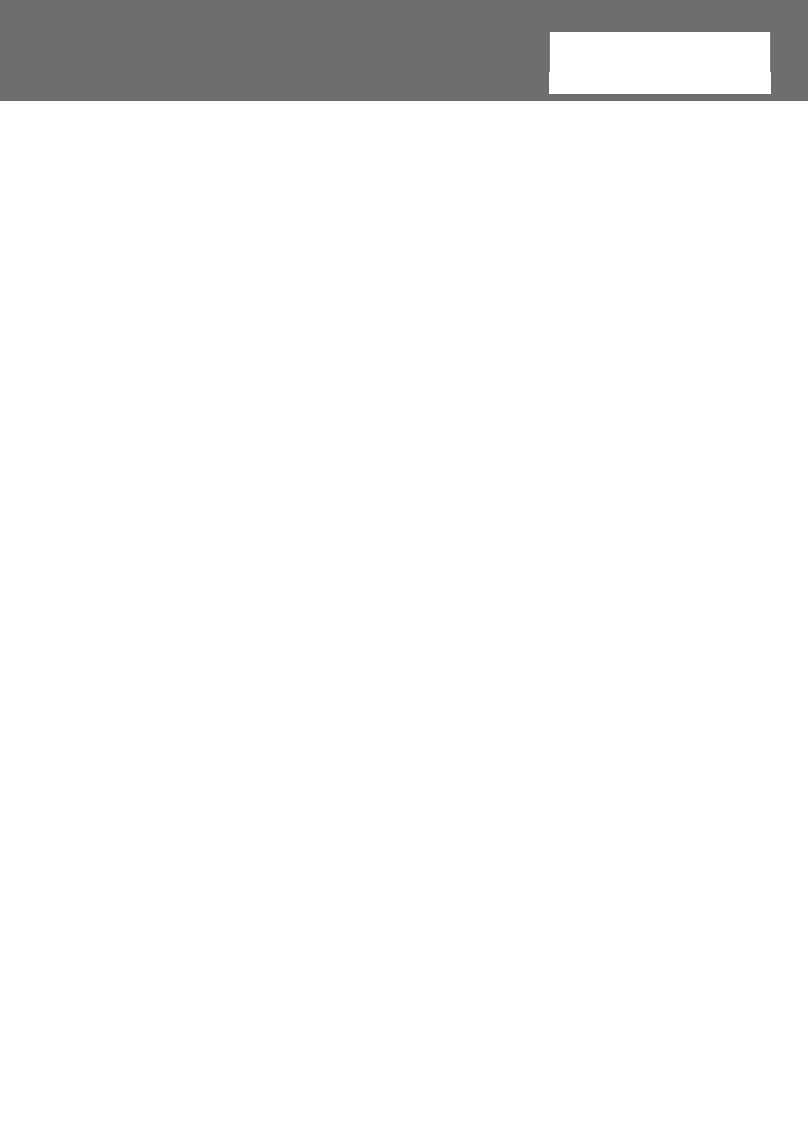
3
Installation
Make sure all devices are turned off before beginning installation.
Hardware Installation
1. Connect an HDMI cable from the video source device (i.e. computer,
game console, PVR/DVR) to the “In” HDMI connector on the Transmitter
unit.
2. OPTIONAL: If also transmitting IR control over Cat5, connect the IR
emitter and receiver probes to the corresponding connectors on the
Transmitter unit. The emitter should be placed near the IR sensor on the
video source device. The receiver should be placed in a visible location
so as to be accessible to the IR remote control for the video source
device.
3. OPTIONAL: If also transmitting RS232 signals over Cat5, connect the
transmitting RS232 device to the “RS232” connector on the Transmitting
unit using a DB9 cable.
4. Connect an RJ45 terminated Cat5 Ethernet cable to the RJ45 connector
on the Transmitter unit.
If you are using surface cabling, ensure you have enough Category 5
unshielded twisted pair (UTP) network cabling to connect the Host Unit
to the Remote Unit’s location, and that each end is terminated with a
RJ45 connector. The cabling should not go through any networking
equipment (i.e. router, switch).
OR
If you are using premises cabling, ensure that the Category 5 unshielded
twisted pair (UTP) network cabling between the Host Unit and the
Remote Unit has been properly terminated in a wall outlet in each
location and there is a patch cable long enough to connect the Remote
Unit and the Host Unit to their respective outlets. The cabling should not
go through any networking equipment (i.e. router, switch).
5. Connect the other end of the Cat5 cable run to the RJ45 connector on
the Receiver unit.
6. Connect an HDMI cable from the “Out” HDMI connector on the Receiver
unit the HDMI input connector on the display device (i.e. monitor, HDTV).
