StarTech.com WIFI2HD2 User Manual
Page 21
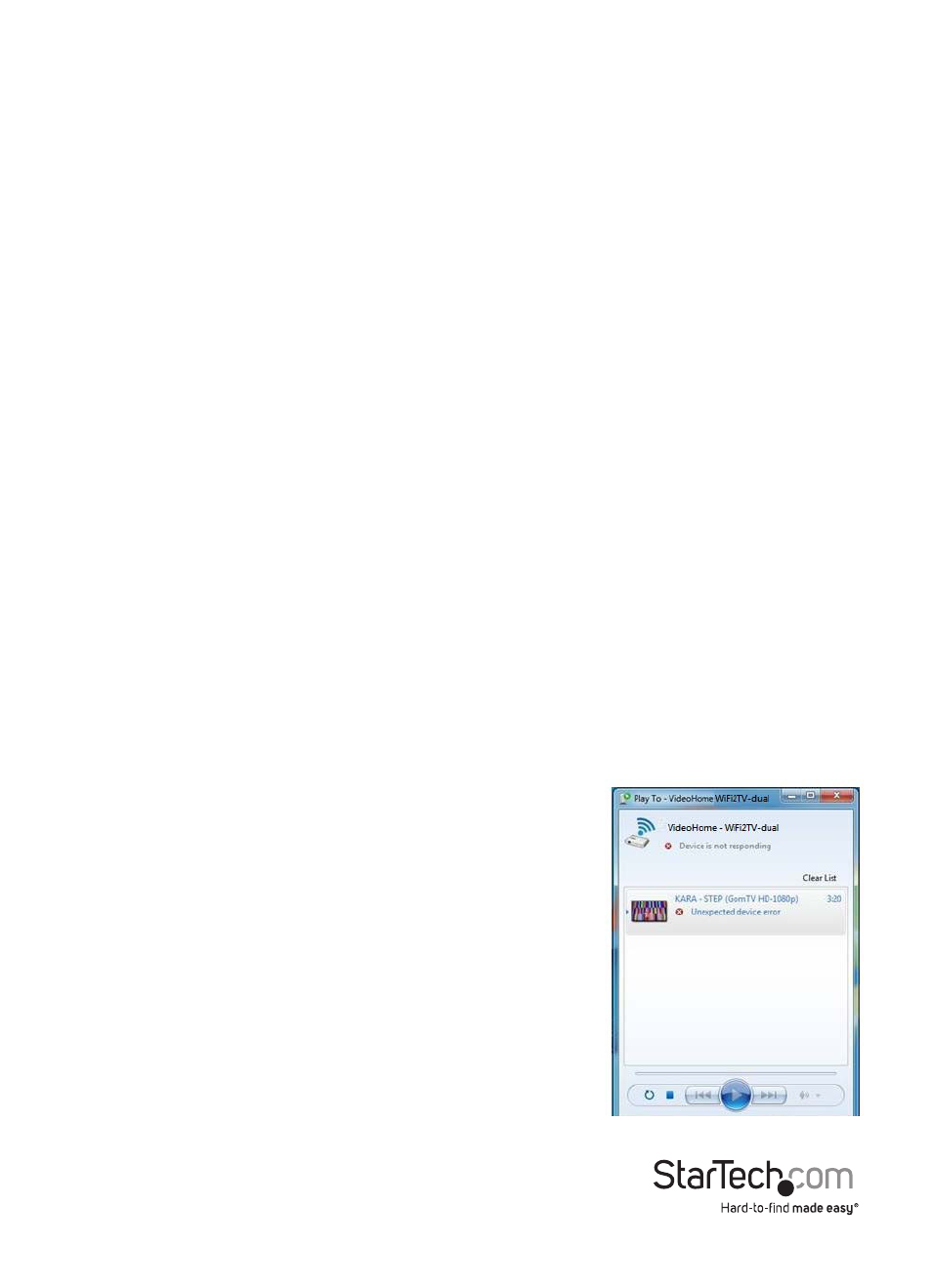
Instruction Manual
18
The PC2TV application cannot connect/find the wireless video extender.
• Double check that computer is connected to the proper wireless network. The
default SSID of the wireless video extender is “WIFI2HD2”.
• Check that the Windows Firewall is not blocking the application. Set the PC2TV
application as an allowed program if necessary.
• If any third-party firewall or anti-virus software is installed, check that the PC2TV
application is not being blocked by either. Temporarily disable both to confirm if
this is the case.
Unable to connect to the wireless video extender AP.
Reset the AP Mode settings:
1. Turn off the wireless video extender.
2. Connect the computer to the extender with an RJ45 Ethernet cable.
3. Power on the wireless video extender.
4. Launch the PC2TV application, go into Settings and then go into the
configuration screen.
5. Click on the AP Mode tab and click on the “Restore Default Settings” button.
6. Once default settings restored, disconnect the RJ45 Ethernet cable and restart
the extender.
PC2TV application does not work when connected with RJ45 Ethernet cable.
Make sure to connect the RJ45 Ethernet cable before powering on the wireless
video extender.
NOTE: Network Administrators will be required to install
the product in a corporate office to allow the service to
work with all security software (i.e. Windows Firewall).
UPnP won’t connect / respond
1. Please download a Hotfix from Microsoft.
Hotfix Download Link: http://support.microsoft.com/
kb/2619260/en-us
(“Play To” feature does not work when two network
adapters are on different subnets or when you enable
Wi-Fi Direct concurrent mode in Windows 7).
