Installation, Windows installation – StarTech.com USB32DVIPRO User Manual
Page 5
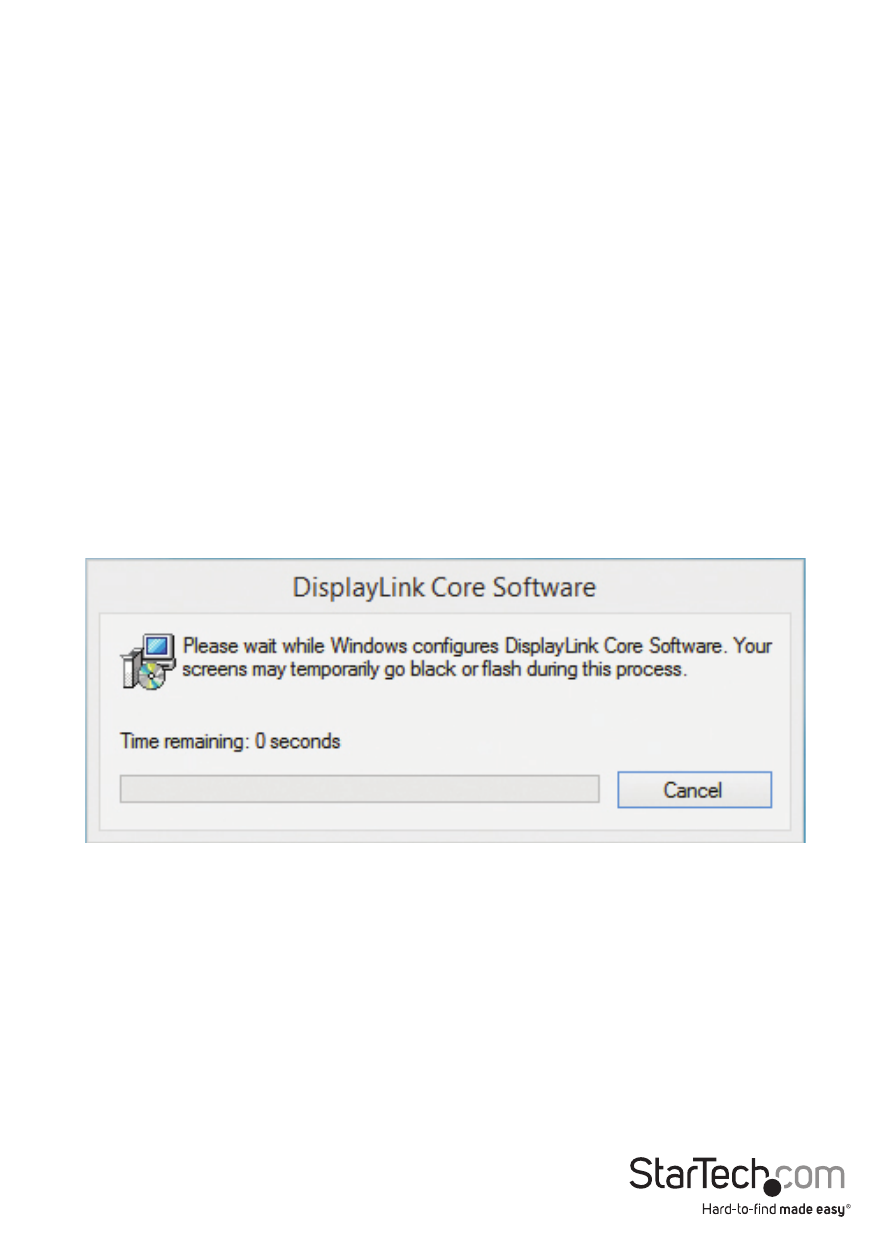
Instruction Manual
2
Installation
Windows Installation
Computer systems running Windows® 7 or higher will install software and drivers
automatically upon connecting the USB Display Adapter. If your computer system is
running a previous versions of Windows please ensure the software and drivers have
been installed before the USB Display Adapter is connected (Installation steps below).
Note: If your computer system is running Windows 7 or higher please proceed to step
4, as steps 1 - 3 are not required.
1. Download the latest drivers from the StarTech.com website (recommended), or
insert the included Driver CD into your CD/DVD-ROM drive.
2. Locate the Setup application file (Setup.exe). This file will be located in the root
directory of the Driver CD (e.g. D:\) or downloaded file.
3. Executing the Setup.exe application will launch the installation wizard. Please
click affirmatively on each of the subsequent installation screens to complete the
installation. The Install wizard will vary for different versions of Windows. The set-up
program will install the device driver and software application once completed.
Note: The screen may flash or go black during installation. No additional message will
be displayed to alert that the installation has completed.
