Mac osx installation – StarTech.com USB32HDDVII User Manual
Page 6
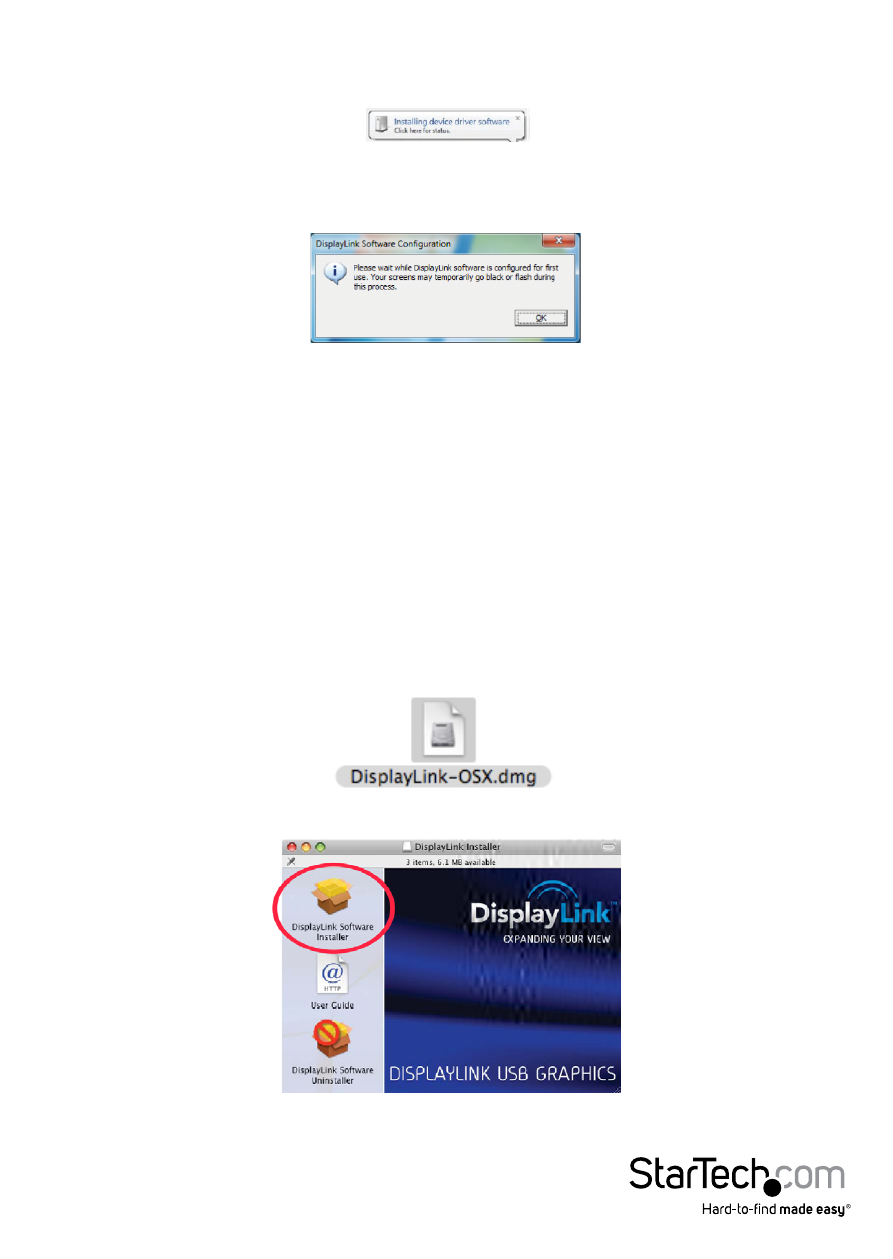
Instruction Manual
3
4. Once DisplayLink Core Software screen has disappeared Connect your USB32HDDVII
device via the USB cable to your PC.
5. The system will initiate driver and software application (the DisplayLink Software
Configuration screen may flash or go black during the install).
*Some machines may require a system reboot for the USB Display Adapter to initialize.
6. Connect your HDMI® and/or DVI monitor(s) to the available HDMI® and/or DVI ports
on the USB32HDDVII device.
* VGA (RGB) Monitors are also supported via the included DVI to VGA adapter.
7. The USB Video Adapter is now ready for use.
Mac OSX Installation
1. Insert the Driver CD (included) into the CD/DVD-ROM drive.
2. Browse through the Driver CD and locate the “DisplayLink-OSX” .dmg file. Double-
click on this file to begin the installation process:
3. Double Click the “DislpayLink Software Installer.pkg” to install the software.
- USB32VGAEH (13 pages)
- USB32HDES (13 pages)
- USB2DVIE3 (14 pages)
- USB32DP4K (12 pages)
- USB32HDE (12 pages)
- USB2DVIE2 (12 pages)
- USB2VGAPRO2 (8 pages)
- USB32HDEH3 (14 pages)
- USB32VGAPRO (15 pages)
- USB2DVIPRO2 (15 pages)
- USB32HDEH (13 pages)
- USB32DVIEH (13 pages)
- USB32DPPRO (15 pages)
- USB2DVI (14 pages)
- USB2DVIMM6 (14 pages)
- USB2VGA2 (15 pages)
- USB2DVIPRO (17 pages)
- COMPUTPEXTA (2 pages)
- IREXT2 (8 pages)
- SVIDUTPEXT (2 pages)
- COMPUTPWALLA (2 pages)
- CPNTUTPEXT (2 pages)
- SVIDUTPEXTA (2 pages)
- CPNTUTPWALLA (2 pages)
- ST121UTPDVI (2 pages)
- ST121SHD50 (13 pages)
- ST121WHDST (12 pages)
- ST121HDBTPW (9 pages)
- ST121UTPHD2 (11 pages)
- ST12MHDLAN (12 pages)
- ST121HDBTE (9 pages)
- ST12MHDLANRX (10 pages)
- ST121WHD (13 pages)
- ST121SHD30 (10 pages)
- ST12MHDDC (12 pages)
- IPUSB2HD2 (18 pages)
- WIF2HDMC Quick Start (20 pages)
- WIFI2HDMCGE Manual (34 pages)
- ST121HDBT5 (10 pages)
- ST424HDBT (34 pages)
- ST12MHDDCRP (12 pages)
- ST121HDWP (11 pages)
- ST121HDT4P (10 pages)
- ST121HDFXA (11 pages)
