StarTech.com USB32HD4K User Manual
Page 9
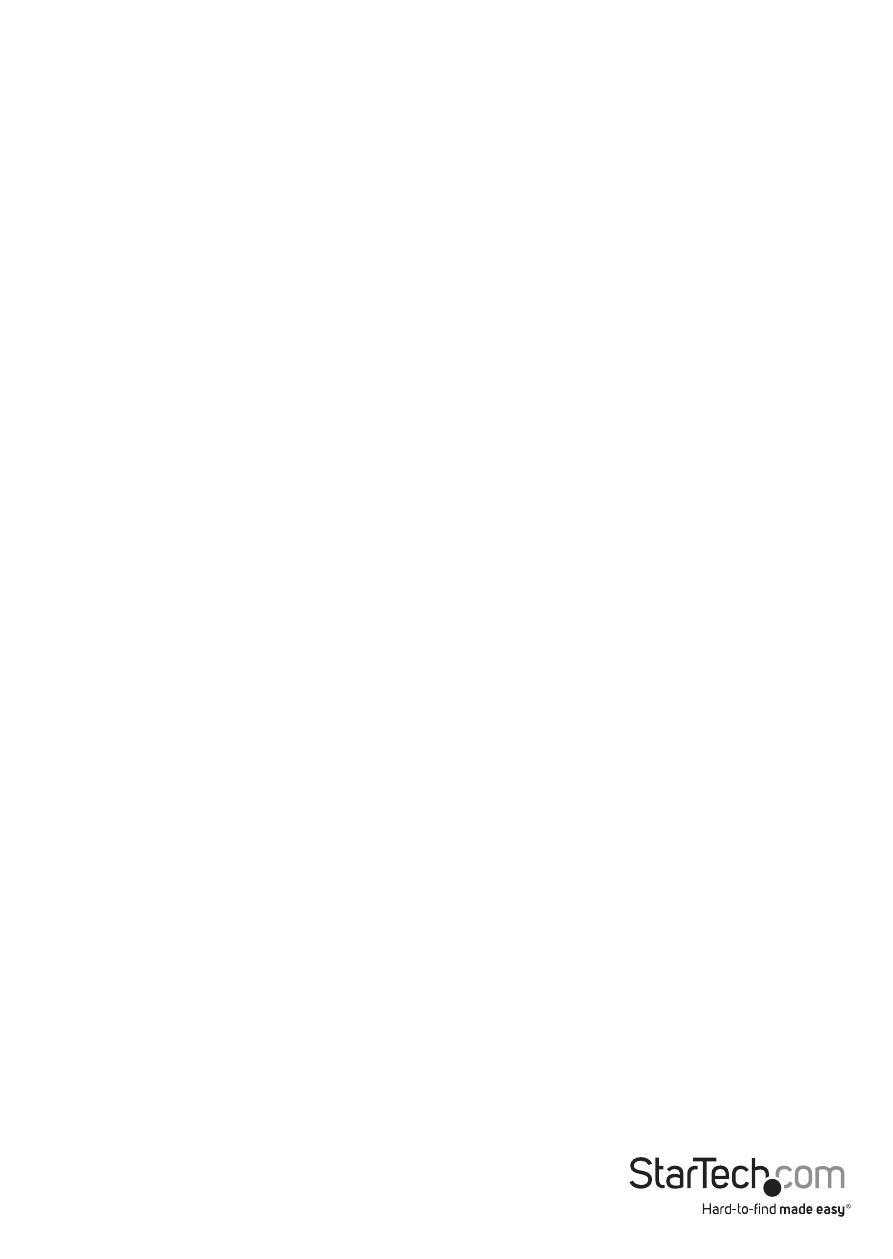
Instruction Manual
6
Extend To
When selecting “Extend To,” you can define the physical location of the monitor
attached to the USB Display Adapter in relation to your primary monitor. Once the
physical location has been defined, you can move your mouse curser from one screen
to another in the logical location that the monitors are physically positioned.
To adjust the layout of the connected monitor(s), select “Extend To” from the options
menu in the DisplayLink Manager. Next, select a direction (UP/DOWN/RIGHT/LEFT)
to change the orientation of the connected monitor(s) to your desired layout.
Screen Resolution
This option allows you to change the resolution on the monitor connected to the
USB Graphics Adapter. Simply select the desired option from the list of supported
resolutions displayed in the sub menu.
Screen Rotation
This option allows you to change orientation in which the screen is viewed. The two
most common types of orientation are portrait and landscape.
Set as Main Monitor
Selecting this option allows your computer to consider the monitor connected
through the USB Graphics Adapter as your primary monitor. Your primary monitor
displays all system notifications, and takes priority with applications.
Notebook Monitor Off
Selecting this option disables the onboard system monitor. Please note this will disable
the monitor on a desktop or notebook computer.
Off
This option disables the monitor connected to the USB Graphics Adapter.
