Installation, Driver installation (windows) – StarTech.com USB2VGAE3 User Manual
Page 5
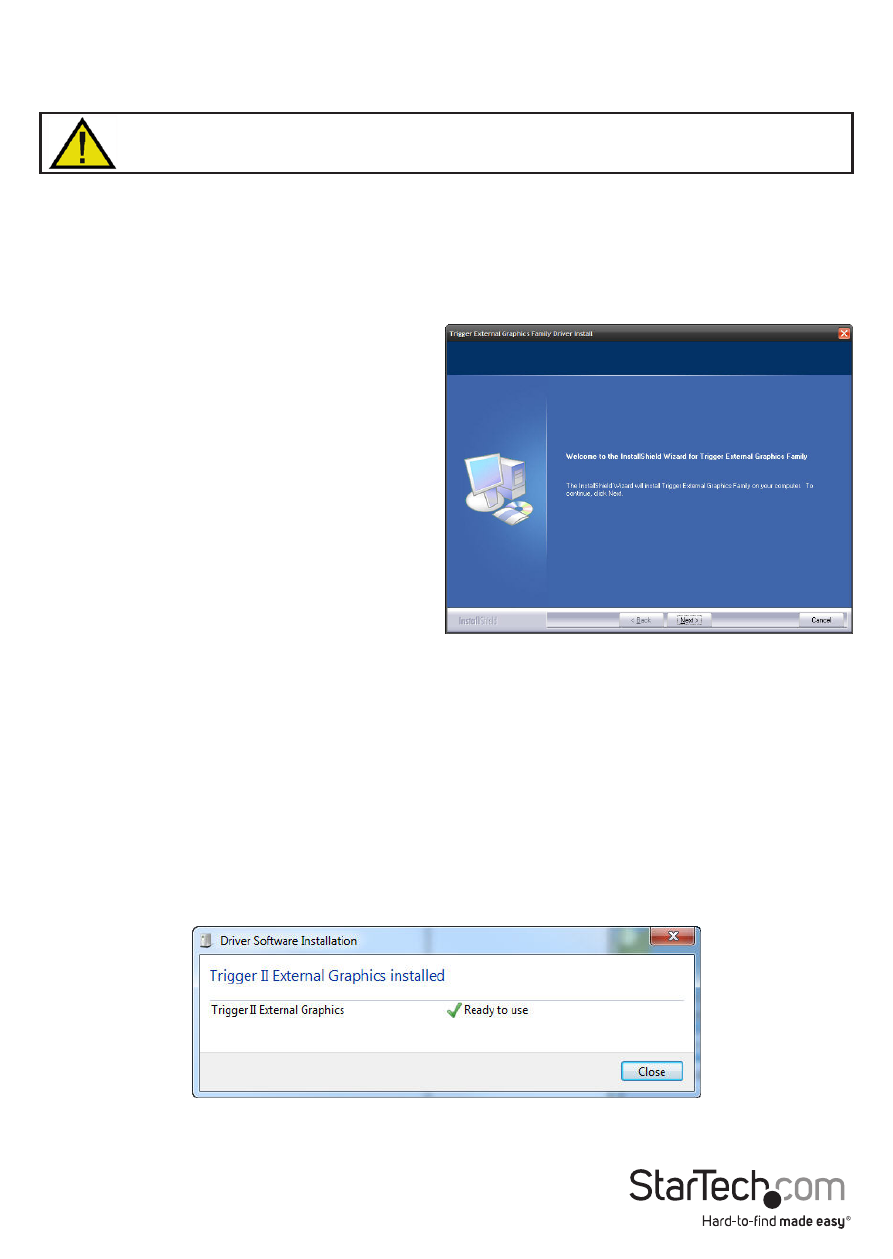
Instruction Manual
2
Installation
Please ensure that the driver installation is complete prior to the physical
installation (plugging in) of the USB 2.0 Video Adapter
Driver Installation (Windows)
1. Insert the Driver CD into your CD/DVD-ROM drive.
2. If the installation program does not begin automatically, locate the Setup.exe
application. This file will be located in the root directory of the Driver CD (e.g. D:\).
3. Executing the Setup.exe application will
launch the following screen. Please click
on Next:
*Ensure that the USB Video Adapter is
not connected to the host computer.
4. Once the Windows has finished the driver installation, it will prompt you to restart
the computer. Select “Yes, I want to restart my computer now”, and click the “Finish”
button.
5. While the computer is restarting, connect the DVI or VGA cord running from the
secondary monitor/display to the adapter. Turn the monitor/display on.
6. Once Windows has fully loaded, plug the USB Video Adapter into an available USB
2.0 port of your PC or Notebook.
7. Windows will automatically install the drivers. Wait until a message appears
confirming the successful installation.
8. The USB Video Adapter is now ready for use.
*installation photos for reference only
