Figure 5 eai-d4 / d6 ( dual radio ) wiring diagram – Sigtronics EAI Operating Instructions User Manual
Page 7
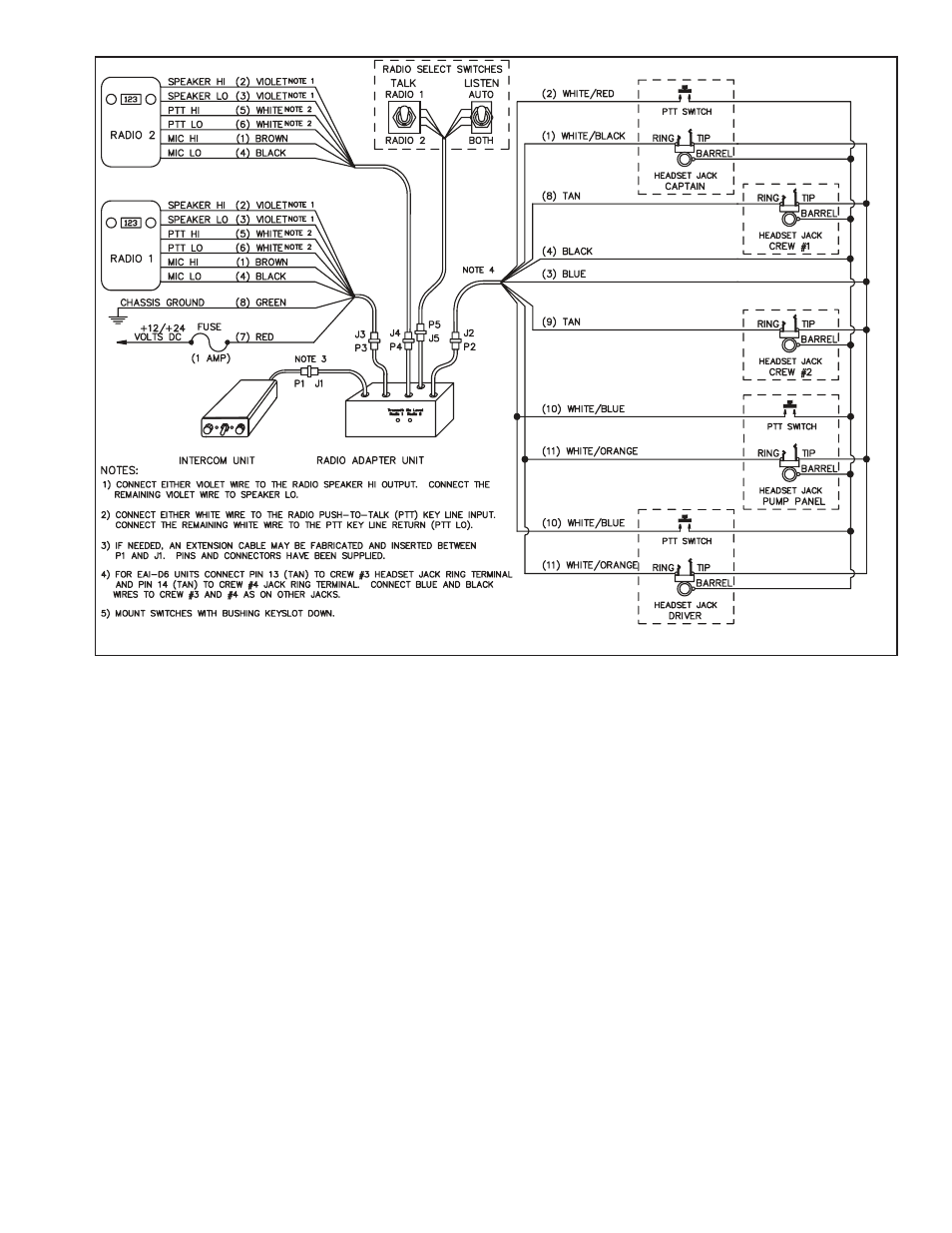
Put on one of the headsets and position the boom mic close
to the mouth, as is the practice with hand-held microphones.
Voice clarity is best when the mic is about 1/4 inch away and
slightly off center from the lips. Turn the volume control on
the headset, all the way up (clockwise).
On the EAI unit, set both the intercom volume (VOL) control
and squelch (SQ) control to full clockwise position.
Now turn vehicle power on. Then turn the EAI power switch to
“ON”. Verify that you can now hear yourself in your headset.
Verify also that you can hear all the other headsets and that
they can hear you. If everything is OK, skip to the “PTT Test” on
page 8. Otherwise, if something is not working right, see the
following troubleshooting guide to find and fix the problem
before going on with the installation:
No Intercom In Any Of The Headsets:
1. Make sure the EAI power switch and VOLume and SQuelch
controls are set as above.
2. Make sure the vehicle power is on.
3. Check in-line fuse in EAI Radio 1/ Power Interface Cable.
4. Check power connection - red wire.
5. Check ground connection - green wire.
6. Check for short or open on headphone wire (Blue wire on
the Headset Jack and PTT Switch Cable). The problem could
be anywhere along the blue wire connection between the
headset jacks and the EAI unit.
Intercom In Some Headsets But Not In Others:
1. Make sure that EAI switch and controls are set as above.
2. Make sure that neither of the PTT buttons are pressed.
3. Make sure that neither of the PTT wires (white / red or
white / blue) are shorted to ground.
4. Check specific “bad” headset jack wiring for:
a) Microphone wire (jack ring terminal) open or shorted
to ground.
b) Headphone wire (jack tip wire) open or shorted to
ground.
c) Incorrect wiring - wires switched either at the jack or
at the point where the hookup wire connects to the
Headset Jack and PTT Switch Cable.
Loud Squeal In The Headsets All The Time:
1. First make sure all headset plugs are plugged in all the way
and that no part of any headset jack is physically touching
any metal.
2. Check headset jack wiring at all jacks. For example, incor-
rect wiring such as reversing the jack tip and ring wires will
cause a squeal.
7
FIGURE 5
EAI-D4 / D6 ( DUAL RADIO ) WIRING DIAGRAM
