Paths and views, Following a path – Compaq 272637-001 User Manual
Page 5
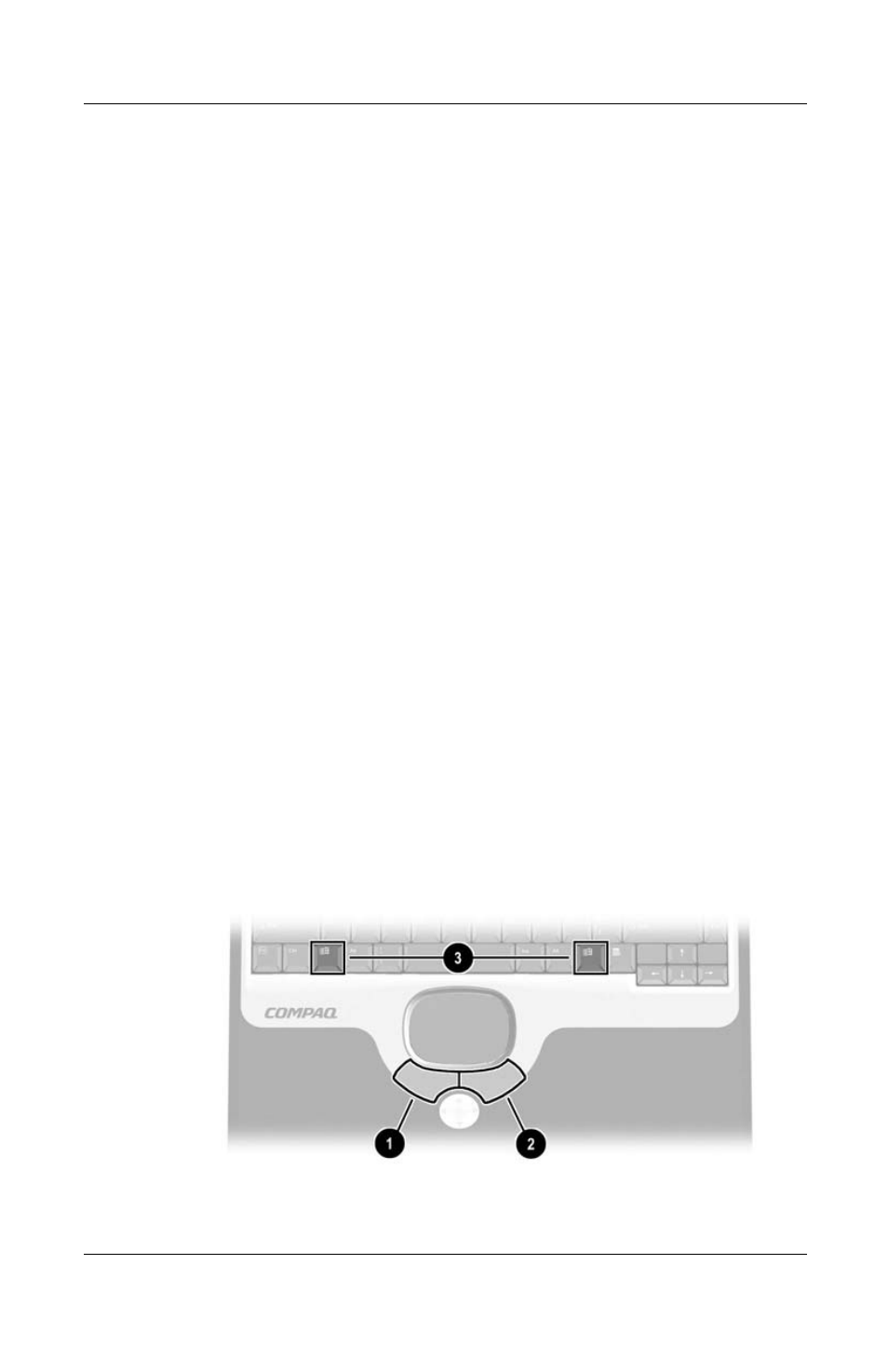
Using This Guide
Getting Started
v
Paths and Views
Following a Path
Many instructions in the documentation direct you to locations
within the operating system, an application, or a utility where you
can select settings. The greater than symbol (>) is used to direct
you from destination to destination along the path to the settings.
As you follow paths, do nothing at each destination along the way
except select the next destination. The paths in your notebook
documentation:
■
Explain whether to look for an icon, a tab, or a button on the
screen. Tabs are displayed along the top edge of individual
windows.
■
Are based on the notebook pointing device functions set at
the factory:
❏
To select, press the left TouchPad button
1 once.
❏
To double-click, press the left TouchPad button twice.
❏
To right-click, press the right TouchPad button
2 once.
Most paths to Windows destinations begin with Start >. To select
Start (and display the Windows Start menu), select the Start
button in the lower left corner of your screen or press either of the
Microsoft logo
keys
3 on the keyboard.
Identifying TouchPad buttons and the Microsoft logo keys
