Rogue Engineering 1950-250 User Manual
Page 3
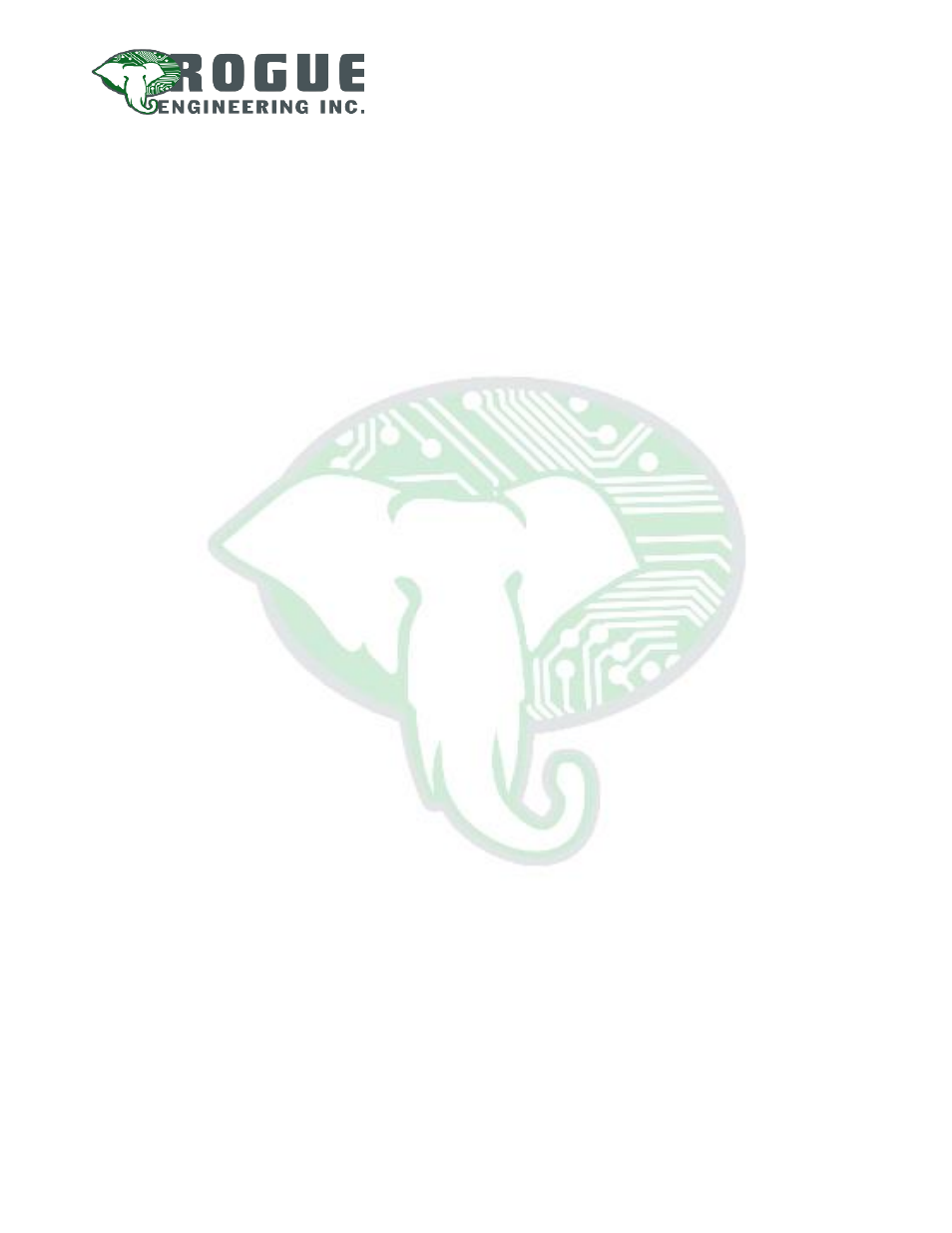
Modbus/SDI-12 Gateway User Manual
Page 3 of 12
Last Updated: August 20, 2013
Quick Start
If you are experienced with Windows software and industrial communication equipment,
this quick start may be enough information. Otherwise, please see the Configuration section.
1) Ensure that the SDI-12 Gateway is powered, and is connected to a Windows PC COM
Port via the COM1 RS232 (RX, TX, GND) or RS485 (GND, A, B) connections.
2) Install and run the SDI-12 Gateway Configuration software.
3) Select the COM port you will be using from the drop down menu.
4) Select the Baud Rate for the device (default baud rate for out of the box item is 9600)
5) Set the name for the configuration
6) Select the desired Modbus address for the device and future baud rate of the device
7) Select the SDI-12 power line option and poll interval and power up delay if “on when
polling” option was chosen.
8) Press “Add New Command to List” button, chose the selected command from the drop
down menu, set the correct address for the SDI-12 device and finally set the options for
the command. (Note: Poll interval cannot be set if “On when polling option is used for
the SDI-12 Power Control”)
9) To write the configuration to the unit press the “Save Configuration to Unit” button and
wait until done.
10) Press the “Current Mode” button to change to the test mode.
11) Press “Refresh Command Results” to read values from the device; ensure that response
are in the time frame and desired format. If not edit polling options and format options
and retry. Once desired results are correct deploy.
