PiPO S3 User Manual
Page 8
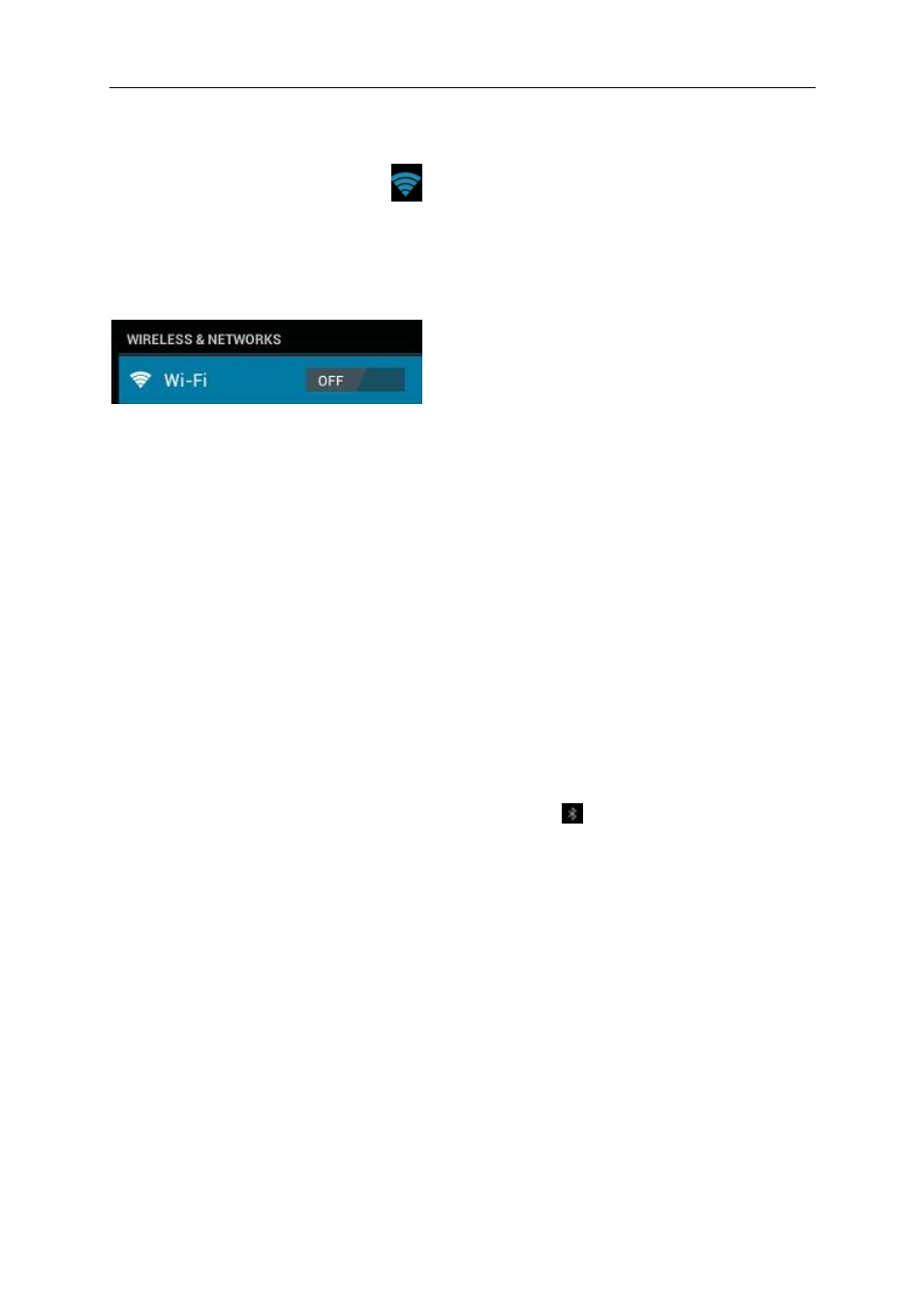
8
Tap a network to connect. If necessary, enter Network SSID, Security, and
Wireless password, and tap “Connect”. When the tablet is connected to the
network, the wireless indicator
appears in the status bar. Waves indicate
connection strength.
3.1.2 Turn off Wi-Fi
To saving power, please turn off Wi-Fi if you don’t use it.
3.1.3 Add a Wi-Fi network
Users may also add a Wi-Fi network under “Wi-Fi settings”. In “Wi-Fi settings”,
tap “Add network”. Enter the SSID (name) of the network. If necessary, enter
security or other network configuration details. Touch Save.
3.2 Bluetooth
3.2.1 Make device discoverable
Pair the tablet with a device before you connect to it. Once you pair the
tablet with a device, they stay paired unless you disconnect them.
Under “Settings”, choose “Bluetooth settings”. Tap Bluetooth to turn on it and
tap “Search for devices”. The Bluetooth indicator
then appears in the
status bar.
3.2.2 Scan for devices
After scanning, there will be a list of the IDs of all available Bluetooth devices
in range. If the device you want to pair with isn’t in the list, ensure that the
other device is turned on and set to be discoverable.
3.2.3 Pair with the Bluetooth device
Tap the name of an available Bluetooth device to pair with. In the popup
“Bluetooth pairing request” dialog, type a PIN.
If the pairing is successful, the tablet connects to the device.
Example: to transmit a photo
