PiPO S3 User Manual
Page 7
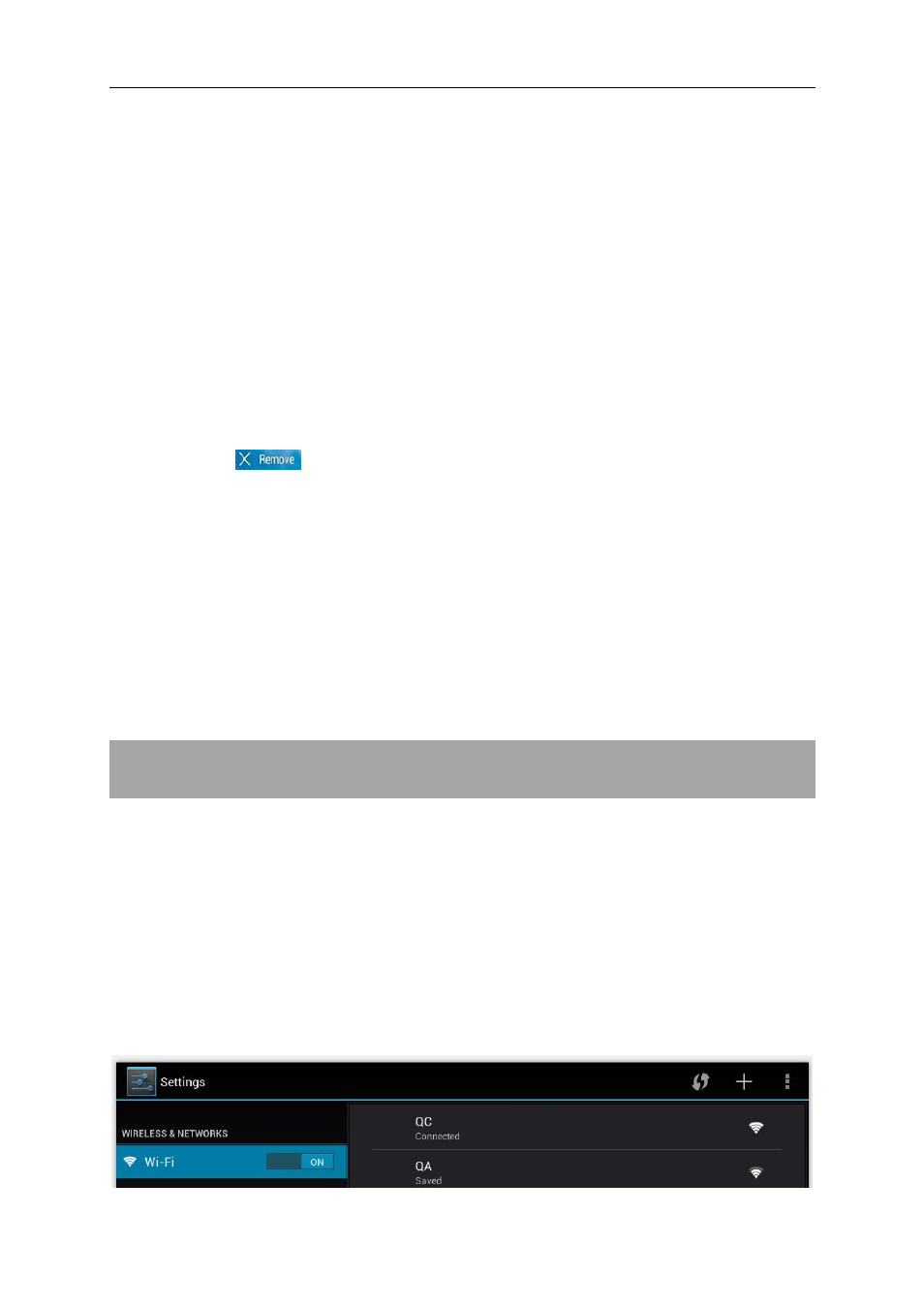
7
2.1 Change wallpaper for home screen:
Tab and hold your finger in any blank space of the home screen, you will see
a pop-up options; choose wallpaper from Gallery, live Wallpapers or
Wallpapers as you like.
2.2 Add/delete applications on home screen:
There are several apps in the home screen, you can also add more
frequently-used app icons in this home page and delete some as you like.
Tab the app launcher in the top right corner to go to all apps panel, tap and
move the app you want to the home screen.
To delete an app from home screen, tap and hold it, and them movie it to the
remove icon
2.3 Add widgets to home screen:
Tab all Apps launcher→Tab WIDGETS. There are Analog clock, bookmarks,
calendar, Email, and lots of other widgets. Drag the widget you want to the
home screen.
Tips: Besides the home screen, you can access to other four panels by sliding
left or right in the home screen. You can also customize these panels.
III. Network Connection
3.1 Wi-Fi
Wi-Fi can only be used when it connects with home Wi-Fi Access Point (AP) or
a free unsecured Wi-Fi hotpot. In “Wireless & networks”, tap “Wi-Fi” to turn it on.
After a moment, the Wi-Fi networks list would be listed. If you need to rescan
for available networks, tap "scan"
3.1.1 Turn on Wi-Fi
Within the App Panel, tap “Settings” → then “Wireless & networks” → “Wi-Fi” to
turn on wifi.
