Playing a disc, Basic playback, Press power – Philips DVD850AT99 User Manual
Page 16: Press ^ on the front panel, Place the disc on the disc tray, First setup screen, Press play (►)
Attention! The text in this document has been recognized automatically. To view the original document, you can use the "Original mode".
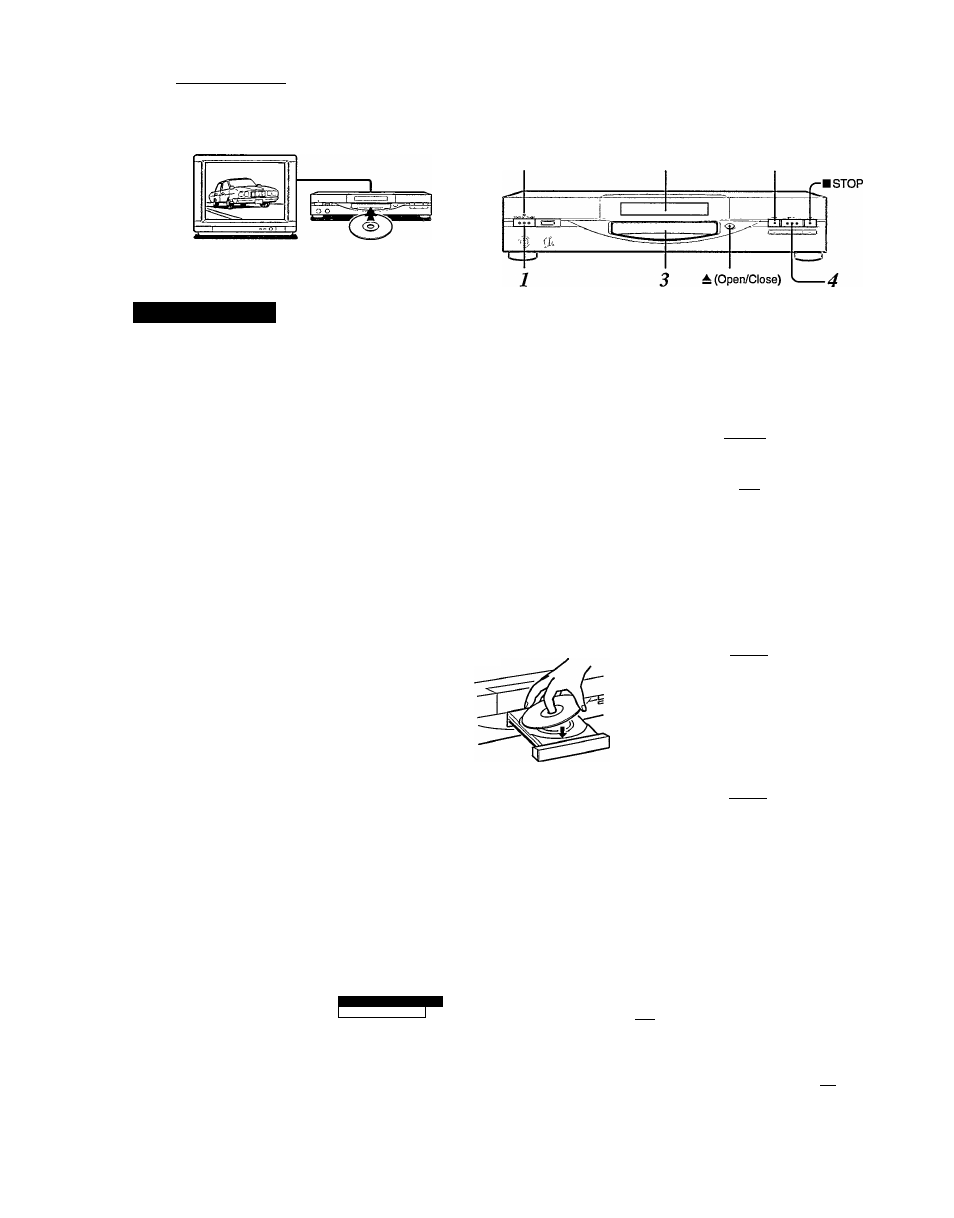
Basic Playback ^
Playing a Disc
CAUTION
Keep your fingers well clear of the disc tray as it is
closing. It may cause serious personal injury.
POWER indicator
DVD display
I I
PAUSE
This section shows you how to play a disc.
Basic Playback
Preparations
• When you want to view a disc, turn on the TV and put the TV in Auxiliary (Line) input mode.
• When you want to enjoy the sound of discs from the audio system, turn on the audio system and set the amplifier to receive Auxiliary input.
• For connection details, see “Connections.” - ¡i^
i
I
Press POWER.
The DVD video player turns on and the POWER indicator on the
player illuminates.
When the DVD video player is turned on for the first time,
an initial set-up menu screen appears. See below to make
the settings before proceeding to step 2.
^ Note ^
If you hear a beep by the remote control’s
locator, press any button on the remote
control to turn it off. [TT^
Press ^ on the front panel
(or hold down B/EJECT on the remote control for
longer than one second).
The disc tray opens.
i
Place the disc on the disc tray.
With the label facing up
i
^Note^
’ There are two different disc sizes. Place the
disc in the correct guide on the disc tray. If the
disc is out of the guide, it may damage the disc
and cause the DVD video player to
malfunction.
' Do not place anything except DVD video discs,
VIDEO CDs, or audio CDs on the disc tray.
Press PLAY (►).
The disc tray closes and playback starts.
If you insert a DVD video disc that contains a title menu, or insert a
PBC (Playback Control)-equipped VIDEO CD, a menu screen may
appear. See ‘To start playback from the menu screen.”
To start playback of a PBC-equipped VIDEO CD from the menu
screen, set “PBC” to “On” via the on-screen displays. (46>
pNote^
■ For PBC (Playback Control) of VIDEO CDs,
see “On VIDEO CD.” [sj>
' You may need to press the TITLE or MENU
button on the remote control to display the
disc menu screen (depending on the actual
DVD video discs.)
■ First Setup screen
From this screen, make the
following settings.
On-screen Language: Select
the appropriate on-screen
language.
TV Shape: Select a picture size
according to the aspect ratio of
yourTV. (See for details.)
Tiwnlc you for your purtiiose ^
DVD-VrdeoPloyer.
Pleose moke a s^ecKon for
OifScreen LonguogecndyourTV^iop©
ond pre» ENTER b!rflon on your remote control.
e
L
Oft-Soecn Language
023
|TV Shape
CEO I
d>-
16
a
1
1— To select the items
on the screen.
After selecting an
item, press this.
1 Press the
A
/
T
buttons to select “On-Screen Language,” and press the
ENTER button.
The languages are listed.
2 Select a language using the
A / T
buttons, and press the ENTER button.
3 Press the
T
button to seleot TV Shape,” and press the ENTER button.
4 Select a picture size (see [36^) using the
A / T
buttons, and press the
ENTER button.
5 Finally press the SETUP button.
All your selections are entered and the First Setup screen disappears.
To change your settings, see “Customizing the Function Settings.” [
3
^
