Histogram settings, P. 37, How to interpret histograms – Canon N650U User Manual
Page 37: Hint
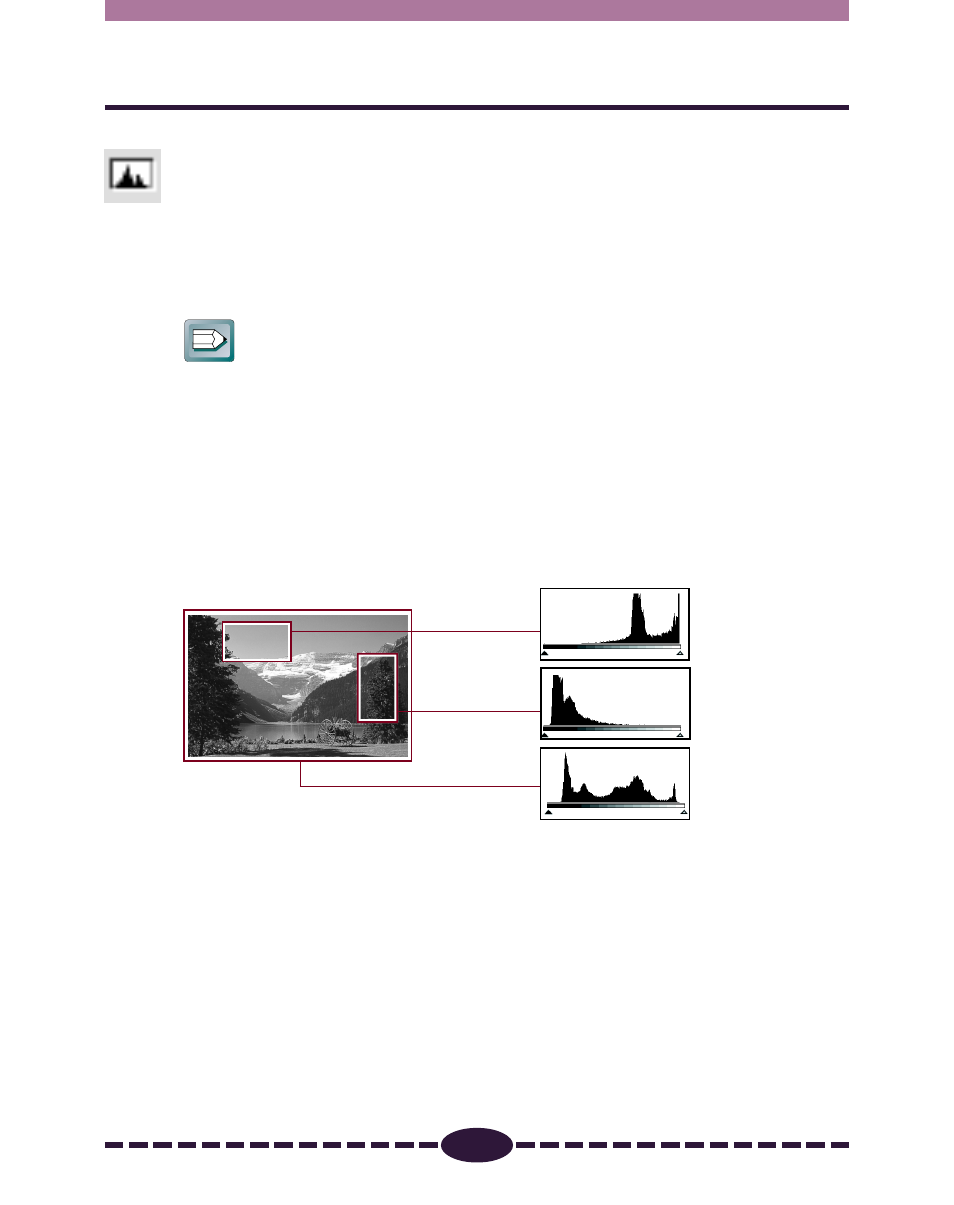
37
S T E P 3
Histogram Settings
The data comprising an image contains a variety of brightness settings ranging
from shadows to highlights. These settings are represented in Plug-in Module CS-U
by values ranging between 0 and 255. The difference in these values determines
the image’s contrast. To show how much of the image data falls into each
brightness setting, Plug-in Module CS-U contains a histogram feature that shows
this data distribution clearly. With the histogram you can adjust the level of
shadows and highlights to achieve beautiful tones with the best possible contrast.
Hint
• You can enhance images with the histogram options only when the image
has been previewed in the color or grayscale scan modes.
• You cannot enhance the image with the histogram when ColorSync
TM
is
selected.
How to Interpret Histograms
You can select the entire image or specify an area for which a histogram will be
generated. The height of the peaks of the histogram is directly related to the
volume of data with the corresponding value.
Portion with
Highlights
Portion with
Shadows
Entire Image
Distribution of data
with a bias toward
highlights.
Distribution of data
with a bias toward
shadows.
Distribution of data
widely distributed
between shadows and
highlights.
