N cd g3 m cd cd cd cd cd, Cd cd cd, Eatures – Philips PR1335B User Manual
Page 5
Attention! The text in this document has been recognized automatically. To view the original document, you can use the "Original mode".
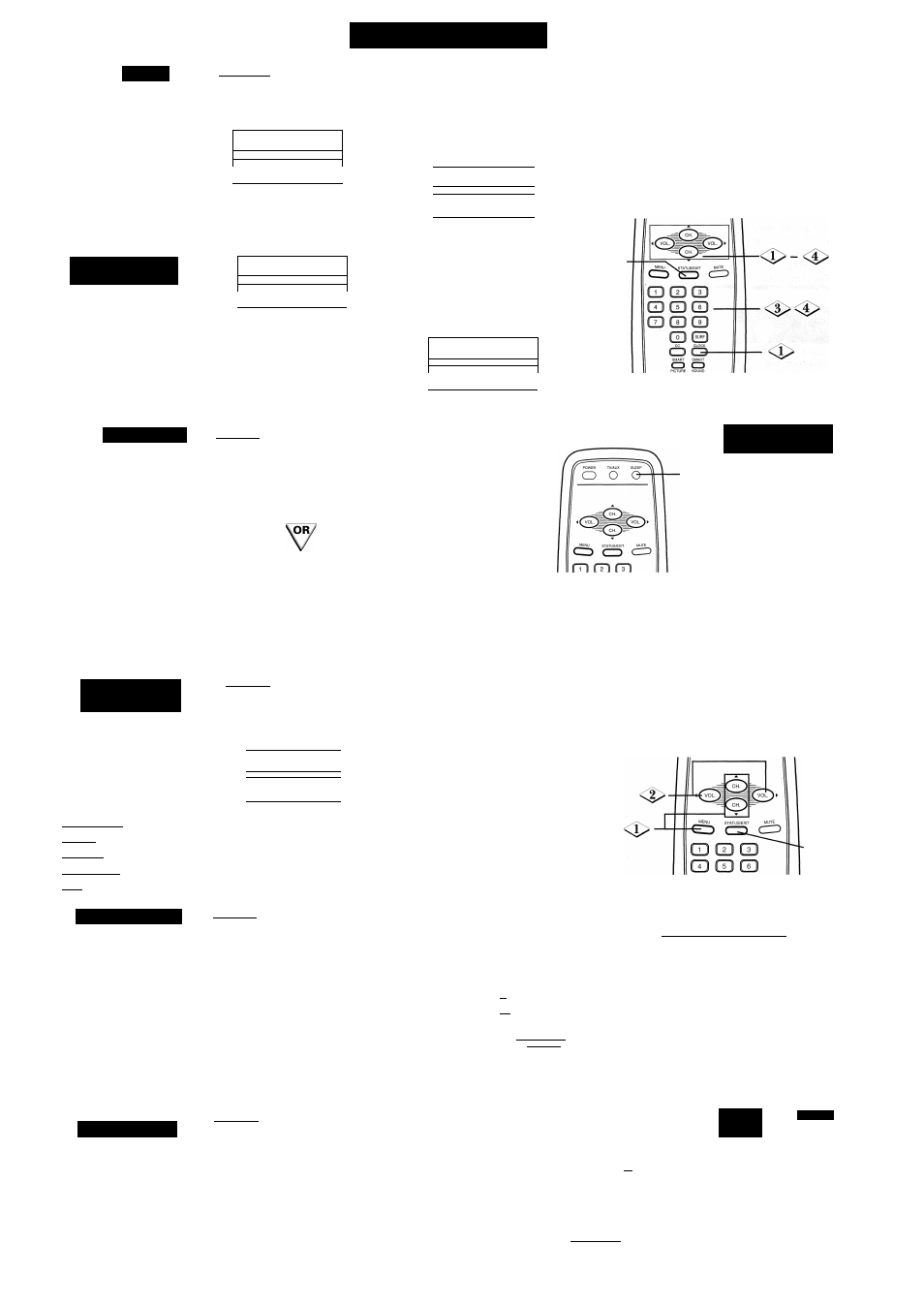
F
eatures
(C
ont
’
d
)
T
imer
f
bilow these steps to set
the Timer.
The Timer turns on the TV
automatically at a specified
time within the next 24
hours.
Before you begin, make sure
the clock is set Details are
on page 4.
S
mart
\
i
/
H
elp
~
'
To cancel the
Timer, select OFF at
step 2.
To check your Timer
setting, press the STA-
TUS/EXIT button.
The Timer will be
erased if the power fails.
■CBEG IN)-----------------------------------------
<$> Press the CLOCK button,
then press the CH(annel)
A/T
buttons to select TIMER.
/ E X I T
1
SET CLOCK
8 :05 PM
[TIMER
oFFl
CHANNEL
2
\y^ET TIMER
- - ; - - A M
^
Press the VOL(ume) ► or
button to set TIMER to ON.
^XIT
I
SET CLOCK
8 :05 PM \
[TIMER
ON 1
CHANNEL
2
\^ET TIMER
.. -AM^
\
Press the CH(annel)
A/T
buttons to select CHANNEL.
Use the Number buttons or the
VOL(ume) ► or ◄ buttons to
select the channel to which you want
the TV to tune when it turns on.
^ET CLOCK
8 :05 PM
TIMER
ON
1 CHANNEL
12
1
SET TIMER
- - : - - AM
EXIT
►
riS>
Press the CH(annel)
A/T
buttons to select SET TIMER.
Press two Number buttons to
enter the hour and two Number
buttons to enter the minute.
Then, press theVOL(ume) ► or
M button to select AM or PM.
/^IMER
1
CHANNEL
on
T\
2 \
[SET TIMER
1 0 : 3 0 A M 1
EXIT
►
y^ET CLOCK
8 : 05 PM
^
Press the STATUS/EXIT
button.Turn off the TV. It will turn on
at the time you set. When the TV
turns on,Timer information will
appear on the screen briefly.
<5>
S
leeptimer
H
ave you ever fallen asleep
in front of the TV, only to
have it wake you up at 2 a.m.
with a test pattern screeching
in your ears? Well, your TV can
save you all that trouble by
automatically turning itself off
Set the Sleeptimer simply by
pressing the SLEEP button, or
you may use the on-screen
menu.
(BEGIN)-------------------------------------------------------------------^---------------------------------
l0> Press the SLEEP button repeatedly to pick the amount of
time (15 minutes to 120 minutes) before the TV turns itself off.The
selected length of time will appear on the screen for five seconds.
One minute before the TV shuts itself off, the seconds will count
down on the screen.
Press the MENU button.
Press theVOL(ume) ►/^
buttons repeatedly to select the
amount of time or OFF.
■
S
mart
\
i
/
H
elp
To see how t
many minutes remain
before the TV shuts
itself off, press the
SLEEP button once or
press the STATUS/EXIT
button.
Press the CH(annel)
A/T
buttons to select SLEEPTIMER.
Press the STATUS/EXIT
button to remove the menu.
To cancel a
SLEEPTIMER setting,
press the SLEEP button
twice so that OFF
appears on the screen.
The Sleeptimer will be
cancelled If the power
fails.
P
icture
A
djustments
T
'
0
adjust your TV picture
controls, select a channel
and follow these steps.
-(BEGIN)-
Press the MENU but
ton, then press the
CH(annel)
A/T
buttons to
select a control.
"^ETUP
EXIT
►
1 BRIGHTNESS
llllliii
24 1
COLOR
llllliii
31
PICTURE
llllliii
31
f4>i
Press the VOL(ume)
►/^ buttons to adjust the
selected picture control.
Press the
STATUS/EXIT button.
BRIGHTNESS Press the VOL(ume) ►/"^ buttons until the darkest parts of the picture are as bright as you prefer.
COLOR Press the VOL(ume) ►/◄ buttons to add or reduce color.
PICTURE Press the VOL(ume) ►/^ buttons until the lightest parts of the picture show good detail.
SHARPNESS Press the VOL(ume) ►/◄ buttons to improve detail In the picture.
TINT Press theVOL(ume) buttons to obtain natural skin tones.
■
S
mart
P
icture
f
’ollow these steps to
select a picture quality
that suits the programming
you ore watching.
-(BEGIN)-
<>>(
Press the SMART PICTURE button
repeatedly until the desired SmartPicture
setting appears on the screen.
You may choose PERSONAL, MOVIES, SPORTS,
WEAK SIGNAL, or VIDEO GAMES.
STATUS/EXIT
MUTE
CD CZ> CIO
n CD G3
m CD CD
CD CD CD
f~ol ([
surf
]]
CC
CLOCK
L—J L—J
SMART SMART
C3
PICTURE SOUND
SMART PICTURE SETTINGS
PERSONAL: Normal picture quality.
MOVIES: Higher COLOR setting and lower PIC
TURE setting than PERSONAL, resulting in a more
colorful picture.
SPORTS: Higher PICTURE setting than PERSONAL,
resulting in a brighter picture.
WEAK SIGNAL: Lower settings for COLOR, PIC
TURE, and SHARPNESS. Use when channel reception
Is poor due to a weak antenna or cable signal.
VIDEO GAMES: Lower PICTURE settings than
PERSONAL, resulting In a dimmer picture. Use when
playing video games.
S
mart
S
ound
D
O
you sometimes notice
that parts of TV pro
grams are louder than oth
ers? Or do you wish com
mercials wouldn*t be louder
than the TV program?
SmartSound allows you to
minimize the volume differ
ences in programming.
-(BEGIN)
Press the SMART SOUND button repeatedly
to set Smart Sound to ON or OFF.
When Smart Sound is ON, the TV adjusts the sound auto
matically, decreasing the volume of loud sounds and
increasing the volume of quiet sounds.
Smart Sound
STATUS/EXIT
MUTE
CD CD
CD CD CD
CD CD CD
CD CD CD
([ 0 I ([
su
»
f
|
CC
CLOCK
O CD
SMART SMART
CD CD-
PICTURE SOUND
S
mart
H
elp
\ ' /
■
You can also set S
this feature at AVL (Auto
Volume Level) in the main
menu. Press the MENU
button, then press the
CH(annel) A/V buttons
to select AVL.Then, press
theVOL(ume) ^ or ►
button to select ON or
OFF. Press the
STATUS/EXIT button.
-5-
