How to u, I_____ i – Philips 32PT663R User Manual
Page 21
Attention! The text in this document has been recognized automatically. To view the original document, you can use the "Original mode".
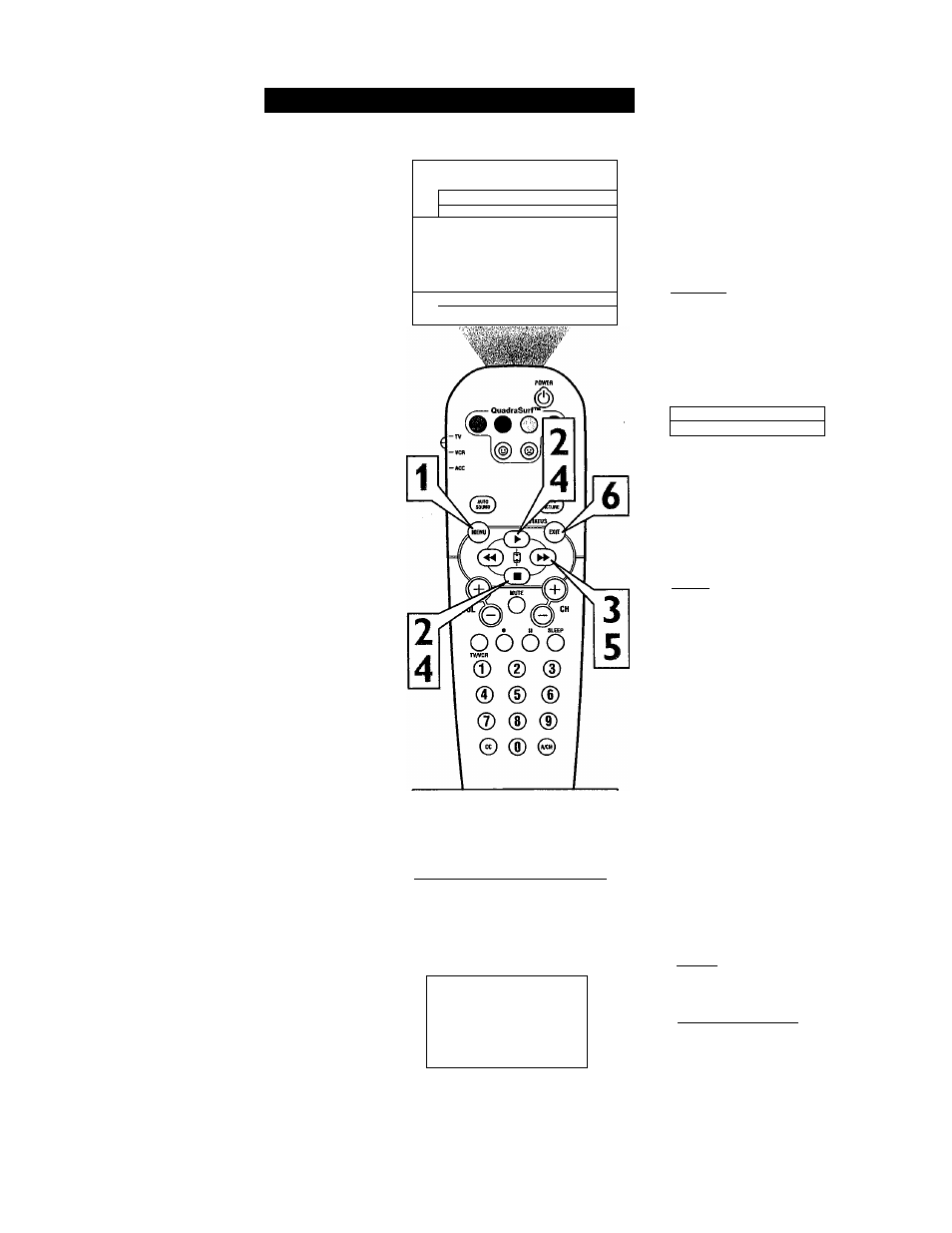
How TO U
se
the
A
ctive
C
ontrol
'The Active Control monitors and adjusts
J.
incoming video signals to help provide the
best picture quality.
When you choose to turn the Active Control
ON, the picture Brightness, Picture,
Sharpness, Contrast
+
and DNR (dynamic
noise reduction) features are controlled auto
matically. Active Control adjusts these picture
settings continuously and automatically.
1
2
3
4
5
Press the MENU button on the
remote to show the on-screen menu.
Press the CURSOR UP ^ or DOWN
■ button until the word FEATURES
is highlighted.
Press the CURSOR RIGHT |
button to display the FEATURES
menu options.
Press the CURSOR UP ^ or DOWN
■ button until the words Active
Control are highlighted.
Press the CURSOR RIGHT |
button to set the Active Control to Off,
On, or Display ON.
Display On - When selected, an Active
Control monitoring screen will be
shown for a few seconds whenever a
channel change is made. Within this
menu, you can actually see the controls
changing to give the best possible pic
ture quality.
On - When selected, the Active
Control will work to give the viewer
the best possible picture, but will not
display the monitoring screen when
channels are changed.
Off - the Active control will not be
activated.
When finished, press the STATUS
/EXIT button to remove the menu
from the TV’s screen.
I
Main
* I
I
V Picture
► iBrkihtness
«Sound
« Features
«Install
Color
Picture
Sharpness
Tint
More...
I_____
I
NOTE; Rotation will only be avail
able on models with a 32” screen size.
Active Control Monitoring Screen
Will apjjear when the Active Control
is set to “Display On.’’.
STEREO
Active Control
Brightness
.........
D......... ■■ 43
Picture
.............-0
73
Sharpness
.......... 0-.......
50
Contrast +
On
DNR
On
Main
* Picture
Rotaton
«Sound
AutoLock
I V Features » I Format
o Install
Active Contrai
Features
▲
V Rotation
◄ ■ '■
1
------ 0 ►
«AutoLock
« Format
« Active Controi
I Features
«Rotation
«AutoLock
« Format
V Active Control * Oil
OR
Features
« Rotation
«AutoLock
« Format
I V Active Controi ► On
OR
I
Features
« Rotation
«AutoLock
« Format
I
V Active Control >■ DispiayOn
21
