Philips 32PT663R User Manual
Page 11
Attention! The text in this document has been recognized automatically. To view the original document, you can use the "Original mode".
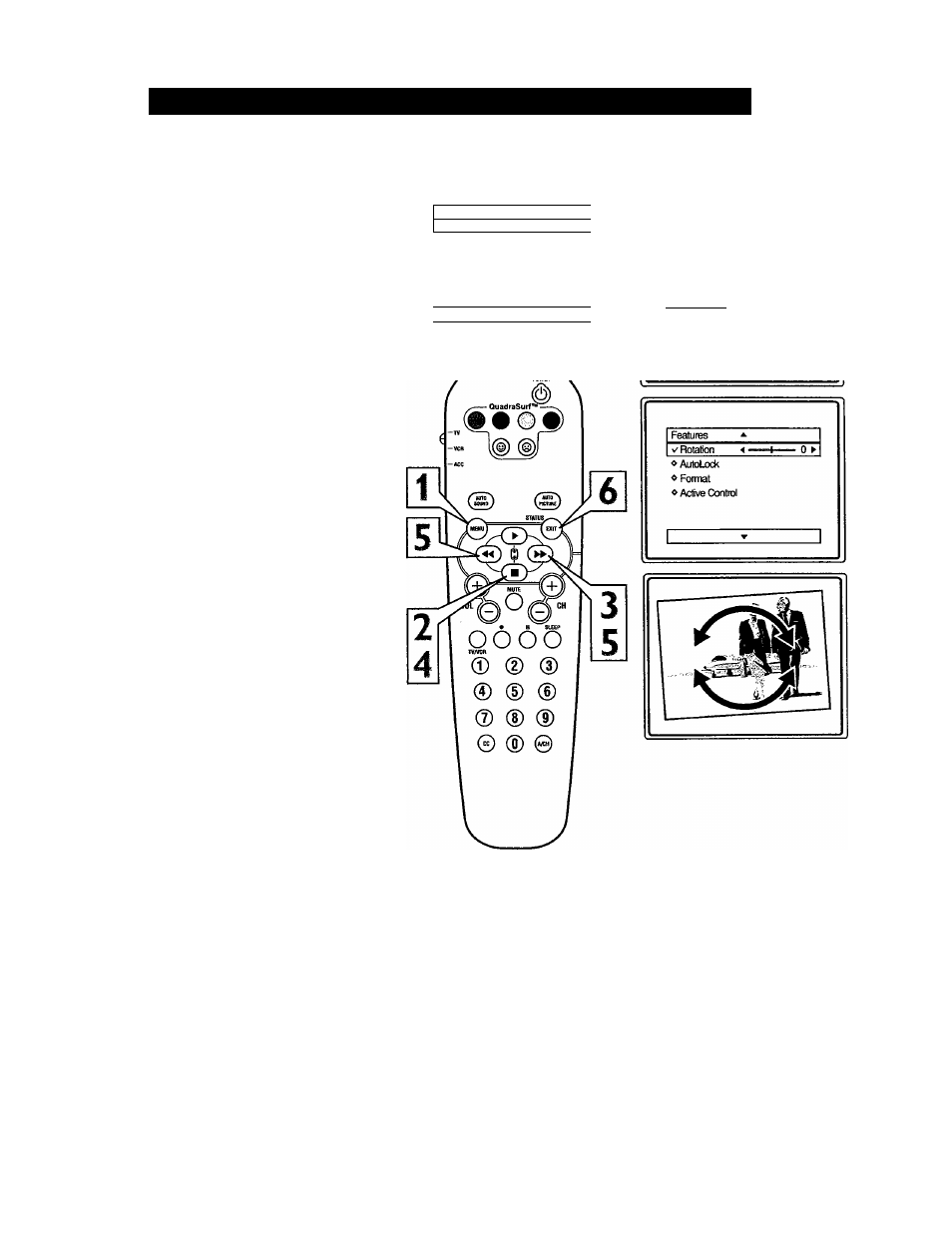
How TO U
se
the
R
otation
C
ontrol
(O
n
32” TV
only
)
/
h rare cases the video supplied to the TV
screen might show slightly tilted one way or
another. The Tilt Adjust control will allow you
to correct the problem by adjusting the screen
in a clockwise or counterclockwise direction.
1
2
3
4
5
Press the MENU button on the
remote control to show the on-screen
menu.
Press the CURSOR DOWN ■ twice
to highlight FEATURES.
Press the CURSOR RIGHT ^ and
the menu will shift to the left.
Press the CURSOR DOWN ■ repeat
edly until the ROTATION control is
highlighted.
Press the CURSOR RIGHT ^ or
LEFT to rotate the picture on the
screen clockwise or counter clockwise.
Please note that the amount of rotation
will be very minimal.
Press the STATUS/EXIT button to
remove the menu from the screen.
H
elpful
H
int
Remember, the Rotation Control will only
be available if your television has a 32”
screen size. Rotation Control is not available
on the 27” or smaller screen size televisions.
Main
* I
V Picture
► iBriohtness
«Sound
Color
o Features
Picture
«Install
Sharpness
Tint
More...
I
NOTE: Rotation will only be avail
able on models with a 32” screen size.
I Main
o Picture
Rotation
«Sound
AutoLock
I V Features ► | Format
«Install
Active Control
11
